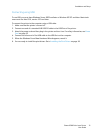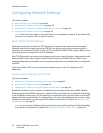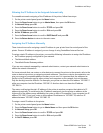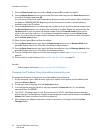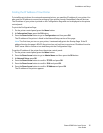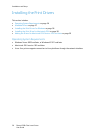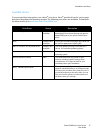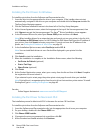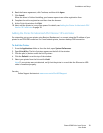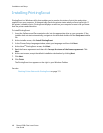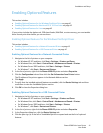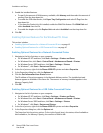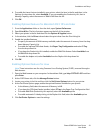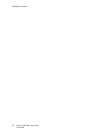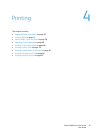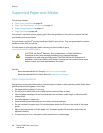Installation and Setup
Phaser 6500 Color Laser Printer
User Guide
39
6. Read the license agreement, click Continue, and then click Agree.
7. Click Install.
When the driver is finished installing, your browser opens to an online registration form.
8. Complete the online registration and then close the browser.
9. At the Finish Up window, click Quit.
10. Next, add the printer to your printer queue. For details, see Adding the Printer for Macintosh OS X
Version 10.5 and Later on page 39.
Adding the Printer for Macintosh OS X Version 10.5 and Later
For networking, set up your printer using Bonjour (Rendezvous), or connect using the IP address of your
printer for an LPD/LPR connection. For a non-network printer, create a desktop USB connection.
To Add the Printer
1. From the Applications folder or from the dock, open System Preferences.
2. Open Print & Fax. The list of printers appears on the left of the window.
3. Click the plus (+) button under the list of printers.
4. Click the Default icon at the top of the window.
5. Select your printer from the list and click Add.
Note: If your printer was not detected, verify that the printer is on and that the Ethernet or USB
cable is connected properly.
See also:
Online Support Assistant at www.xerox.com/office/6500support