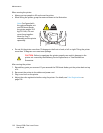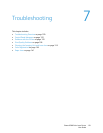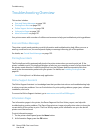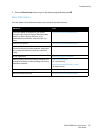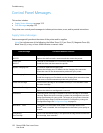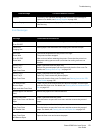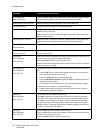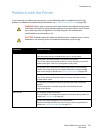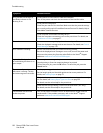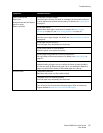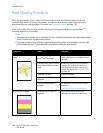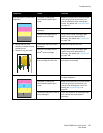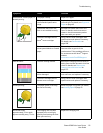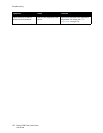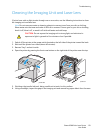Troubleshooting
Phaser 6500 Color Laser Printer
User Guide
126
Print job sent but the light of
the Ready indicator is not
blinking or on.
Is the Ethernet or USB interface cable disconnected?
Turn off the power and check the connection of the interface cable.
Is the protocol configured?
Check the port status of the interface. Make sure that the protocol settings
are correctly configured in CentreWare
Internet Services. For details, Help in
CentreWare
Internet Services.
Is the computer environment correctly set up?
Check the computer environment, such as the print driver. For details, see
Installation and Setup on page 27.
Error indicator is on. Is there an error message displayed on the control panel?
Check the displayed message and correct the error. For details, see Control
Panel Messages on page 122.
Error indicator is blinking. An error has occurred that you cannot correct by yourself.
Record the displayed error message or error code, turn off the power and
disconnect the power plug from the outlet. Refer to the Xerox
®
Support
website at www.xerox.com/office/6500support.
Light of the Ready indicator is
on and blinking but there is no
print output.
There are jobs remaining in the printer.
Cancel printing or force the remaining data to be printed.
To force the print job, press the OK button. To cancel the job, press the
Cancel button.
Top section of printed
document is missing. The top
and side margins are incorrect.
Are the paper tray guides in the correct positions?
Set the length guide and the width guides to the correct positions. For
details, see Loading Paper on page 51.
Check that the paper size on the print driver or the control panel is correctly
set. For details, see Setting Paper Types and Sizes on page 58.
For details, see the online help for the print driver.
Check that the margin setting is correct on the print driver. (PCL only).
For details, see the online help for the print driver.
Condensation has occurred
inside the printer.
Turn on the printer and leave it on for at least one hour to get rid of the
condensation. If the problem continues, refer to the Xerox
®
Support
website at www.xerox.com/office/6500support.
Symptom Reason/Solution