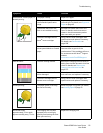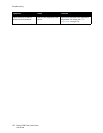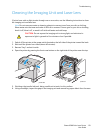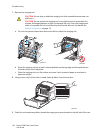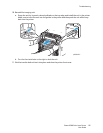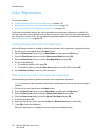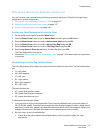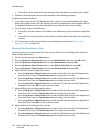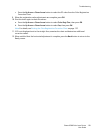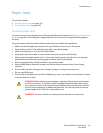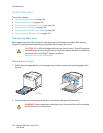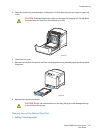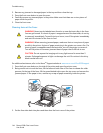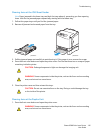Troubleshooting
Phaser 6500 Color Laser Printer
User Guide
138
• If zero (0) is not the value nearest the straightest line, write down the number that is closest.
3. Proceed to determining the vertical values described in the following procedure.
To determine the vertical values:
1. In the lower section of the Color Registration Chart, columns of color are displayed with a wavy
white column where there is no color. Identify the column of white that is the straightest. Refer to
the enlarged illustration on the chart that shows how to determine the closest number.
2. For each color, do one of the following:
• If zero (0) is the value closest to the middle of the white band, you do not need to adjust that
color.
• If zero (0) is not the value closest to the middle of the white band, write down the number that
is closest.
3. If it is necessary to make any horizontal or vertical adjustments, proceed to Entering Color
Registration Value on page 138.
Entering Color Registration Value
Using the printer control panel, enter the values that you found in the Color Registration Correction
Chart to make adjustments.
1. On the control panel, press the Menu button.
2. Press the Up Arrow or Down Arrow button to select Admin Menu, then press the OK button.
3. Press the Up Arrow or Down Arrow button to select Maintenance, then press OK.
4. Press the Up Arrow or Down Arrow button to select Adjust Color Regi, then press OK.
5. Press the Up Arrow or Down Arrow button to select Enter Number, then press OK.
6. Adjust the Left Horizontal registration values:
a. Press the Up Arrow or Down Arrow button to select the LY value from the Color Registration
Correction Chart. Press the Forward Arrow button to adjust the next value.
b. Press the Up Arrow or Down Arrow button to select the LM value from the Color Registration
Correction Chart. Press the Forward Arrow button to adjust the next value.
c. Press the Up Arrow or Down Arrow button to select the LC value from the Color Registration
Correction Chart. Press OK to move to the next screen.
7. Adjust the Right Horizontal registration values:
a. Press the Up Arrow or Down Arrow button to select the RY value from the Color Registration
Correction Chart. Press the Forward Arrow button to adjust the next value.
b. Press the Up Arrow or Down Arrow button to select the RM value from the Color Registration
Correction Chart. Press the Forward Arrow button to adjust the next value.
c. Press the Up Arrow or Down Arrow button to select the RC value from the Color Registration
Correction Chart. Press OK to move to the next screen.
8. Adjust the Process Vertical registration values:
a. Press the Up Arrow or Down Arrow button to select the PY value from the Color Registration
Correction Chart. Press the Forward Arrow button to adjust the next value.
b. Press the Up Arrow or Down Arrow button to select the PM value from the Color Registration
Correction Chart. Press the Forward Arrow button to adjust the next value.