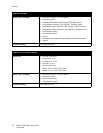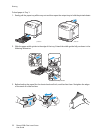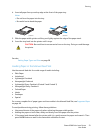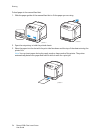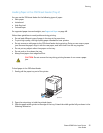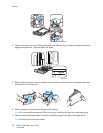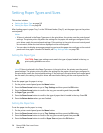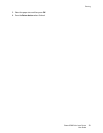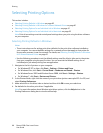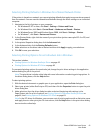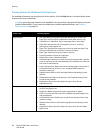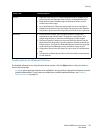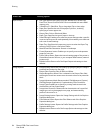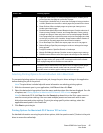Printing
Phaser 6500 Color Laser Printer
User Guide
58
Setting Paper Types and Sizes
This section includes:
• Setting the Paper Type on page 58
• Setting the Paper Size on page 58
After loading paper in paper Tray 1 or the 250-sheet feeder (Tray 2), set the paper type on the printer
control panel.
Notes:
• If None is selected in the Paper Type menu in the print driver, the printer uses the control panel
settings. The printer prints only when the settings for the paper size and type configured in the
print driver match the control panel settings. If the settings in the print driver and control panel
do not match, follow the instructions displayed on the control panel.
• You can select to display a message prompting you to set the paper size and type on the control
panel each time paper is loaded. For details, see Tray Settings Menu on page 102.
Setting the Paper Type
Note: If None is selected in the Paper Type menu in the print driver, the printer uses the control
panel settings. The printer prints only when the settings for the paper size and type configured in
the print driver match the control panel settings. If the settings in the print driver and control panel
do not match, the setting in the print driver will override the setting on the control panel for this
job.
To set the paper type for paper in a tray:
1. On the printer control panel, press the Menu button.
2. Press the Down Arrow button to go to Tray Settings and then press the OK button.
3. Press the Down Arrow button to scroll to the tray you are setting and then press OK.
4. At Paper Type, press OK.
5. Press the Down Arrow button to scroll to the type of paper that is loaded in the tray. Press OK.
6. Press the Return button when you are finished.
Setting the Paper Size
To set the paper size for paper in a tray:
1. On the printer control panel, press the Menu button.
2. Press the Down Arrow button to go to Tray Settings and then press the OK button.
3. Press the Down Arrow button to scroll to the tray you are setting and then press OK.
4. Press the Down Arrow button to scroll to Paper Size and press the OK button.
CAUTION: Paper type settings must match the type of paper loaded in the tray, or
print-quality problems can occur.