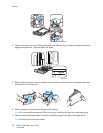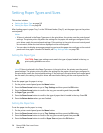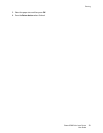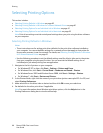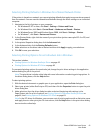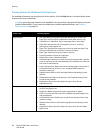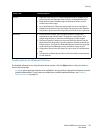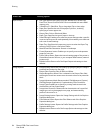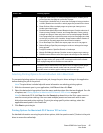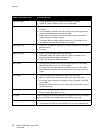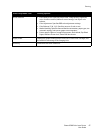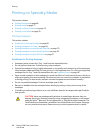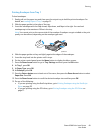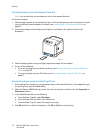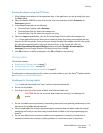Printing
Phaser 6500 Color Laser Printer
User Guide
64
Driver Tab Printing Option
Paper/Output • Job Type: Specifies the type of print job: Normal Print, Secure Print,
Proof Print. Secure Print and Proof Print are available with extra RAM
memory only.
• 2-Sided Print: 1-Sided Print, Flip on long edge, Flip on short edge.
• Paper Size: Specifies the size of the paper to print on, including
specifying a custom paper size.
• Output Color: Color or Black and White.
• Paper Type: Specifies the type of paper in the tray.
• Saved Settings: Enables you to save the current settings under a specific
name so that they can be used repeatedly. Also enables you to load and
edit a set of saved settings.
• Paper Tray: Specifies which paper tray to print to when the Paper Tray
setting in the PCL driver is set to Auto Select.
• Manual Feed Slot Orientation: Portrait or Landscape.
• Covers/Separators button: Enables you to specify cover and separator
pages for print jobs.
• Printer Status button: Opens the internal settings page of the printer in
CentreWare
Internet Services, in your computer Web browser (network
printers only).
• Defaults button: Returns all of the Paper/Output tab settings to their
defaults.
Image Options • Image Quality: Affects the print quality by specifying way the image is
processed and marked on the page.
• Output Color: Specifies Color or Black and White.
• Output Recognition: When Color is selected in the Output Color field,
selecting this check box causes some chromatic colors to be printed as
black.
• Image Adjustment Mode: Recommended, ICM Adjustment (System),
CMS Adjustment (Application), Complementary Color Conversion.
• Image Types: Enables you to specify a printing mode to match the
characteristics of the printed image.
• Image Auto Correction: Determines the characteristics of a specified
image type, such as photographs on a page, and automatically
performs correction for it.
• Image Settings button: Opens the Image Settings tab of the Graphics
Properties dialog box.
• Color Balance button: Opens the Color Balance tab of the Graphics
Properties dialog box.
• Profile Settings button: Opens the Profile Settings tab of the Graphics
Properties dialog box.
• Defaults button: Returns all of the Image Option tab settings to their
defaults.