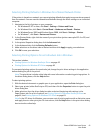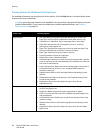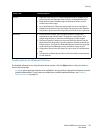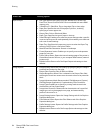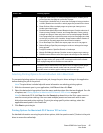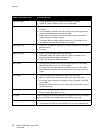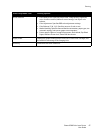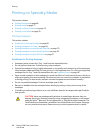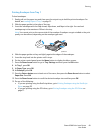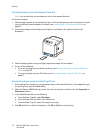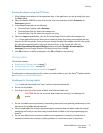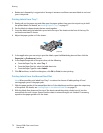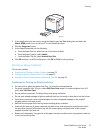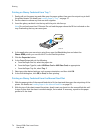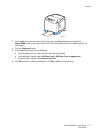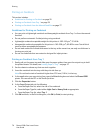Printing
Phaser 6500 Color Laser Printer
User Guide
69
Printing Envelopes from Tray 1
To load envelopes:
1. Gently pull out the paper tray and then open the output tray to hold the printed envelopes. For
details, see Loading Paper in Tray 1 on page 51.
2. Slide the paper guides to the edge of the tray.
3. Insert the envelopes with the flaps closed, flaps down, and flaps to the right. You can load
envelopes up to the maximum fill line in the tray.
Note: You cannot print on the reverse side of the envelope. Envelopes can get wrinkled or the print
quality can be reduced, depending on the envelope type used.
4. Slide the paper guides so they rest lightly against the edges of the envelopes.
5. Insert the tray back into the printer until it stops.
6. On the printer control panel, press the Menu button to display the Menu screen.
7. Press the Down Arrow button to go to Tray Settings and then press the OK button.
8. At Tray 1, press OK.
9. At Paper Type, press OK.
10. At Envelope, press OK.
11. Press the Return button once to back out of the menu, then press the Down Arrow button to select
Paper Size. Press OK.
12. Press the Down Arrow button to scroll the desired envelope size and then press OK.
13. Do one of the following:
• If you are printing using the PostScript driver, go to Printing Envelopes using the PostScript
Driver on page 70.
• If you are printing using the PCL driver, go to Printing Envelopes using the PCL Driver on
page 71.
p6500-016