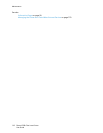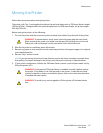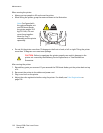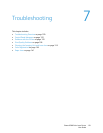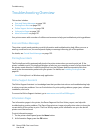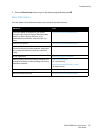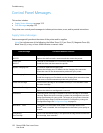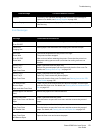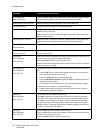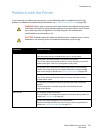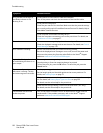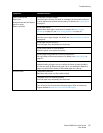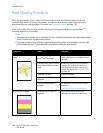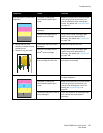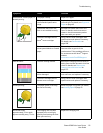Troubleshooting
Phaser 6500 Color Laser Printer
User Guide
124
Jam at Reg. Roll
Open Front Cover
There is a paper misfeed at the registration roller that helps align the paper
in the printer path. Open the front cover and remove the paper.
Reseat Paper of Manual Feed Remove and then reseat the paper in the manual feed slot.
Load Manual Feed Load the correct-size paper in the manual feed slot.
Load Tray Xxx The printer has detected a paper size mismatch or no suitable paper is
loaded in any of the trays.
Open the specified tray, remove the paper, insert paper of the correct size,
and then close the tray.
Insert Output to Tray Xxx Waiting for side 2 to be set for manual 2-sided printing. Insert paper from
output tray into the specified tray for printing on the second side.
Side Door Open
Close Side Door
The side door to the toner is open. Close the side door.
Front Cover Open
Close Front Cover
The front cover is open.
Close the front cover.
Invalid Job
Press OK Button
Error 016-799
When the printer configuration on the print driver does not conform to the
printer you are using, this message is displayed.
Press the Cancel button to cancel the print job.
Make sure that the configuration of the printer on the print driver conforms
to the printer you are using.
Out of Memory
Press OK Button
Error 016-718
The printer memory is full and cannot continue processing the current print
job.
•Press the OK button to clear the message, cancel the current print job,
and conduct the next print job, if any.
•Press the Cancel button to cancel the print job.
•Press the Back Arrow button to open the Walk-Up Features menu and
delete the job being held.
• If the problem is not corrected, turn off the printer and then on again.
To avoid this error in the future, do the following:
• Delete unnecessary fonts, macros, and other data in printer memory.
• Install additional printer memory.
Collate Full
Press OK Button
Error 116-721
The memory for the collate function is full.
Press OK and then turn off the printer and then on to clear any pending
jobs. Also check the print queue of your printer to make sure that the jobs
are deleted. Try sending the job again. If you still get the error message,
repeat the process of clearing the print queue, then send the print job in
smaller batches. If clearing the queue and sending smaller print jobs does
not work, contact technical support.
PDL Error
Press OK Button
Error 016-720
An error relating to PCL emulation has occurred.
Press the OK button to clear the message, cancel the current print job, and
conduct the next print job, if any.
Press the Cancel button to cancel the print job.
Message Condition/Reason/Solution