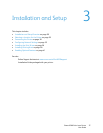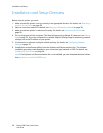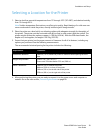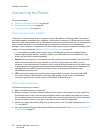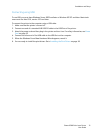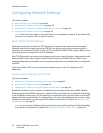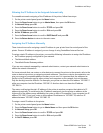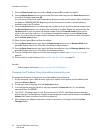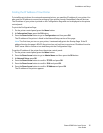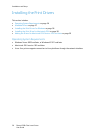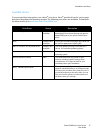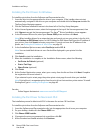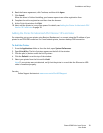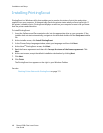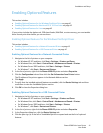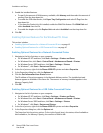Installation and Setup
Phaser 6500 Color Laser Printer
User Guide
35
Finding the IP Address of Your Printer
To install the print drivers for a network-connected printer, you need the IP address of your printer. You
also need the IP address to access the settings of your printer through CentreWare
Internet Services.
The IP address of your printer is printed on the Configuration Page and can be displayed on the printer
control panel.
To print the Configuration Page:
1. On the printer control panel, press the Menu button.
2. At Information Pages, press the OK button.
3. Press the Down Arrow button to go to Configuration and then press OK.
The IP address of the printer is listed in the Network Setup section of the page.
Note: The first time you turn on your printer, it automatically prints the Startup Page. If the IP
address listed on the page is 0.0.0.0, the printer has not had time to acquire an IP address from the
DHCP server. Wait a minute or two and then print the Configuration Page.
To get the IP address of the printer from the printer control panel:
1. On the printer control panel, press the Menu button.
2. Press the Down Arrow button to go to Admin Menu and then press the OK button.
3. At Network Setup, press OK.
4. Press the Down Arrow button to scroll to TCP/IP and press OK.
5. Press the Down Arrow button to scroll to IPv6 and press OK.
6. Press the Down Arrow button to scroll to IP Address and press OK.
The IP address of the printer appears.