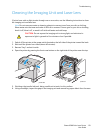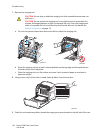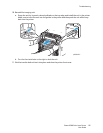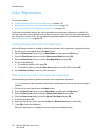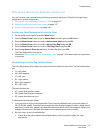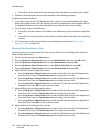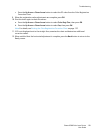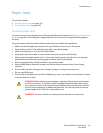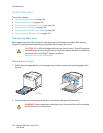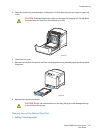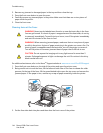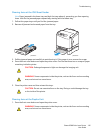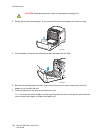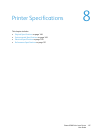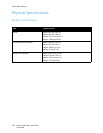Troubleshooting
Phaser 6500 Color Laser Printer
User Guide
141
Paper Jams
This section includes:
• Preventing Paper Jams on page 141
• Clearing Paper Jams on page 142
Preventing Paper Jams
To reduce the occurrence of paper jams, follow the guidelines and instructions in Supported Paper and
Media on page 46. It includes paper-usage guidelines and instructions for properly loading paper in
the trays.
To prevent paper and other media misfeeds and printer jams, follow these guidelines:
• Make sure that the paper used matches the specifications for each tray in the printer.
• Stack media so that it is flat and level, especially on the leading edge.
• Make sure the printer is on a hard, flat, level surface.
• Store paper and other media in a dry location away from moisture and humidity.
• Always adjust the paper guides in Tray 1 after inserting the media. A guide that is not properly
adjusted can cause poor print quality, paper misfeeds, and printer damage.
• Avoid using paper that is folded, wrinkled, or excessively curled.
• Avoid double feeding. Remove the paper and fan the sheets to prevent them from sticking
together.
• Do not load more than one type, size, or weight of paper in a tray at the same time.
• Do not overfill the trays.
• Do not allow the output tray to overfill; misfeeding can occur if you allow too many sheets of paper
to accumulate at one time.
WARNING: When removing jammed paper, make sure that no pieces of torn paper
are left in the printer. If a sheet of paper is wrapped around the heat roller, do not
try to remove it. Power off the printer using the power switch of the printer, and then
contact Technical Support for additional assistance. Turn off the printer to remove
jammed paper that is difficult or impossible to see.
WARNING: The fuser and the surrounding area are hot and can cause burns.