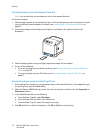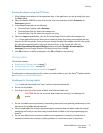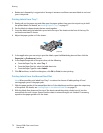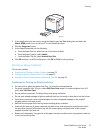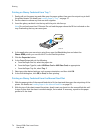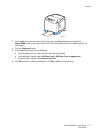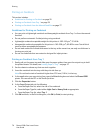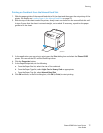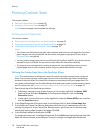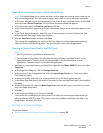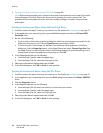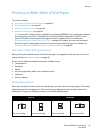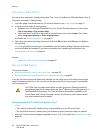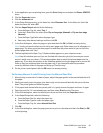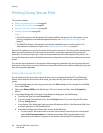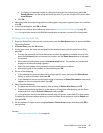Printing
Phaser 6500 Color Laser Printer
User Guide
78
Printing Custom Sizes
This section includes:
• Defining Custom Paper Sizes on page 78
• Printing on Custom-size Paper on page 79
Note: Custom-size paper can be loaded into all trays.
Defining Custom Paper Sizes
This section includes:
• Defining the Custom Page Size in the PostScript Driver on page 78
• Creating a Custom Paper Size for the PostScript Driver on page 79
• Creating a Custom Paper Size for the PCL Driver on page 79
Notes:
• The custom size defined must be within the maximum and minimum size ranges for the printer
paper tray you are using. For details, see the custom size paper ranges given for each tray in
Supported Paper on page 48.
• You can create custom paper sizes for use with both the PostScript and PCL print drivers, but the
method for each is different. For optimum success, follow the instructions carefully.
• If you get an error message when creating a custom size, you could lack permission to save
custom paper sizes on your computer system. See your system administrator for help.
Defining the Custom Page Size in the PostScript Driver
Note: This method does not allow you to save the custom size under a unique name in the print
driver. You can save only one custom page size at a time in the PostScript Custom Size Settings
window of the print driver. Once saved, the dimensions are retained until you change them. You
can create a custom paper size for the PostScript driver and save it under a unique name for repeat
use. For instructions, see Creating a Custom Paper Size for the PostScript Driver on page 79.
1. Open the settings of the PostScript print driver:
• In Windows, navigate to your printer directory or list and then right-click the Phaser 6500
PostScript driver and select Properties. In the Properties dialog box, click the Printing
Preferences button.
• In Macintosh, from the Print menu of the application, select the Phaser 6500 printer and then
click the Properties button.
2. In the Paper/Output tab of the print driver, from the Paper Size list, select Custom Page Size.
3. In the PostScript Custom Size Settings dialog box, select the units of measurement to use for
creating the page size. In the Custom Size Settings section, specify the size for the short edge
(width) and the long edge (length) of the paper. Click OK.
4. In the Printing Preferences dialog box, click OK.
To change the custom size, in the Paper/Output tab, click the Edit button below the Paper Size field.
Make the desired changes in the dialog box. Save your changes in all applicable dialog boxes.