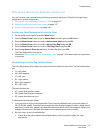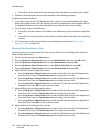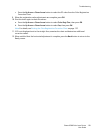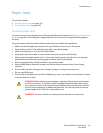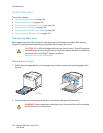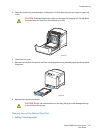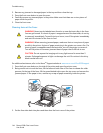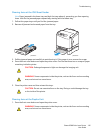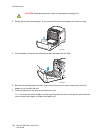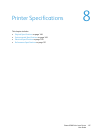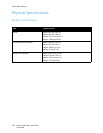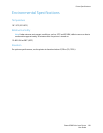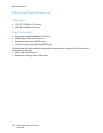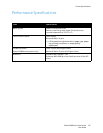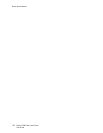Troubleshooting
Phaser 6500 Color Laser Printer
User Guide
145
Clearing Jams at the 250-Sheet Feeder
Note: Paper jammed in the lower tray can block the trays above it, preventing you from opening
them. Look for the jammed paper sequentially, starting with the lowest tray.
1. Pull out the paper trays until you find the jammed paper.
2. Remove all jammed and creased paper from the tray.
3. Pull the jammed paper out carefully to avoid tearing it. If the paper is torn, remove the scraps.
4. Press the front cover button and open the printer cover. Confirm that there are no scraps of paper
remaining inside the printer.
5. Close the printer cover and then reinsert the trays.
Clearing Jams at the Duplex Unit
1. Press the front cover button and open the printer cover.
CAUTION: Prolonged exposure to light can damage the imaging unit.
WARNING: Some components inside the printer, such as the fuser and surrounding
area, are hot and can cause burns.
CAUTION: Do not use excessive force on the tray. Doing so could damage the tray
or the inside of the printer.
WARNING: Some components inside the printer, such as the fuser and surrounding
area, are hot and can cause burns.
p6500-029
p6500-043