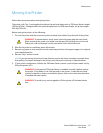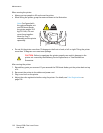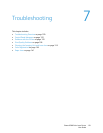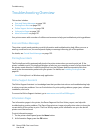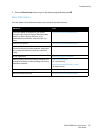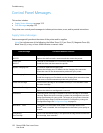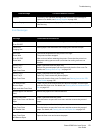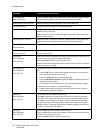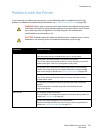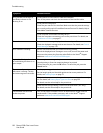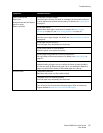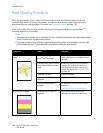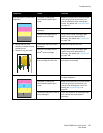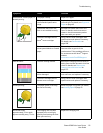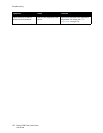Troubleshooting
Phaser 6500 Color Laser Printer
User Guide
125
Problems with the Printer
If you encounter a problem with your printer, use the following table to troubleshoot and fix the
problem. For additional troubleshooting information, see Troubleshooting Overview on page 120.
WARNING: Never open or remove printer covers that are secured with screws unless
instructed in the manual. A high-voltage component can cause electric shock. Do not
try to alter the printer configuration or modify any parts. An unauthorized
modification can cause smoke or fire.
CAUTION: Probable causes of trouble are that the printer, computer, server, or other
hardware is not correctly set for the network environment you are using.
Symptom Reason/Solution
No power. Is the power to the printer turned off?
Press the power button to the On position to turn on the power.
Is the power cord disconnected or not securely connected?
Turn off the power to the printer and then connect the power cord to the
power outlet again. Then turn on the power to the printer.
Is the power cord connected to a power outlet with the correct voltage?
Connect the printer exclusively to a power outlet with a suitable voltage
and current rating. For details, see Electrical Specifications on page 150.
Is the printer connected to an uninterruptible power supply?
Turn off the power to the printer and then connect the power cord to a
suitable power outlet.
Is the printer connected to a power strip shared with other high-power
devices?
Connect the printer to a power strip that is not shared with other
high-power devices.
Cannot print. Is the Ready indicator turned off?
If so, this printer is in Energy Saver mode or in the menu setting mode. For
details, see Control Panel on page 20.
Is there a message displayed on the control panel?
Read the message and follow the instructions to correct the problem. For
details, see Control Panel Messages on page 122.