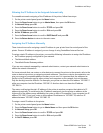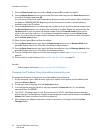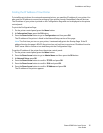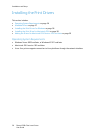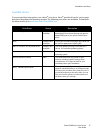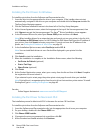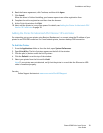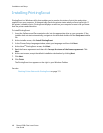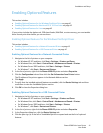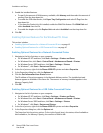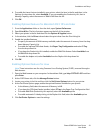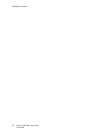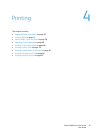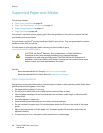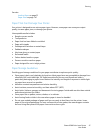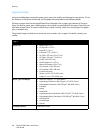Installation and Setup
Phaser 6500 Color Laser Printer
User Guide
41
Enabling Optional Features
This section includes:
• Enabling Optional Features for the Windows PostScript Driver on page 41
• Enabling Optional Features for Macintosh OS X 10.5 and Later on page 43
• Enabling Optional Features for Linux on page 43
If your printer includes the duplex unit, 250-sheet feeder, RAM Disk, or extra memory, you must enable
them in each print driver before you can use them.
Enabling Optional Features for the Windows PostScript Driver
This section includes:
• Enabling Optional Features for a Network-Connected Printer on page 41
• Enabling Optional Features for a USB Connected Printer on page 41
Enabling Optional Features for a Network-Connected Printer
1. Navigate to the list of printers on your computer:
• For Windows XP SP1 and later, click Start > Settings > Printers and Faxes.
• For Windows Vista, click Start > Control Panel > Hardware and Sound > Printers.
• For Windows Server 2003 and later, click Start > Settings > Printers.
• For Windows 7, click Start > Devices and Printers.
2. In the list of printers, right-click the Phaser 6500 PS printer and select Properties.
3. Click the Configuration tab and then click the Get Information from Printer button.
The IP address of the printer appears in the Network Address section.
4. Click Apply.
5. To verify that the installed optional features are enabled, click the Device Settings tab and then
scroll down to view the Installable Options section.
6. Click OK to close the Properties dialog box.
Enabling Optional Features for a USB Connected Printer
1. Navigate to the list of printers on your computer:
• For Windows XP SP1 and later, click Start > Settings > Printers and Faxes.
• For Windows Vista, click Start > Control Panel > Hardware and Sound > Printers.
• For Windows Server 2003 and later, click Start > Settings > Printers.
• For Windows 7, click Start > Devices and Printers.
2. In the list of printers, right-click the Phaser 6500 PS printer and select Properties.
3. In the Properties dialog box, click the Device Settings tab.
4. Click the plus sign (+) to the left of Installable Options to expand and see the list of optional
features.