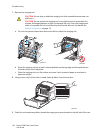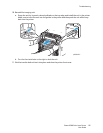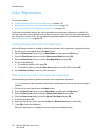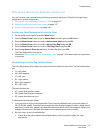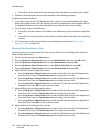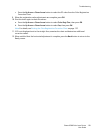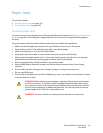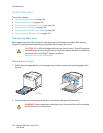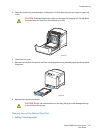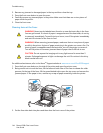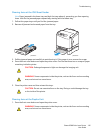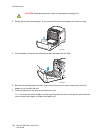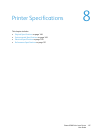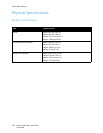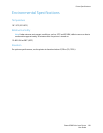Troubleshooting
Phaser 6500 Color Laser Printer
User Guide
142
Clearing Paper Jams
This section includes:
• Clearing Long Paper Jams on page 142
• Clearing Jams at Tray 1 on page 142
• Clearing Jams at the Manual Feed Slot on page 143
• Clearing Jams at the Fuser. on page 144
• Clearing Jams at the 250-Sheet Feeder on page 145
• Clearing Jams at the Duplex Unit on page 145
Clearing Long Paper Jams
When paper longer than 356 mm jams inside the printer, cut the paper as needed. After cutting,
remove it in the proper way depending on the place that the paper jam occurs.
Clearing Jams at Tray 1
1. Pull the jammed paper gently out of the paper tray and then remove any remaining paper from
the tray.
2. Close the paper tray and then press the front cover button and open the front cover.
CAUTION: If it is difficult to open the front cover, do not force it. Turn off the printer
using the power switch on the left side of the printer, toward the back. For additional
assistance, refer to the Xerox
®
Support website at
www.xerox.com/office/6500support.
WARNING: Some components inside the printer, such as the fuser and surrounding
area, are hot and can cause burns.
p6500-033
p6500-034