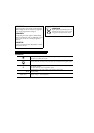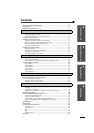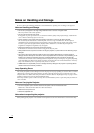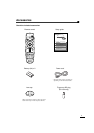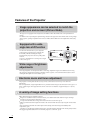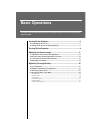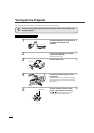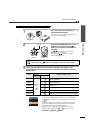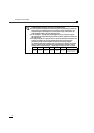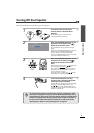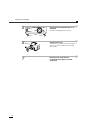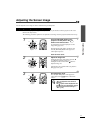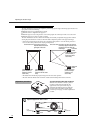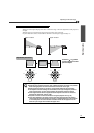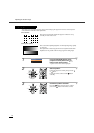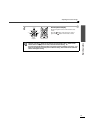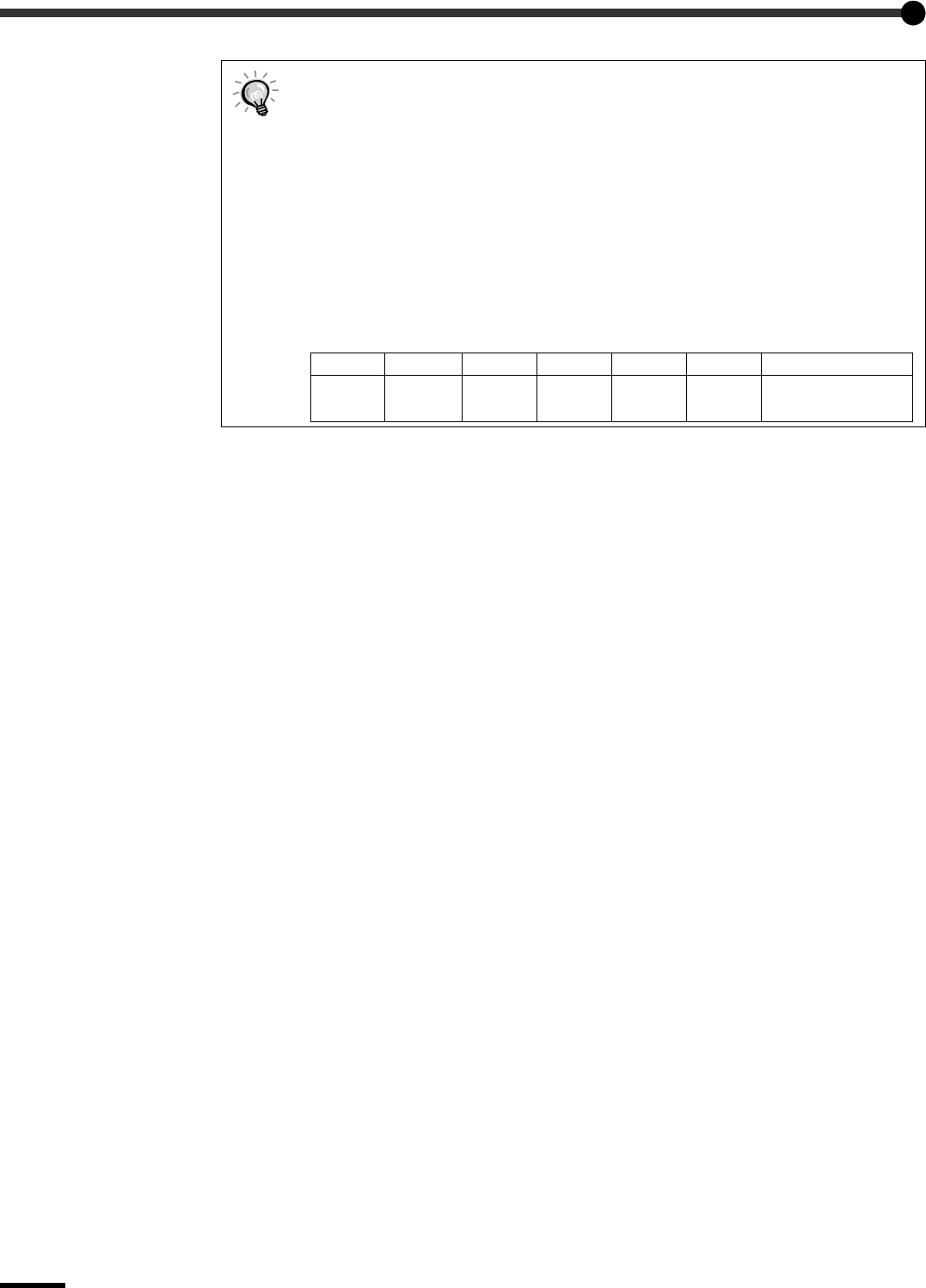
Turning On the Projector
8
•
••
• If only one signal source has been connected, the signals from that source will be
projected without needing to press one of the above buttons.
•
••
• If video signals are being input to several input ports simultaneously, interference
between the various signals may occur, and this may cause interference in the
projected images. If this happens, turn off the power supply or disconnect the
video equipment which is not currently being used.
•
••
• If the "No Signal." message does not disappear, check the connections again.
No images will be projected during the time that it takes for signals to be input from
the video source.
•
••
• If a laptop computer or a computer with an LCD screen has been connected to the
projector, the images may not be projected straight away. After making the
connections, check that the computer has been set up to output signals.
The following table shows examples of how to toggle output settings. For details,
refer to the section of the documentation provided with your computer under a
heading such as "External output", "Connecting an external monitor" or similar.
NEC Panasonic Toshiba IBM Sony Fujitsu Macintosh
[Fn]+[F3] [Fn]+[F3] [Fn]+[F5] [Fn]+[F7] [Fn]+[F7] [Fn]+[F10]
After startup, change the
Control Panel adjustments
so that Mirroring is active.