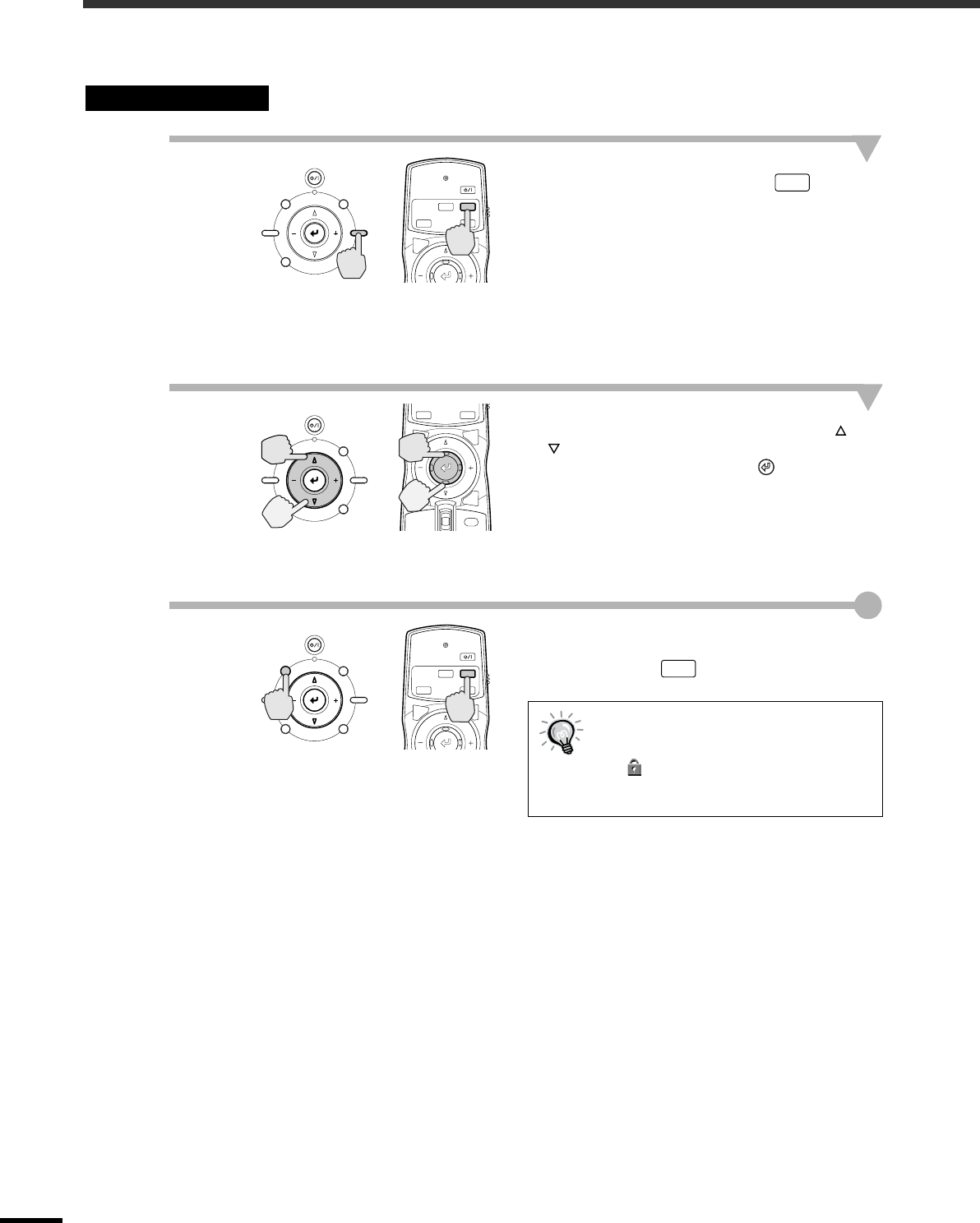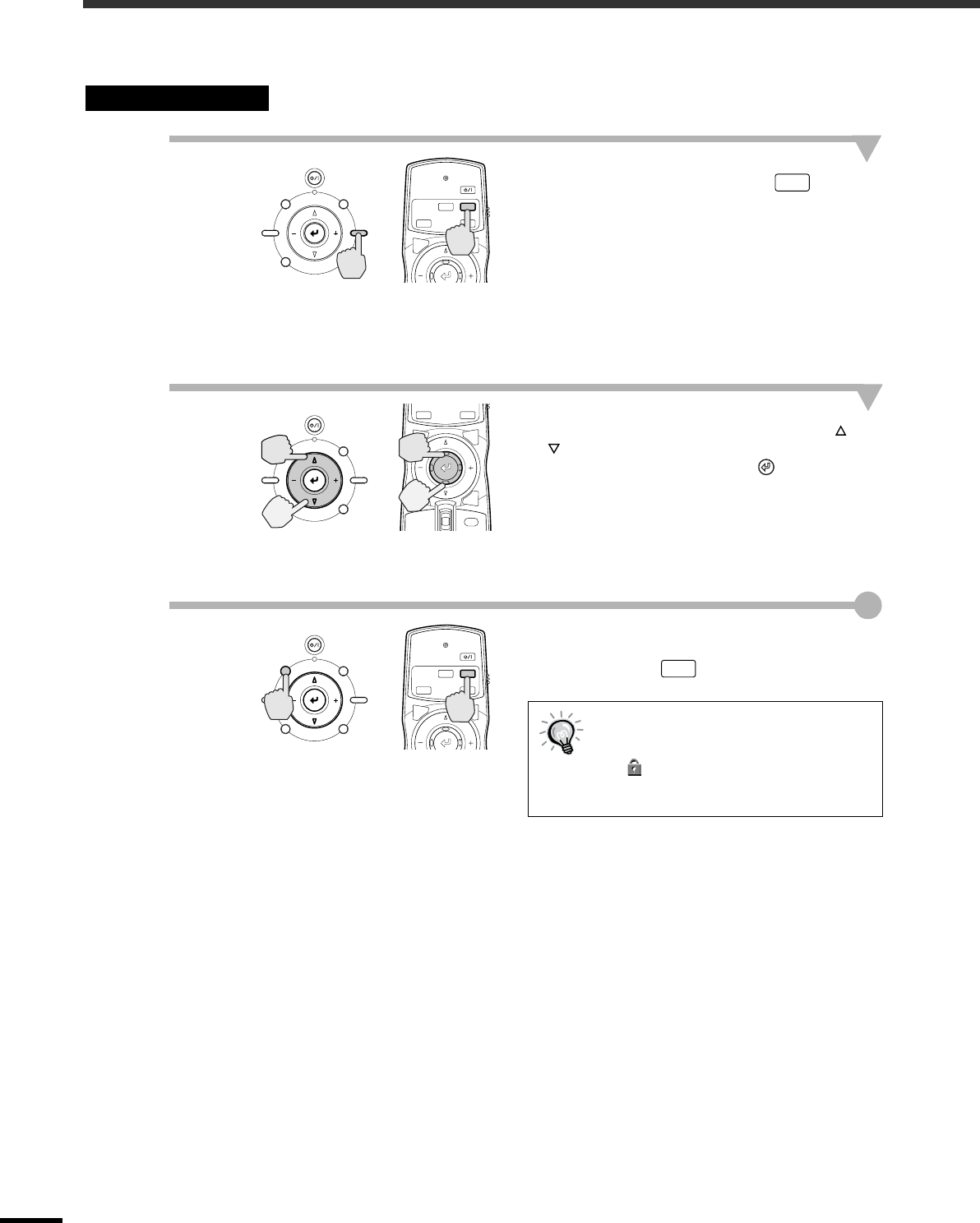
16
Adjusting the Image Quality
The quality of the screen images can be adjusted as follows.
1
Press the [SETTING] button on the
projector's control panel or the
button on the remote control.
An adjustment icon will be displayed over the
image during projection.
The adjustment mode changes as follows each
time the [SETTING] button on the projector's
control panel is pressed.
Zoom →
→→
→ Focus →
→ →
→ Iris
2
Adjust the focus.
If using the projector's control panel, press the
or button to adjust the image size.
If using the remote control, tilt the button to
adjust the image size.
Adjustment is also possible while a test pattern is
being projected.
3
Exit adjustment mode.
Press the [ESCAPE] button on the projector's
control panel or the button on the remote
control.
Focus adjustment
When the electronic focus lock is set to
"ON", the projection size cannot be
adjusted.
The symbol will be displayed at this
time. To carry out adjustments, change
the focus lock setting to "OFF". (p.34)
Projector
Remote control
STANDBY/ON
ESCAPE MENU
ASPECT INPUT
PATTERN SETTING
MENU
PAT TIRIS
SETTING
ESCAPE
ZOOM FOCUS
FOCUS
Projector
Remote control
STANDBY/ON
ESCAPE MENU
ASPECT INPUT
PATTERN SETTING
HIDE
INPUT
MENU
PAT TIRIS
SETTING
ASPECT
ESCAPE
LIGHT
Projector
Remote control
STANDBY/ON
ESCAPE MENU
ASPECT INPUT
PATTERN SETTING
MENU
PAT TIRIS
SETTING
ESCAPE
ZOOM FOCUS
FOCUS