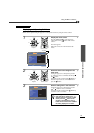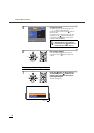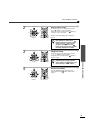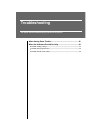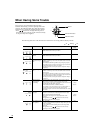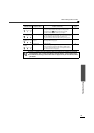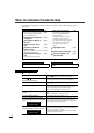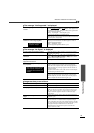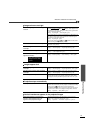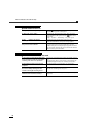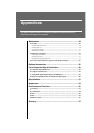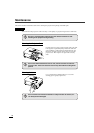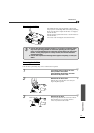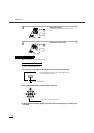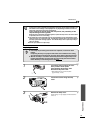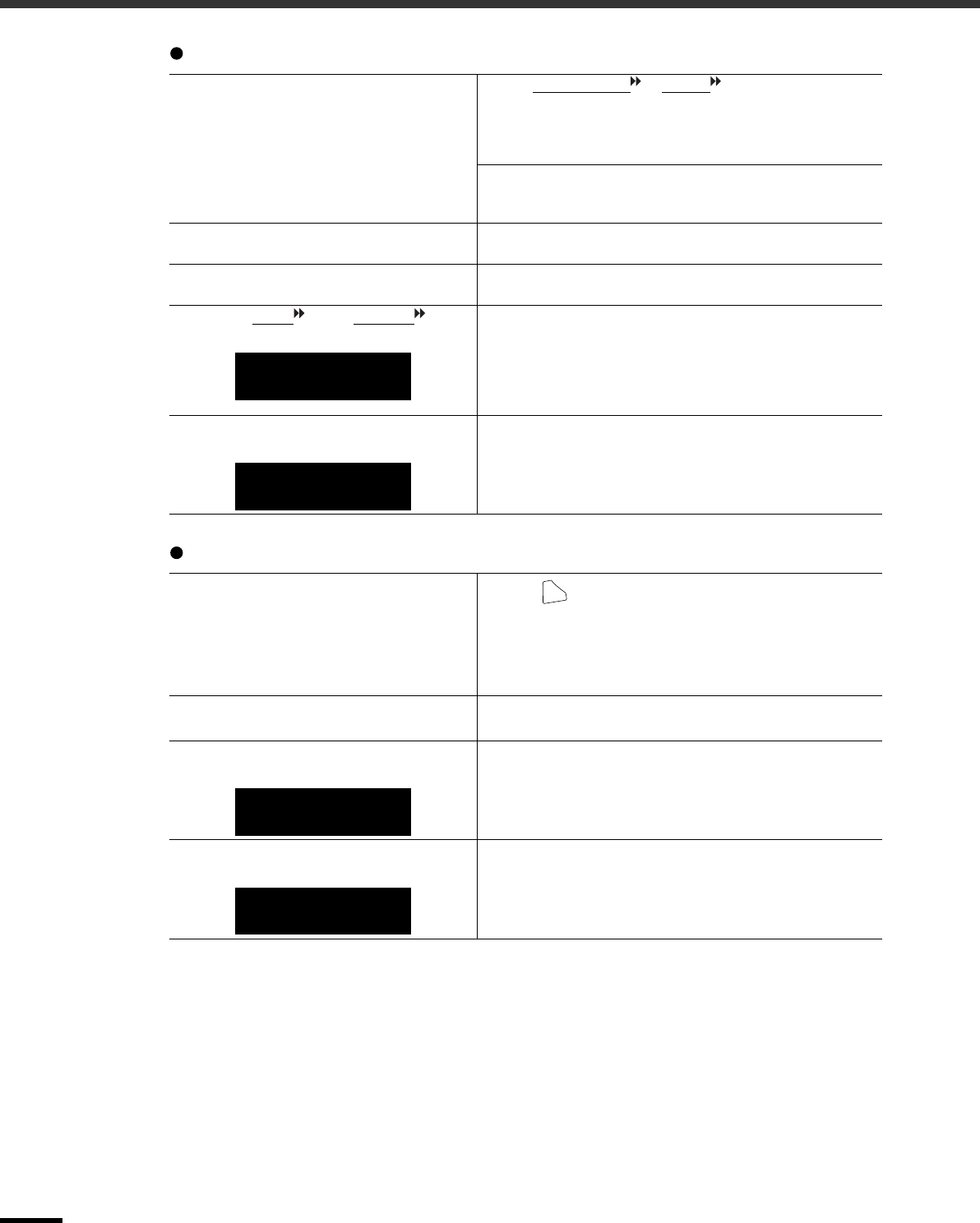
When the Indicators Provide No Help
46
Interference or distortion appear in images
Image is truncated (large) or small
Are the image signal format settings
correct?
When a composite video or S-Video signal is being input.
If images cannot be projected even when the "Video Signal" menu
command is set to "Auto", change the setting to the signal format
for the connected equipment.
"Setup" - "Input Signal" - "Video Signal" (p.36)
If connected to the INPUT A or INPUT B port
Check that the connectors of the connection cable are inserted into
the correct ports. (Setup Guide)
Are the cables connected correctly?
Check that all of the cables required for projection are securely
connected. (Setup Guide)
Is an extension cable being used?
If an extension cable is used, interference may increase. Try
connecting a signal amplifier.
IHave the "Sync. " and "Tracking "
settings been adjusted correctly?
The projector has an automatic adjustment function for projecting
images at optimum quality. However, some types of signal may
not be adjusted correctly even when the automatic adjustment
function is applied. In such cases, use the "Tracking" and "Sync."
menu commands to adjust the signals.
"Image" - "Picture Quality" - "Tracking", "Sync." (p.30)
Has the correct resolution been
selected?
Set the computer so that the output signals are compatible with
this projector.
"List of Supported Signal Resolutions" (p.59),
Computer documentation
Has the correct aspect been selected?
Press the button on the remote control or the [ASPECT]
button on the projector's control panel to select the aspect that
matches the input signals. (p.19)
If images with subtitles are being projected using the "Zoom"
command, use the "Zoom Caption" menu command to adjust.
(p.33)
Has the "Position" setting been adjusted
correctly?
Use the "Position" menu command to adjust.
"Setup" - "Screen" - "Position" (p.33)
Has the computer been set for dual
display?
If dual display has been activated in the Display Properties of the
computer's Control Panel, the projector will only project about
half of the image on the computer screen. To display the whole of
the image on the computer screen, turn off the dual display setting.
Computer video driver documentation
Has the correct resolution been
selected?
Set the computer so that the signals that are output are compatible
with this projector.
"List of Supported Signal Resolutions" (p.59),
Computer documentation
Only when projecting
computer images
Only when projecting
computer images
ASPECT
Only when projecting
computer images
Only when projecting
computer images