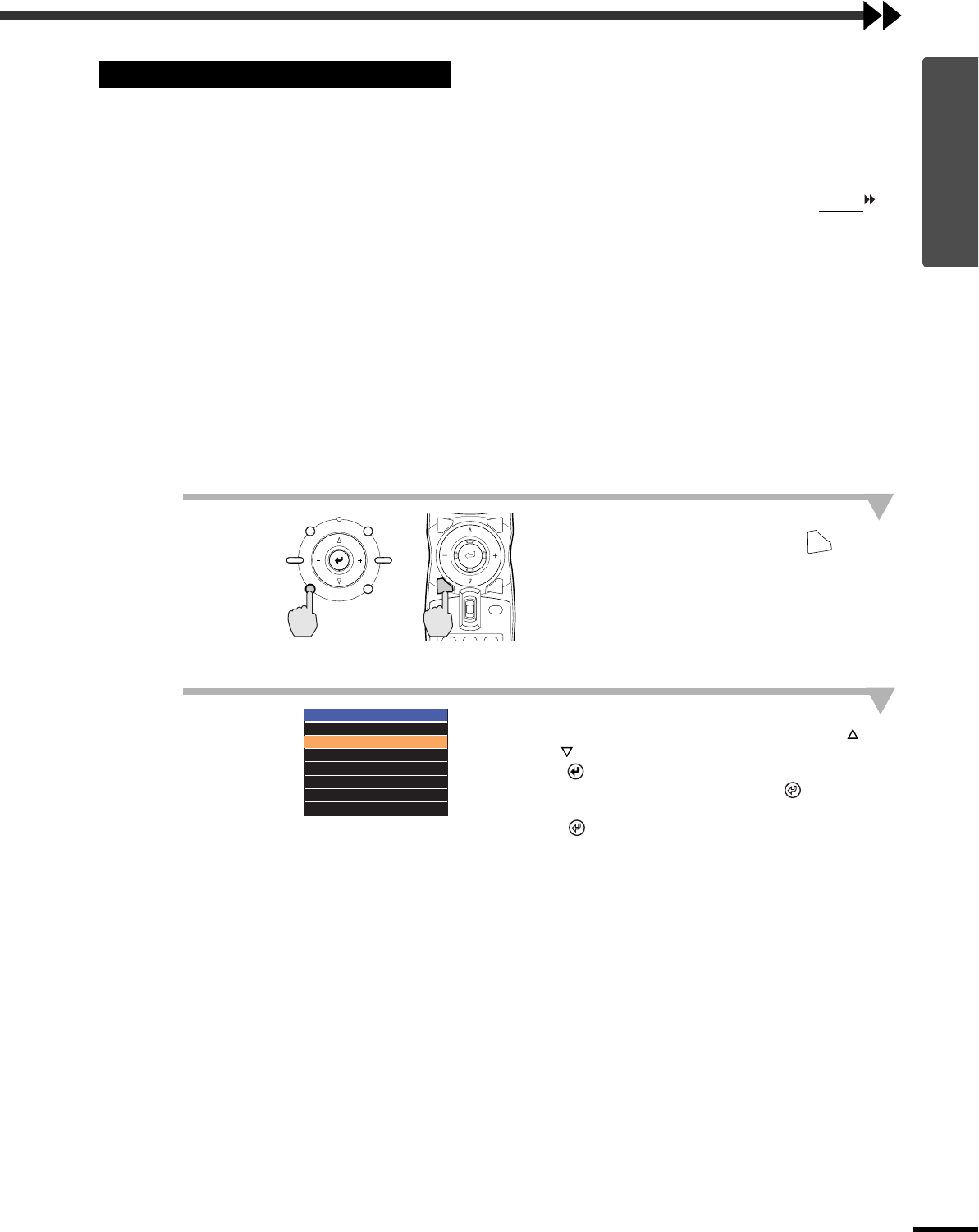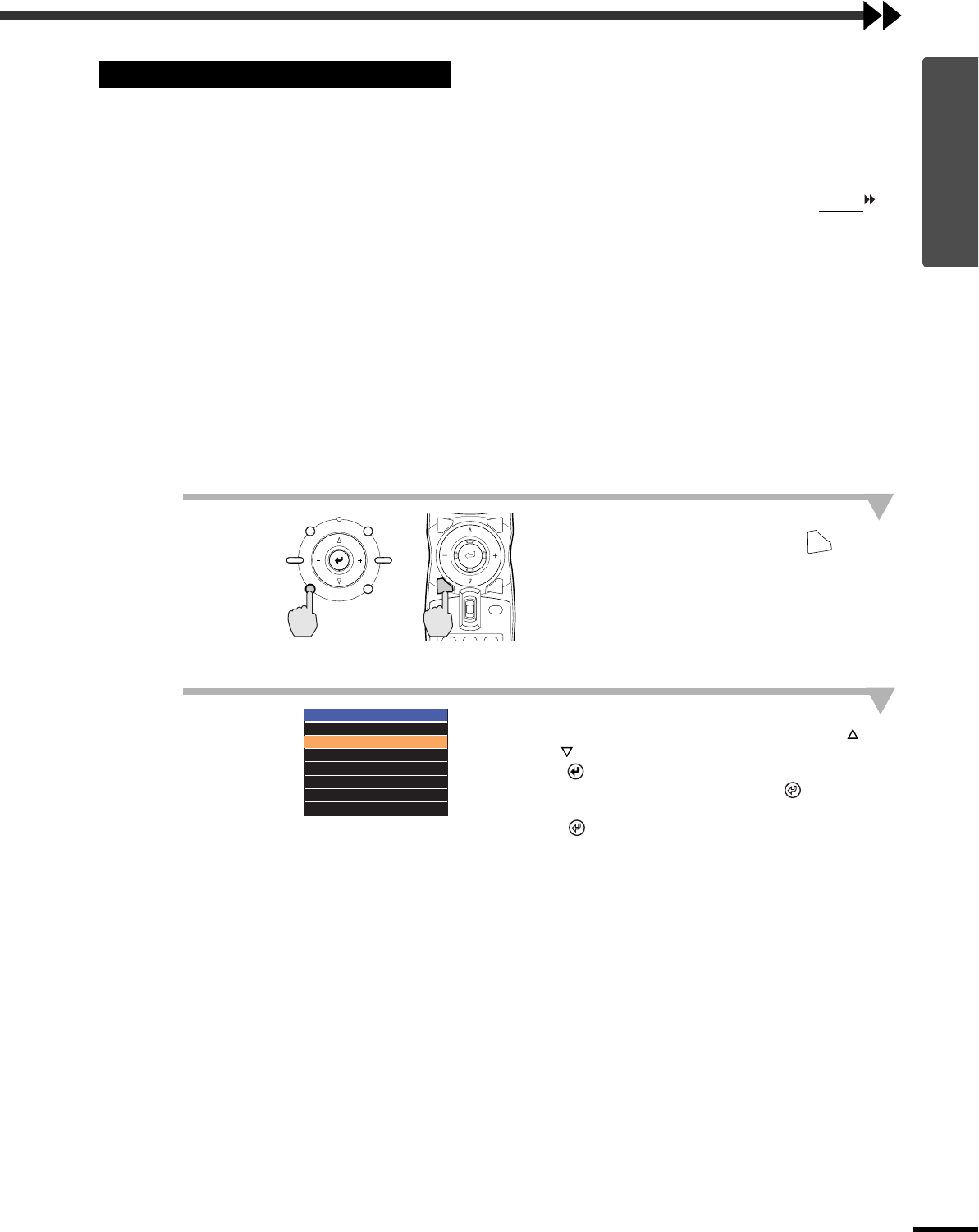
19
Basic Operations
Adjusting the Image Quality
This selects the ratio between the height and width of the projected images.
If the input signal includes aspect ratio information, the projector's automatic mode will
detect this information and use it to automatically change the aspect ratio to the optimum
ratio.
•
••
•
Automatic mode can only be set when signals are being input to the VIDEO, S VIDEO, D4 or HDMI
port.
When such signals are projected in automatic mode, the projector switches to the optimum aspect ratio
depending on the signal as shown below.
•
••
•
For 4:3 input signals → Normal
•
••
•
For input signals recorded in squeeze mode → Squeeze
•
••
•
For letterbox input signals → Zoom
* If the connected equipment is not EIAJ-compliant, the signals will be projected in Normal
mode.
The default settings for each connection port are as follows.
•
••
• VIDEO, S VIDEO, D4 and HDMI ports → Auto
•
••
• INPUT A and INPUT B ports → Normal
1
Press the [ASPECT] button on the
projector's control panel or the
button on the remote control.
The select (Resize) menu will be displayed.
2
Select the aspect mode.
If using the projector's control panel, press the
or button to select the aspect Mode, and press
the
button to confirm the selection.
If using the remote control, tilt the button
vertically to select the aspect Mode, and press
the button to confirm the selection.
Selecting the Image Aspect Ratio
Projector
Remote control
ESCAPE MENU
ASPECT INPUT
PATTERN SETTING
HIDE
INPUT
MENU
ESCAPE
LIGHT
ASPECT
ASPECT
Resize
Auto
Normal
Squeeze
Zoom
Through
Squeeze Through
Smart Zoom