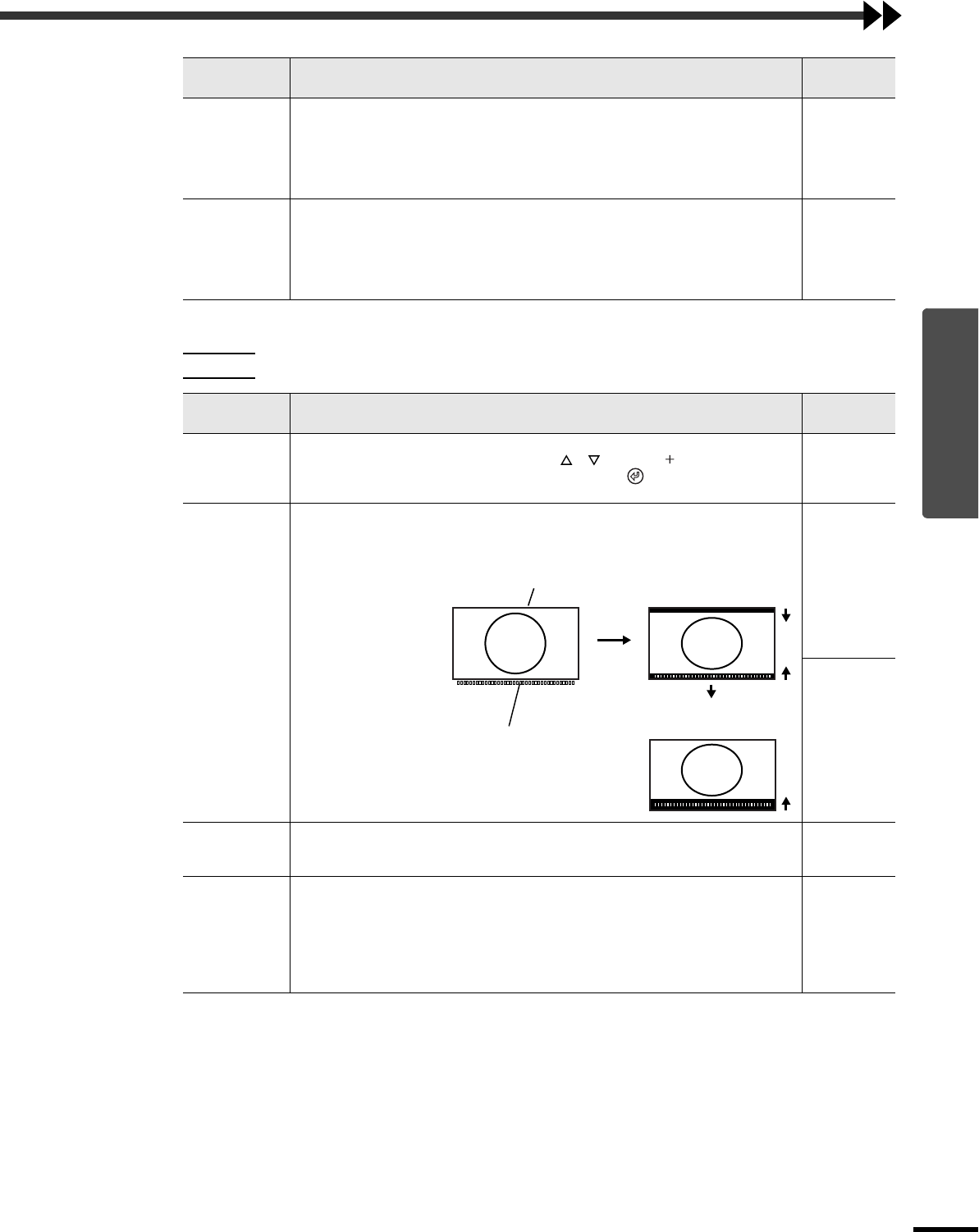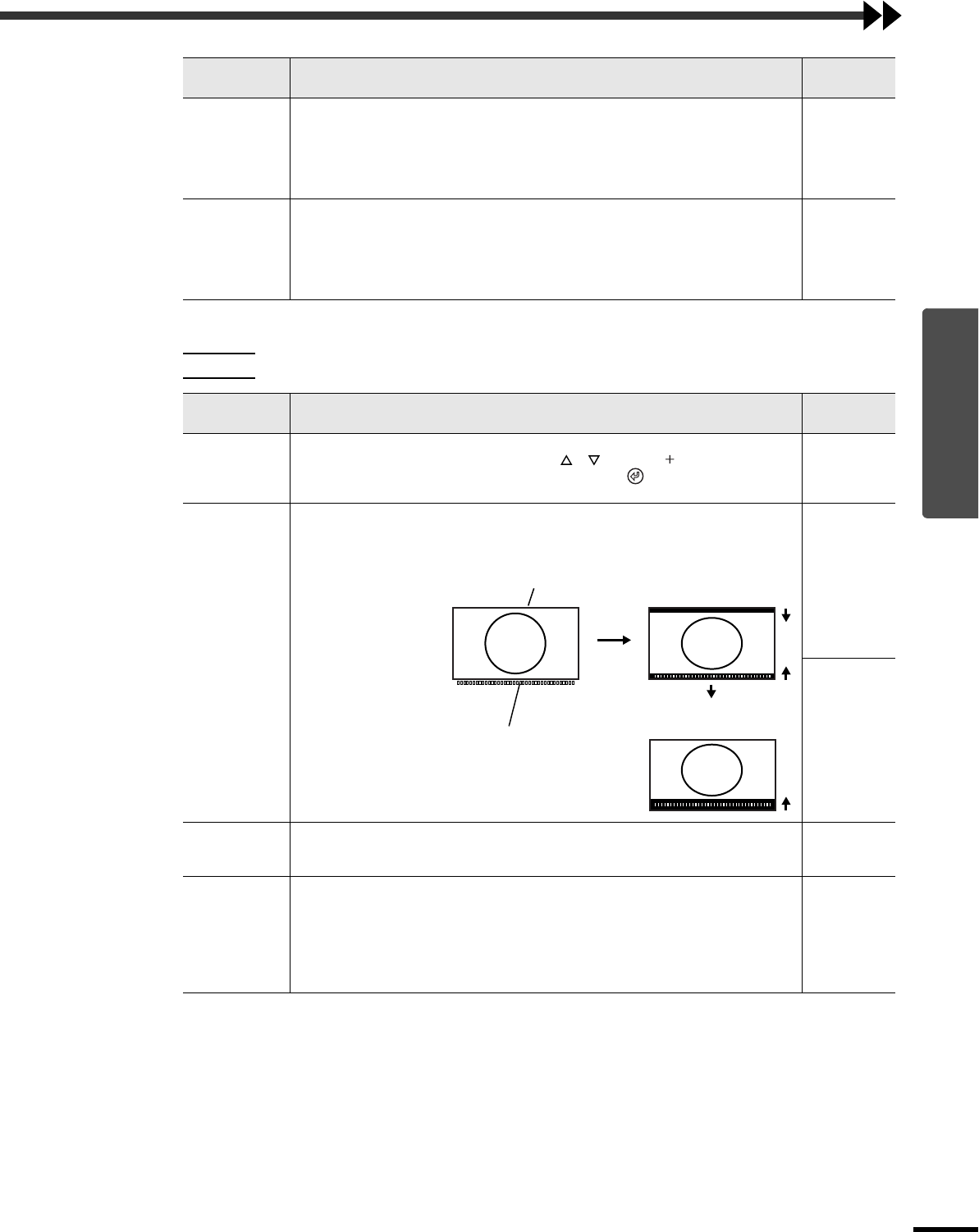
Advanced Operations
33
Using the Menu Functions
*1 The setting values are stored separately for each image source and signal type.
*1 The setting values are stored separately for each image source and signal type.
Setup Level *
1
(Setting is only possible when composite video or S-Video signals in NTSC format are
being input or component video has been set. Setting is not possible when signals are
being input from the HDMI port.)
If using products designed for destinations such as the United States or South Korea that
have different black level (setup level) settings, use this function to obtain correct images.
Check the specifications of the connected equipment when changing this setting.
0%
(Varies
depending on
country of
purchase)
DVI-Video
Level *
1
(Setting is only possible when RGB video or computer signals are being input from the
HDMI port.)
If the projector's HDMI port is connected to the DVI port of a DVD player or similar
equipment using an HDMI/DVI cable, set the video level for the projector to match the
video level that has been set at the DVD player. The setting at the DVD player can be
either Normal or Expand.
Normal
Screen
Main menu Function
Default
setting
Position *
1
(Setting is not possible when signals are being input from the HDMI port.)
If using the projector's control panel, press the , , and buttons to move the
image display position. If using the remote control, tilt the button horizontally and
vertically.
Zoom Caption *
1
If aspect is set to "Zoom" when viewing images with subtitles, change the setting as
follows so that the subtitles are displayed. The vertical size and the display position can
both be adjusted together.
•
••
•Vertical Size
The vertical size of the
image is reduced so
that the subtitles are
displayed.
•
••
•Zoom Position
The whole of the
image is moved up so
that the subtitles are
displayed.
Minimum
value (0)
Median value
(0)
Keystone (If the aspect mode is set to "Smart Zoom", keystone correction cannot be set.)
This is used to correct keystone distortion in images. The same correction can be carried
out using the projector's control panel. (p.13)
Median value
(0)
Projection This should be set in accordance with the method used to set up the projector.
•
••
•Front : Select when the projector is set up in front of the screen.
•
••
•
Front/Ceiling : Select when the projector is set up in front of the screen and suspended
from a ceiling.
•
••
•Rear : Select when the projector is set up behind the screen.
•
••
•
Rear/Ceiling : Select when the projector is set up behind the screen and suspended
from a ceiling.
Front
Main menu Function
Default
setting
−
Projection area
Subtitle section
Use "Vertical Size" to
reduce the image size.
Use "Zoom Position" to
change the display position
of the image.