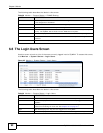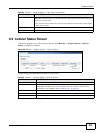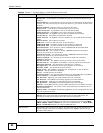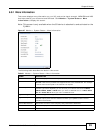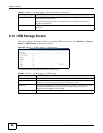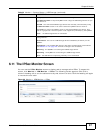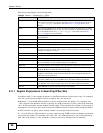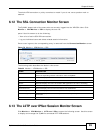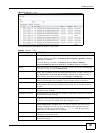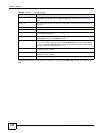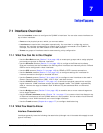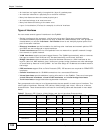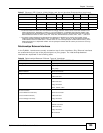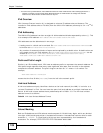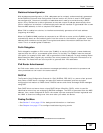Chapter 6 Monitor
ZyWALL 110/310/1100 Series User’s Guide
100
Figure 71 Monitor > VPN Monitor > L2TP over IPSec
The following table describes the fields in this screen.
6.14 Log Screen
Log messages are stored in two separate logs, one for regular log messages and one for debugging
messages. In the regular log, you can look at all the log messages by selecting All Logs, or you can
select a specific category of log messages (for example, firewall or user). You can also look at the
debugging log by selecting Debug Log. All debugging messages have the same priority.
To access this screen, click Monitor > Log. The log is displayed in the following screen.
Note: When a log reaches the maximum number of log messages, new log messages
automatically overwrite existing log messages, starting with the oldest existing log
message first.
• The maximum possible number of log messages in the ZyWALL varies by model.
Events that generate an alert (as well as a log message) display in red. Regular logs display in
black. Click a column’s heading cell to sort the table entries by that column’s criteria. Click the
heading cell again to reverse the sort order.
Table 35 Monitor > VPN Monitor > L2TP over IPSec
LABEL DESCRIPTION
Disconnect Select a connection and click this button to disconnect it.
# This is the index number of a current L2TP VPN session.
User Name This field displays the remote user’s user name.
Hostname This field displays the name of the computer that has this L2TP VPN connection
with the ZyWALL.
Assigned IP This field displays the IP address that the ZyWALL assigned for the remote user’s
computer to use within the L2TP VPN tunnel.
Public IP This field displays the public IP address that the remote user is using to connect to
the Internet.
Refresh Click Refresh to update this screen.