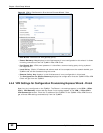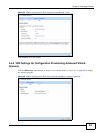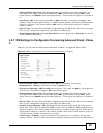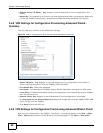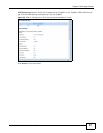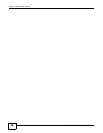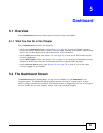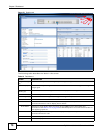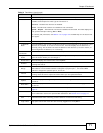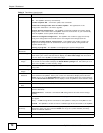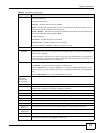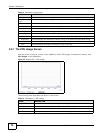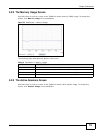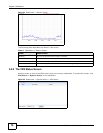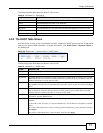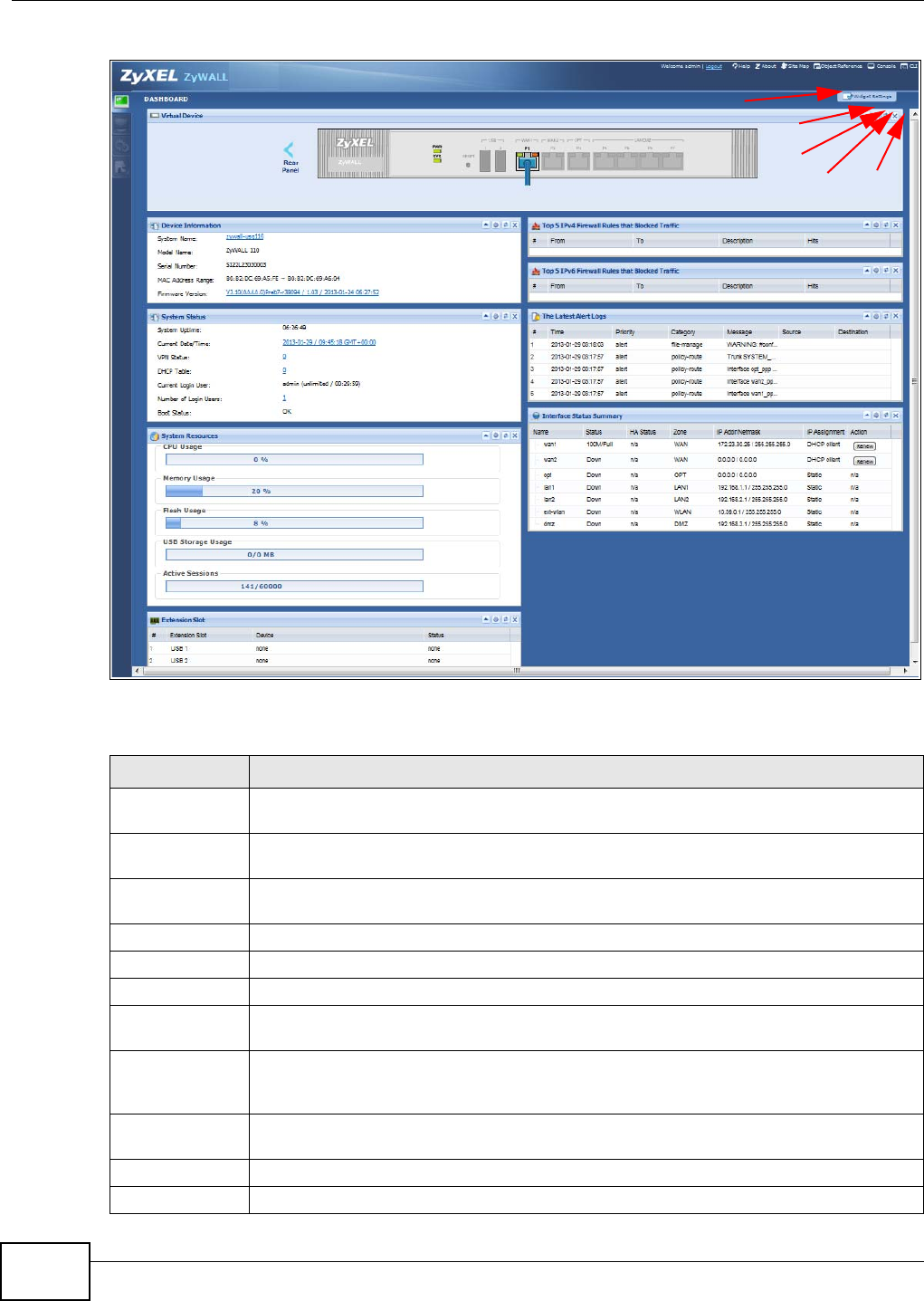
Chapter 5 Dashboard
ZyWALL 110/310/1100 Series User’s Guide
70
Figure 51 Dashboard
The following table describes the labels in this screen.
Table 14 Dashboard
LABEL DESCRIPTION
Widget Setting
(A)
Use this link to open or close widgets by selecting/clearing the associated checkbox.
Up Arrow (B) Click this to collapse a widget. It then becomes a down arrow. Click it again to enlarge the
widget again.
Refresh Time
Setting (C)
Set the interval for refreshing the information displayed in the widget.
Refresh Now (D) Click this to update the widget’s information immediately.
Close Widget (E) Click this to close the widget. Use Widget Setting to re-open it.
Virtual Device
Rear Panel Click this to view details about the ZyWALL’s rear panel. Hover your cursor over a
connected interface or slot to display status details.
Front Panel Click this to view details about the status of the ZyWALL’s front panel LEDs and
connections. See Section 3.5 on page 39 for LED descriptions. An unconnected interface or
slot appears grayed out.
The following front and rear panel labels display when you hover your cursor over a
connected interface or slot.
Name This field displays the name of each interface.
Slot This field displays the name of each extension slot.
A
B
C
D
E