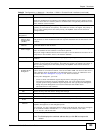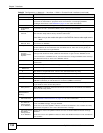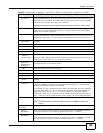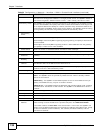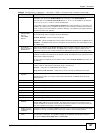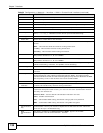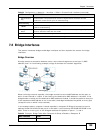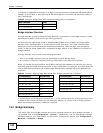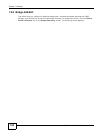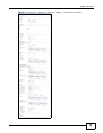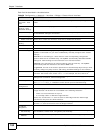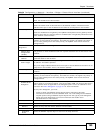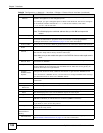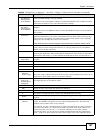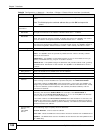Chapter 7 Interfaces
ZyWALL 110/310/1100 Series User’s Guide
161
Figure 96 Configuration > Network > Interface > Bridge
Each field is described in the following table.
Table 57 Configuration > Network > Interface > Bridge
LABEL DESCRIPTION
Configuration / IPv6
Configuration
Use the Configuration section for IPv4 network settings. Use the IPv6
Configuration section for IPv6 network settings if you connect your ZyWALL to an
IPv6 network. Both sections have similar fields as described below.
Add Click this to create a new entry.
Edit Double-click an entry or select it and click Edit to open a screen where you can modify
the entry’s settings.
Remove To remove an entry, select it and click Remove. The ZyWALL confirms you want to
remove it before doing so.
Activate To turn on an entry, select it and click Activate.
Inactivate To turn off an entry, select it and click Inactivate.
Create Virtual
Interface
To open the screen where you can create a virtual interface, select an interface and
click Create Virtual Interface.
Object References Select an entry and click Object Reference to open a screen that shows which
settings use the entry. See Section 7.3.2 on page 122 for an example.
# This field is a sequential value, and it is not associated with any interface.
Status This icon is lit when the entry is active and dimmed when the entry is inactive.
Name This field displays the name of the interface.
IP Address This field displays the current IP address of the interface. If the IP address is 0.0.0.0,
the interface does not have an IP address yet.
This screen also shows whether the IP address is a static IP address (STATIC) or
dynamically assigned (DHCP). IP addresses are always static in virtual interfaces.
Member This field displays the Ethernet interfaces and VLAN interfaces in the bridge interface.
It is blank for virtual interfaces.
Apply Click Apply to save your changes back to the ZyWALL.
Reset Click Reset to return the screen to its last-saved settings.