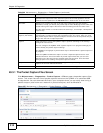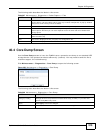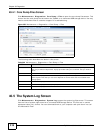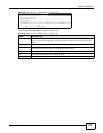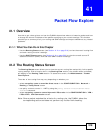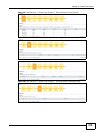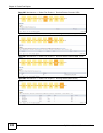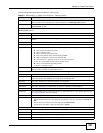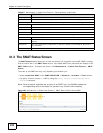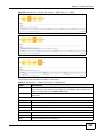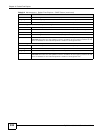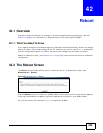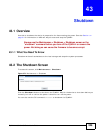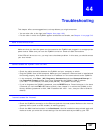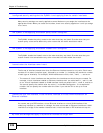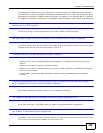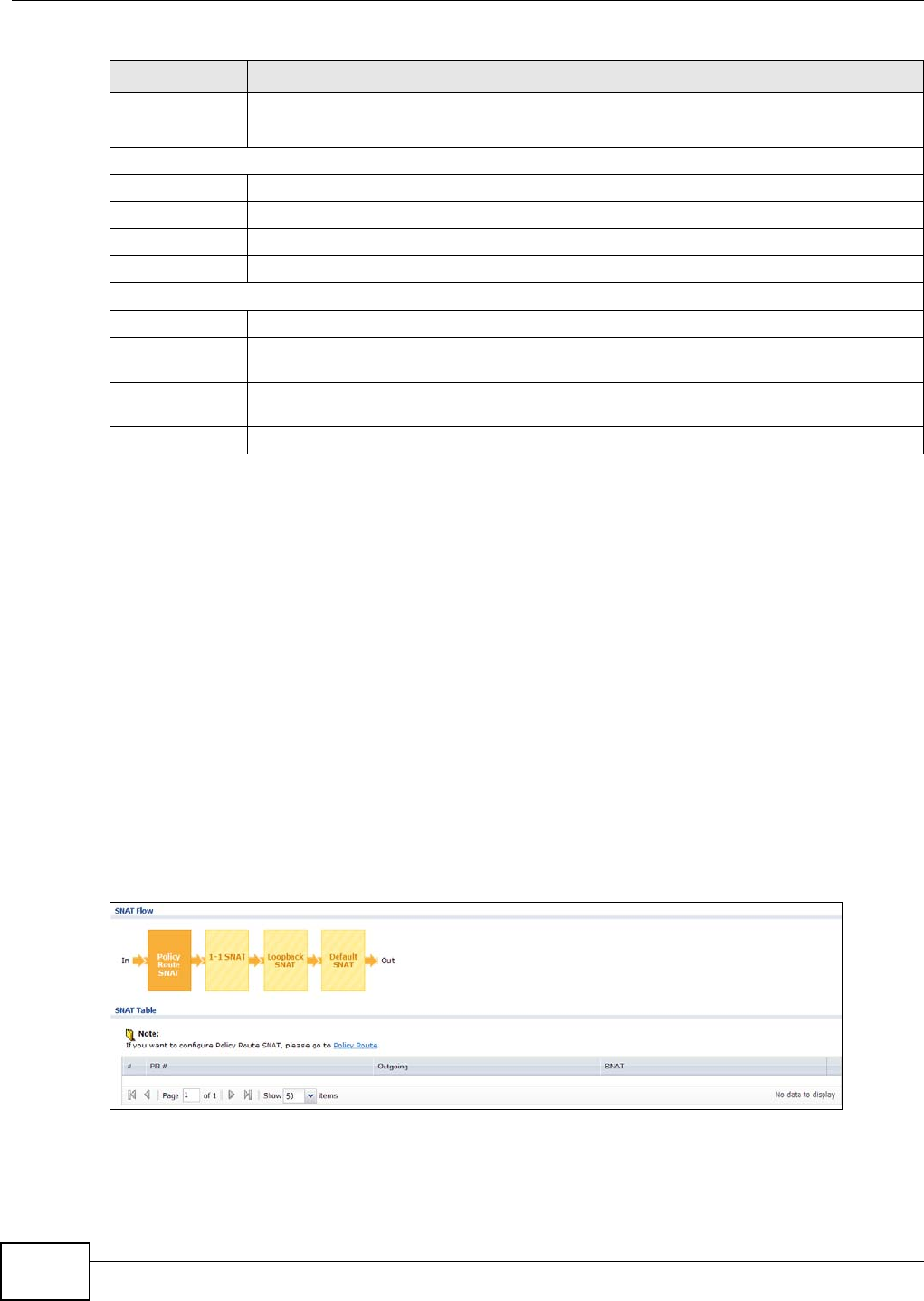
Chapter 41 Packet Flow Explore
ZyWALL 110/310/1100 Series User’s Guide
522
41.3 The SNAT Status Screen
The SNAT Status screen allows you to view and quickly link to specific source NAT (SNAT) settings.
Click a function box in the SNAT Flow section, the related SNAT rules (activated) will display in the
SNAT Table section. To access this screen, click Maintenance > Packet Flow Explore > SNAT
Status.
The order of the SNAT flow may vary depending on whether you:
• select use default SNAT in the CONFIGURATION > Network > Interface > Trunk screen.
• use policy routes to control 1-1 NAT by using the policy control-virtual-server-rules
activate command.
Note: Once a packet matches the criteria of an SNAT rule, the ZyWALL takes the
corresponding action and does not perform any further flow checking.
Figure 369 Maintenance > Packet Flow Explore > SNAT Status (Policy Route SNAT)
Outgoing This is the name of an interface which transmits packets out of the ZyWALL.
Gateway This is the IP address of the gateway in the same network of the outgoing interface.
The following fields are available if you click SiteToSite VPN or Dynamic VPN in the Routing Flow section.
# This field is a sequential value, and it is not associated with any entry.
Source This is the IP address(es) of the local VPN network.
Destination This is the IP address(es) for the remote VPN network.
VPN Tunnel This is the name of the VPN tunnel.
The following fields are available if you click Default WAN Trunk in the Routing Flow section.
# This field is a sequential value, and it is not associated with any entry.
Source This is the source IP address(es) from which the packets are sent. any means any IP
address.
Destination This is the destination IP address(es) to which the packets are transmitted. any means
any IP address.
Trunk This is the name of the WAN trunk through which the matched packets are transmitted.
Table 211 Maintenance > Packet Flow Explore > Routing Status (continued)
LABEL DESCRIPTION