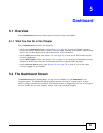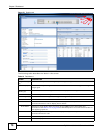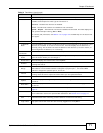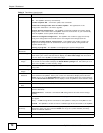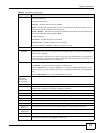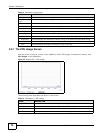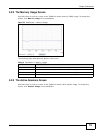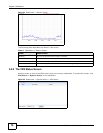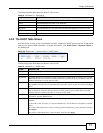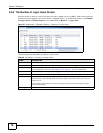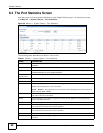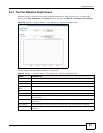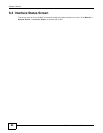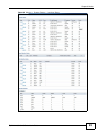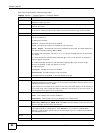Chapter 5 Dashboard
ZyWALL 110/310/1100 Series User’s Guide
77
The following table describes the labels in this screen.
5.2.5 The DHCP Table Screen
Use this screen to look at the IP addresses currently assigned to DHCP clients and the IP addresses
reserved for specific MAC addresses. To access this screen, click DHCP Table in System Status in
the dashboard.
Figure 56 Dashboard > System Status >DHCP Table
The following table describes the labels in this screen.
Table 18 Dashboard > VPN Status
LABEL DESCRIPTION
# This field is a sequential value, and it is not associated with a specific SA.
Name This field displays the name of the IPSec SA.
Encapsulation This field displays how the IPSec SA is encapsulated.
Algorithm This field displays the encryption and authentication algorithms used in the SA.
Refresh Interval Select how often you want this window to be updated automatically.
Refresh Click this to update the information in the window right away.
Table 19 Dashboard > DHCP Table
LABEL DESCRIPTION
# This field is a sequential value, and it is not associated with a specific entry.
Interface This field identifies the interface that assigned an IP address to a DHCP client.
IP Address This field displays the IP address currently assigned to a DHCP client or reserved for a specific
MAC address. Click the column’s heading cell to sort the table entries by IP address. Click the
heading cell again to reverse the sort order.
Host Name This field displays the name used to identify this device on the network (the computer name).
The ZyWALL learns these from the DHCP client requests. “None” shows here for a static DHCP
entry.
MAC Address This field displays the MAC address to which the IP address is currently assigned or for which
the IP address is reserved. Click the column’s heading cell to sort the table entries by MAC
address. Click the heading cell again to reverse the sort order.
Description For a static DHCP entry, the host name or the description you configured shows here. This field
is blank for dynamic DHCP entries.
Reserve If this field is selected, this entry is a static DHCP entry. The IP address is reserved for the MAC
address.
If this field is clear, this entry is a dynamic DHCP entry. The IP address is assigned to a DHCP
client.
To create a static DHCP entry using an existing dynamic DHCP entry, select this field, and then
click Apply.
To remove a static DHCP entry, clear this field, and then click Apply.