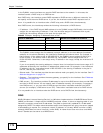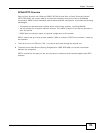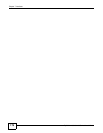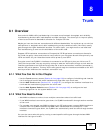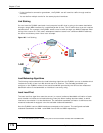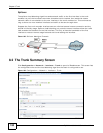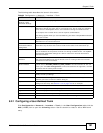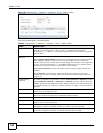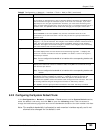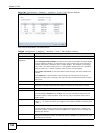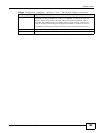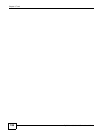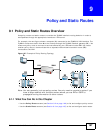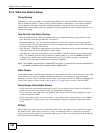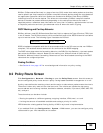Chapter 8 Trunk
ZyWALL 110/310/1100 Series User’s Guide
182
Figure 105 Configuration > Network > Interface > Trunk > Add (or Edit)
Each field is described in the table below.
Table 65 Configuration > Network > Interface > Trunk > Add (or Edit)
LABEL DESCRIPTION
Name This is read-only if you are editing an existing trunk. When adding a new trunk, enter a
descriptive name for this trunk. You may use 1-31 alphanumeric characters,
underscores (
_), or dashes (-), but the first character cannot be a number. This value is
case-sensitive.
Load Balancing
Algorithm
Select a load balancing method to use from the drop-down list box.
Select Weighted Round Robin to balance the traffic load between interfaces based on
their respective weights. An interface with a larger weight gets more chances to
transmit traffic than an interface with a smaller weight. For example, if the weight ratio
of wan1 and wan2 interfaces is 2:1, the ZyWALL chooses wan1 for 2 sessions’ traffic
and wan2 for 1 session’s traffic in each round of 3 new sessions.
Select Least Load First to send new session traffic through the least utilized trunk
member.
Select Spillover to send network traffic through the first interface in the group
member list until there is enough traffic that the second interface needs to be used
(and so on).
Load Balancing
Index(es)
This field is available if you selected to use the Least Load First or Spillover method.
Select Outbound, Inbound, or Outbound + Inbound to set the traffic to which the
ZyWALL applies the load balancing method. Outbound means the traffic traveling from
an internal interface (ex. LAN) to an external interface (ex. WAN). Inbound means the
opposite.
The table lists the trunk’s member interfaces. You can add, edit, remove, or move
entries for user configured trunks.
Add Click this to add a member interface to the trunk. Select an interface and click Add to
add a new member interface after the selected member interface.
Edit Select an entry and click Edit to modify the entry’s settings.
Remove To remove a member interface, select it and click Remove. The ZyWALL confirms you
want to remove it before doing so.
Move To move an interface to a different number in the list, click the Move icon. In the field
that appears, specify the number to which you want to move the interface.
# This column displays the priorities of the group’s interfaces. The order of the interfaces
in the list is important since they are used in the order they are listed.