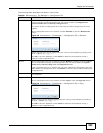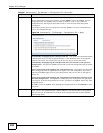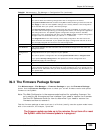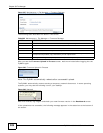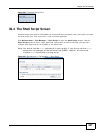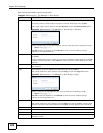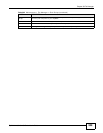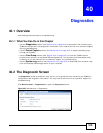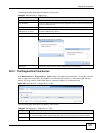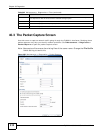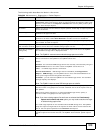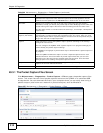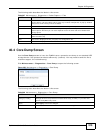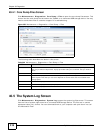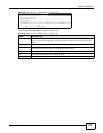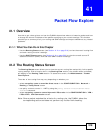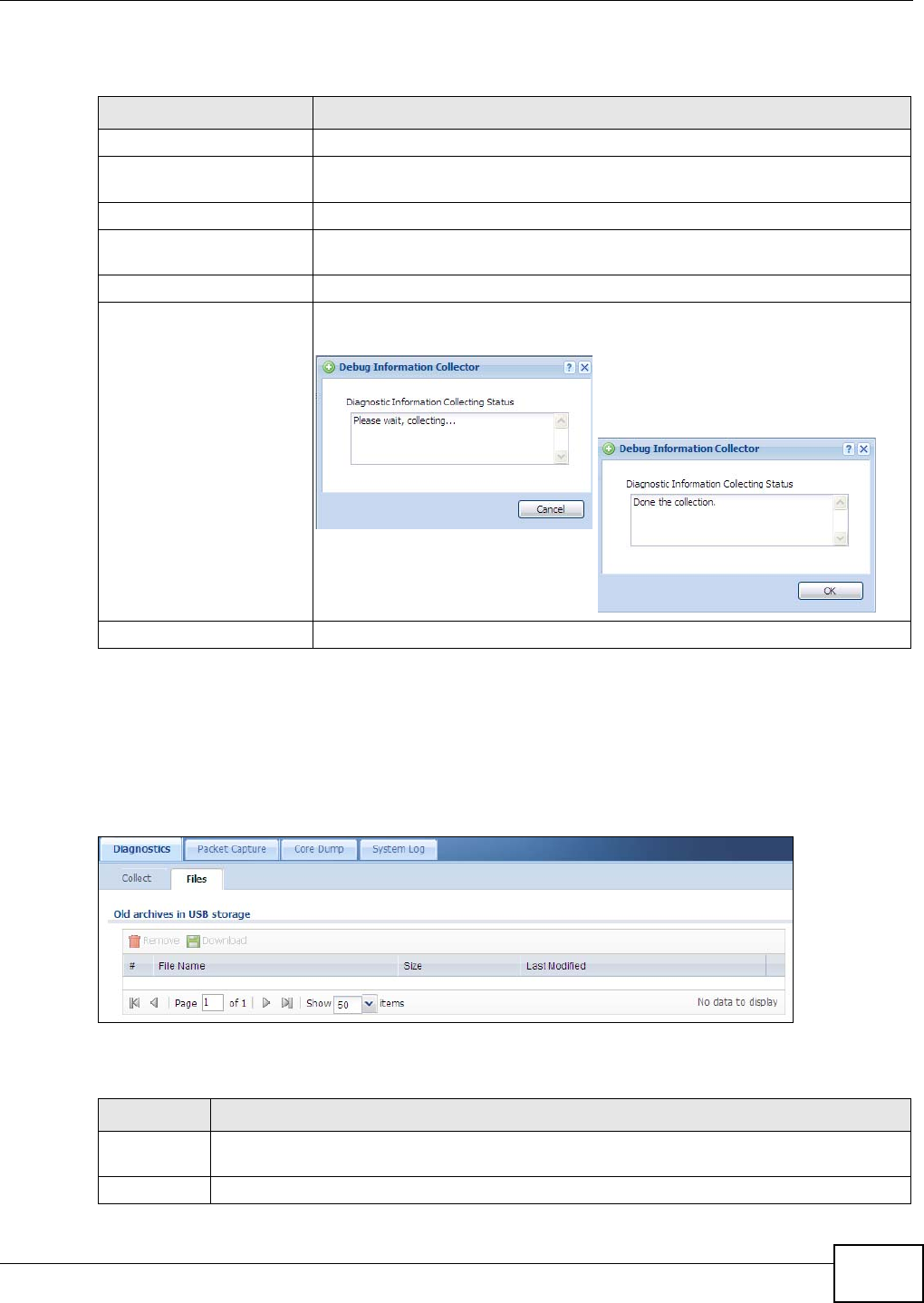
Chapter 40 Diagnostics
ZyWALL 110/310/1100 Series User’s Guide
511
The following table describes the labels in this screen.
40.2.1 The Diagnostics Files Screen
Click Maintenance > Diagnostics > Files to open the diagnostic files screen. This screen lists the
files of diagnostic information the ZyWALL has collected and stored in a connected USB storage
device. You may need to send these files to customer support for troubleshooting.
Figure 355 Maintenance > Diagnostics > Files
The following table describes the labels in this screen.
Table 204 Maintenance > Diagnostics
LABEL DESCRIPTION
Filename This is the name of the most recently created diagnostic file.
Last modified This is the date and time that the last diagnostic file was created. The format is
yyyy-mm-dd hh:mm:ss.
Size This is the size of the most recently created diagnostic file.
Copy the diagnostic file to
USB storage (if ready)
Select this to have the ZyWALL create an extra copy of the diagnostic file to a
connected USB storage device.
Apply Click Apply to save your changes.
Collect Now Click this to have the ZyWALL create a new diagnostic file.
Wait while information is collected.
Download Click this to save the most recent diagnostic file to a computer.
Table 205 Maintenance > Diagnostics > Files
LABEL DESCRIPTION
Remove Select files and click Remove to delete them from the ZyWALL. Use the [Shift] and/or [Ctrl]
key to select multiple files. A pop-up window asks you to confirm that you want to delete.
Download Click a file to select it and click Download to save it to your computer.