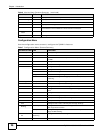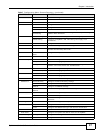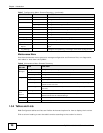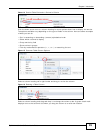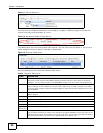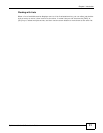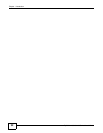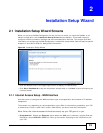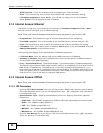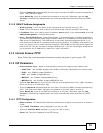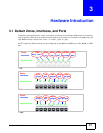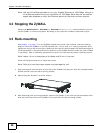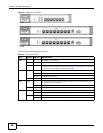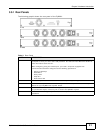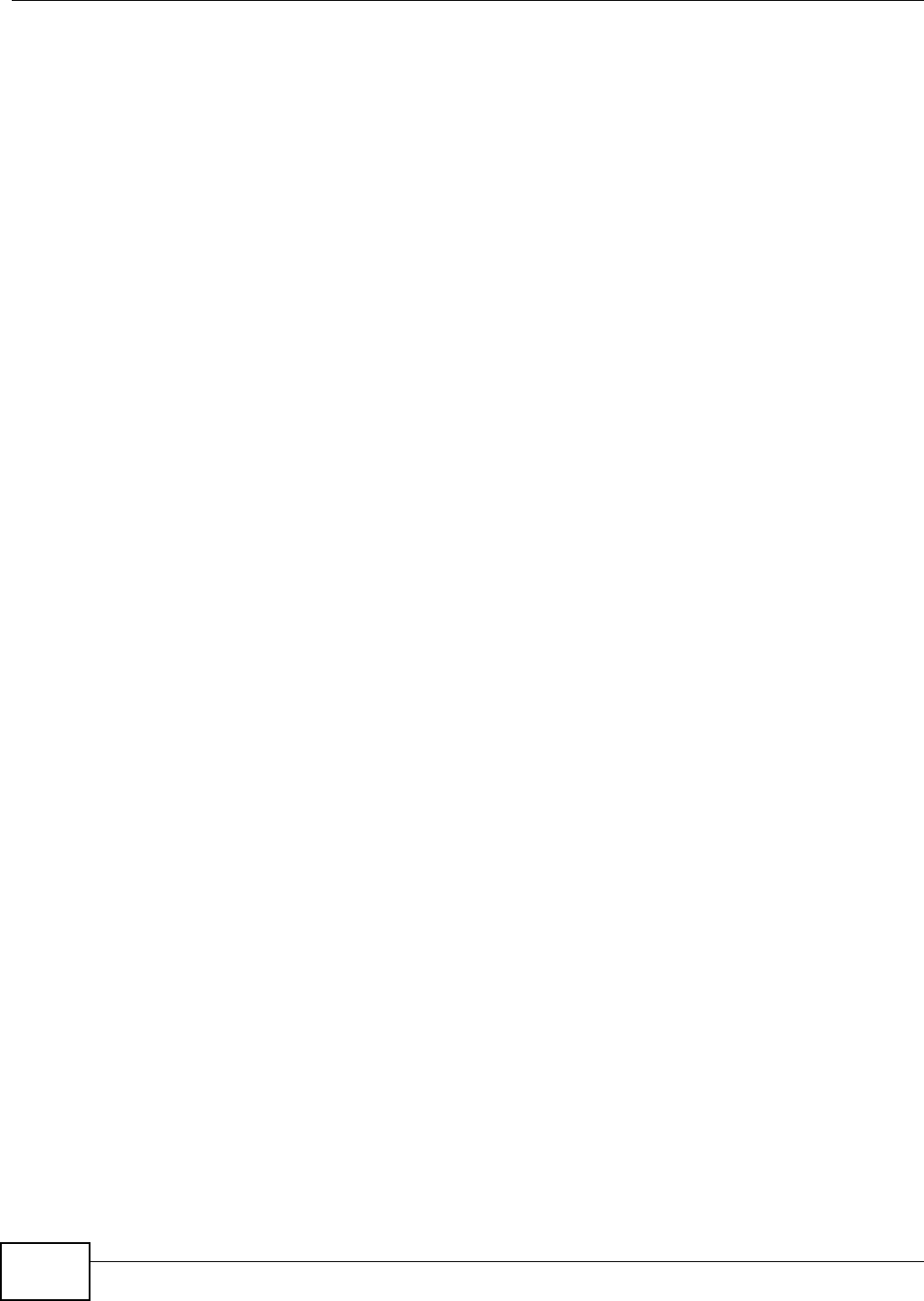
Chapter 2 Installation Setup Wizard
ZyWALL 110/310/1100 Series User’s Guide
34
• WAN Interface: This is the interface you are configuring for Internet access.
• Zone: This is the security zone to which this interface and Internet connection belong.
• IP Address Assignment: Select Auto if your ISP did not assign you a fixed IP address.
Select Static if the ISP assigned a fixed IP address.
2.1.2 Internet Access: Ethernet
This screen is read-only if you set the previous screen’s IP Address Assignment field to Auto.
Use this screen to configure your IP address settings.
Note: Enter the Internet access information exactly as given to you by your ISP.
• Encapsulation: This displays the type of Internet connection you are configuring.
• First WAN Interface: This is the number of the interface that will connect with your ISP.
• Zone: This is the security zone to which this interface and Internet connection will belong.
• IP Address: Enter your (static) public IP address. Auto displays if you selected Auto as the IP
Address Assignment in the previous screen.
The following fields display if you selected static IP address assignment.
• IP Subnet Mask: Enter the subnet mask for this WAN connection's IP address.
• Gateway IP Address: Enter the IP address of the router through which this WAN connection
will send traffic (the default gateway).
• First / Second DNS Server: These fields display if you selected static IP address assignment.
The Domain Name System (DNS) maps a domain name to an IP address and vice versa. Enter a
DNS server's IP address(es). The DNS server is extremely important because without it, you
must know the IP address of a computer before you can access it. The ZyWALL uses these (in the
order you specify here) to resolve domain names for VPN, DDNS and the time server. Leave the
field as 0.0.0.0 if you do not want to configure DNS servers.
2.1.3 Internet Access: PPPoE
Note: Enter the Internet access information exactly as given to you by your ISP.
2.1.3.1 ISP Parameters
• Type the PPPoE Service Name from your service provider. PPPoE uses a service name to identify
and reach the PPPoE server. You can use alphanumeric and -_@$./ characters, and it can be up
to 64 characters long.
• Authentication Type - Select an authentication protocol for outgoing connection requests.
Options are:
• CHAP/PAP - Your ZyWALL accepts either CHAP or PAP when requested by the remote node.
• CHAP - Your ZyWALL accepts CHAP only.
• PAP - Your ZyWALL accepts PAP only.
• MSCHAP - Your ZyWALL accepts MSCHAP only.
• MSCHAP-V2 - Your ZyWALL accepts MSCHAP-V2 only.
•Type the User Name given to you by your ISP. You can use alphanumeric and -_@$./ characters,
and it can be up to 31 characters long.