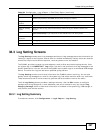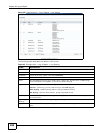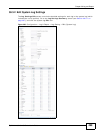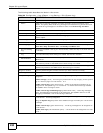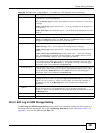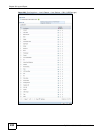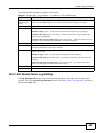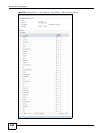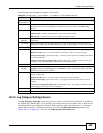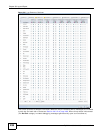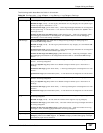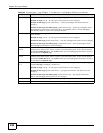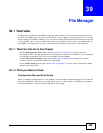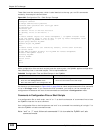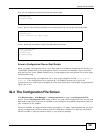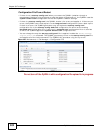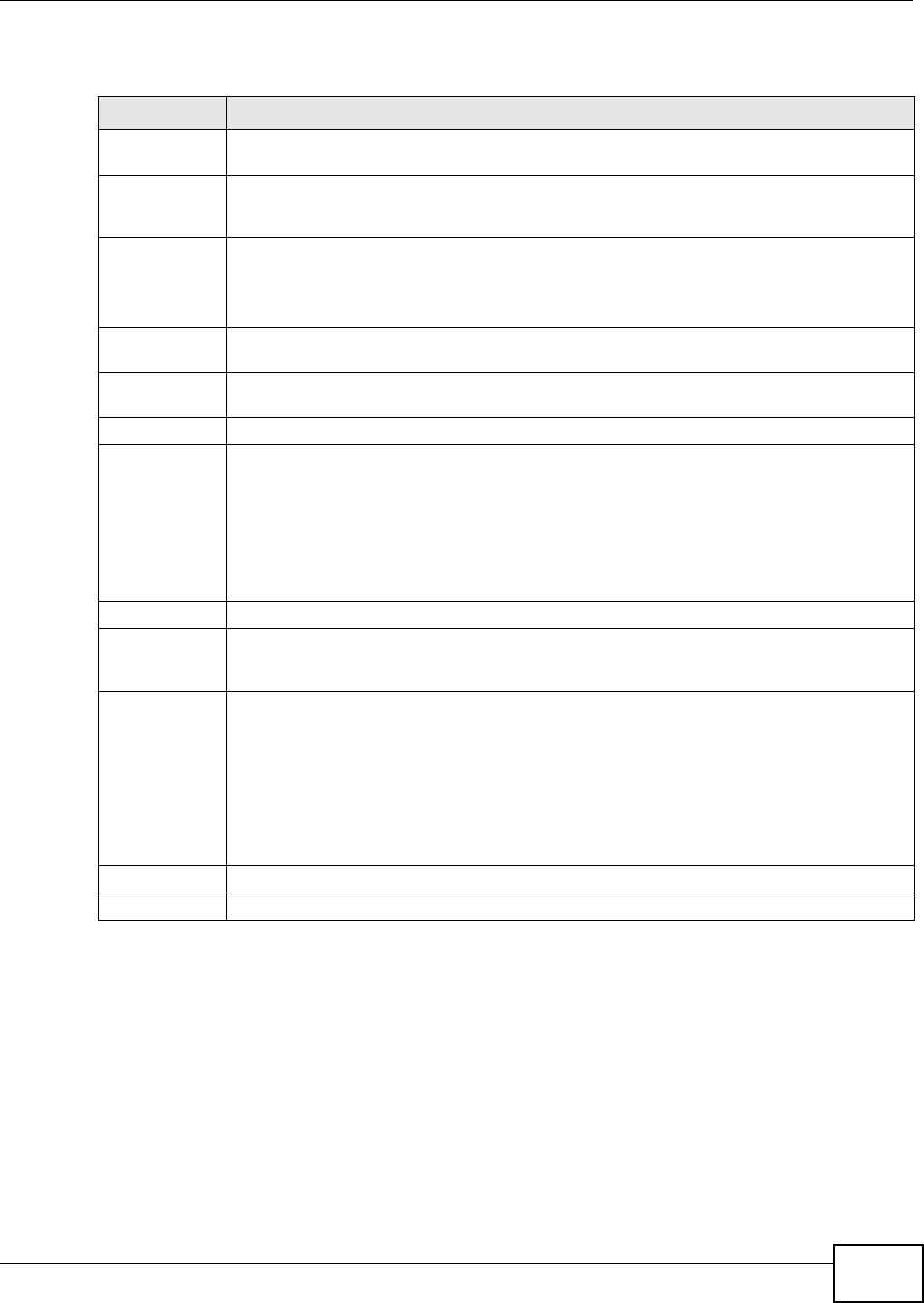
Chapter 38 Log and Report
ZyWALL 110/310/1100 Series User’s Guide
495
The following table describes the labels in this screen.
38.3.5 Log Category Settings Screen
The Log Category Settings screen allows you to view and to edit what information is included in
the system log, USB storage, e-mail profiles, and remote servers at the same time. It does not let
you change other log settings (for example, where and how often log information is e-mailed or
remote server names). To access this screen, go to the Log Settings Summary screen (see
Section 38.3.1 on page 487), and click the Log Category Settings button.
Table 198 Configuration > Log & Report > Log Setting > Edit (Remote Server)
LABEL DESCRIPTION
Log Settings for
Remote Server
Active Select this check box to send log information according to the information in this section.
You specify what kinds of messages are included in log information in the Active Log
section.
Log Format This field displays the format of the log information. It is read-only.
VRPT/Syslog - ZyXEL’s Vantage Report, syslog-compatible format.
CEF/Syslog - Common Event Format, syslog-compatible format.
Server
Address
Type the server name or the IP address of the syslog server to which to send log
information.
Log Facility Select a log facility. The log facility allows you to log the messages to different files in the
syslog server. Please see the documentation for your syslog program for more information.
Active Log
Selection Use the Selection drop-down list to change the log settings for all of the log categories.
disable all logs (red X) - do not send the remote server logs for any log category.
enable normal logs (green check mark) - send the remote server log messages and alerts
for all log categories.
enable normal logs and debug logs (yellow check mark) - send the remote server log
messages, alerts, and debugging information for all log categories.
# This field is a sequential value, and it is not associated with a specific address.
Log
Category
This field displays each category of messages. It is the same value used in the Display and
Category fields in the View Log tab. The Default category includes debugging messages
generated by open source software.
Selection Select what information you want to log from each Log Category (except All Logs; see
below). Choices are:
disable all logs (red X) - do not log any information from this category
enable normal logs (green check mark) - log regular information and alerts from this
category
enable normal logs and debug logs (yellow check mark) - log regular information, alerts,
and debugging information from this category
OK Click this to save your changes and return to the previous screen.
Cancel Click this to return to the previous screen without saving your changes.