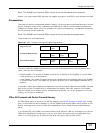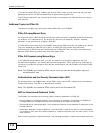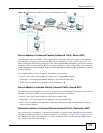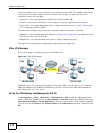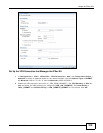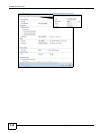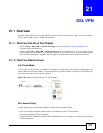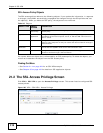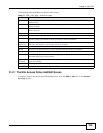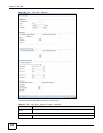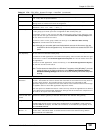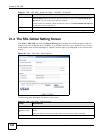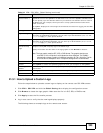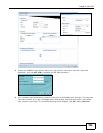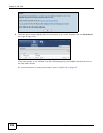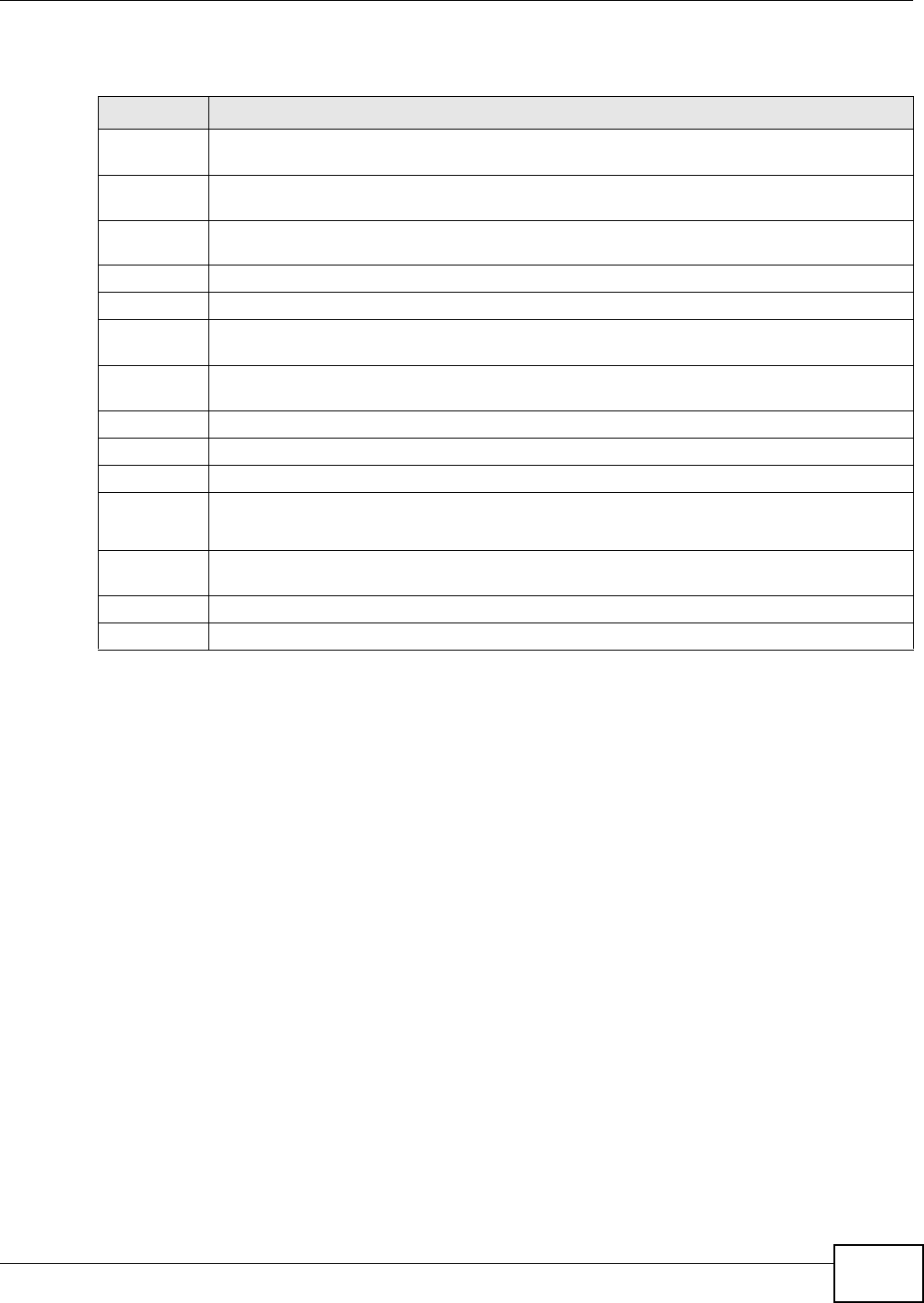
Chapter 21 SSL VPN
ZyWALL 110/310/1100 Series User’s Guide
319
The following table describes the labels in this screen.
21.2.1 The SSL Access Policy Add/Edit Screen
To create a new or edit an existing SSL access policy, click the Add or Edit icon in the Access
Privilege screen.
Table 117 VPN > SSL VPN > Access Privilege
LABEL DESCRIPTION
Add Click this to create a new entry. Select an entry and click Add to create a new entry after the
selected entry.
Edit Double-click an entry or select it and click Edit to open a screen where you can modify the
entry’s settings.
Remove To remove an entry, select it and click Remove. The ZyWALL confirms you want to remove it
before doing so.
Activate To turn on an entry, select it and click Activate.
Inactivate To turn off an entry, select it and click Inactivate.
Move To move an entry to a different number in the list, click the Move icon. In the field that
appears, specify the number to which you want to move the interface.
Object
References
Select an entry and click Object References to open a screen that shows which settings use
the entry. See Section 7.3.2 on page 122 for an example.
# This field displays the index number of the entry.
Status This icon is lit when the entry is active and dimmed when the entry is inactive.
Name This field displays the descriptive name of the SSL access policy for identification purposes.
User/Group This field displays the user account or user group name(s) associated to an SSL access policy.
This field displays up to three names.
Access Policy
Summary
This field displays details about the SSL application object this policy uses including its name,
type, and address.
Apply Click Apply to save the settings.
Reset Click Reset to discard all changes.