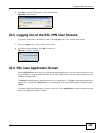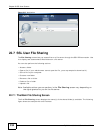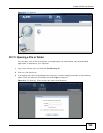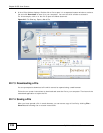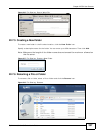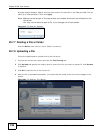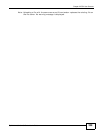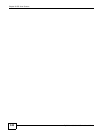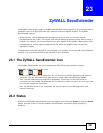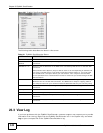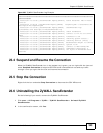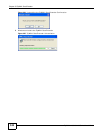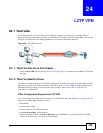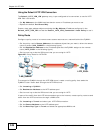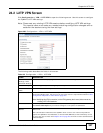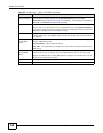ZyWALL 110/310/1100 Series User’s Guide 341
CHAPTER 23
ZyWALL SecuExtender
The ZyWALL automatically loads the ZyWALL SecuExtender client program to your computer after a
successful login to an SSL VPN tunnel with network extension support enabled. The ZyWALL
SecuExtender lets you:
• Access servers, remote desktops and manage files as if you were on the local network.
• Use applications like e-mail, file transfer, and remote desktop programs directly without using a
browser. For example, you can use Outlook for e-mail instead of the ZyWALL’s web-based e-mail.
• Use applications, even proprietary applications, for which the ZyWALL does not offer SSL
application objects.
The applications must be installed on your computer. For example, to use the VNC remote desktop
program, you must have the VNC client installed on your computer.
23.1 The ZyWALL SecuExtender Icon
The ZyWALL SecuExtender icon color indicates the SSL VPN tunnel’s connection status.
Figure 221 ZyWALL SecuExtender Icon
• Green: the SSL VPN tunnel is connected. You can connect to the SSL application and network
resources. You can also use another application to access resources behind the ZyWALL.
• Gray: the SSL VPN tunnel’s connection is suspended. This means the SSL VPN tunnel is
connected, but the ZyWALL SecuExtender will not send any traffic through it until you right-click
the icon and resume the connection.
• Red: the SSL VPN tunnel is not connected. You cannot connect to the SSL application and
network resources.
23.2 Status
Right-click the ZyWALL SecuExtender icon in the system tray and select Status to open the Status
screen. Use this screen to view the ZyWALL SecuExtender’s connection status and activity
statistics.