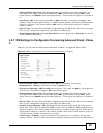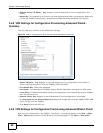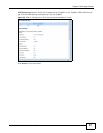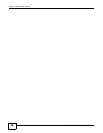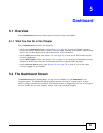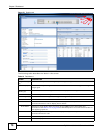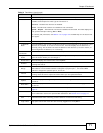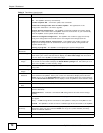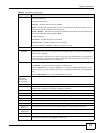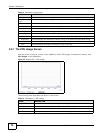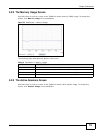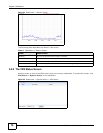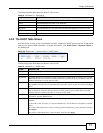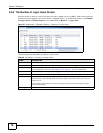Chapter 5 Dashboard
ZyWALL 110/310/1100 Series User’s Guide
72
Boot Status This field displays details about the ZyWALL’s startup state.
OK - The ZyWALL started up successfully.
Firmware update OK - A firmware update was successful.
Problematic configuration after firmware update - The application of the
configuration failed after a firmware upgrade.
System default configuration - The ZyWALL successfully applied the system default
configuration. This occurs when the ZyWALL starts for the first time or you intentionally
reset the ZyWALL to the system default settings.
Fallback to lastgood configuration - The ZyWALL was unable to apply the startup-
config.conf configuration file and fell back to the lastgood.conf configuration file.
Fallback to system default configuration - The ZyWALL was unable to apply the
lastgood.conf configuration file and fell back to the system default configuration file
(system-default.conf).
Booting in progress - The ZyWALL is still applying the system configuration.
System
Resources
CPU Usage This field displays what percentage of the ZyWALL’s processing capability is currently being
used. Hover your cursor over this field to display the Show CPU Usage icon that takes
you to a chart of the ZyWALL’s recent CPU usage.
Memory
Usage
This field displays what percentage of the ZyWALL’s RAM is currently being used. Hover
your cursor over this field to display the Show Memory Usage icon that takes you to a
chart of the ZyWALL’s recent memory usage.
Flash Usage This field displays what percentage of the ZyWALL’s onboard flash memory is currently
being used.
USB Storage
Usage
This field shows how much storage in the USB device connected to the ZyWALL is in use.
Active
Sessions
This field shows how many sessions, established and non-established, that pass through/
from/to/within the ZyWALL. Hover your cursor over this field to display icons. Click the
Detail icon to go to the Session Monitor screen to see details about the active sessions.
Click the Show Active Sessions icon to display a chart of ZyWALL’s recent session usage.
Extension Slot This section of the screen displays the status of the extension card slot the USB ports.
Extension
Slot
This field displays the name of each extension slot.
Device This field displays the name of the device connected to the extension slot (or none if no
device is detected).
USB Flash Drive - Indicates a connected USB storage device and the drive’s storage
capacity.
Status For cellular (3G) interfaces, see Section 6.10 on page 96 the Web Help for the status that
can appear.
Ready - A USB storage device connected to the ZyWALL is ready for the ZyWALL to use.
Unused - The ZyWALL is unable to mount a USB storage device connected to the ZyWALL.
Interface Status
Summary
If an Ethernet interface does not have any physical ports associated with it, its entry is
displayed in light gray text. Click the Detail icon to go to a (more detailed) summary
screen of interface statistics.
# This shows how many interfaces there are.
Name This field displays the name of each interface.
Table 14 Dashboard (continued)
LABEL DESCRIPTION