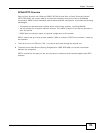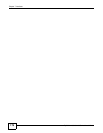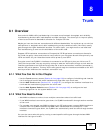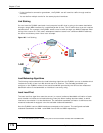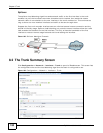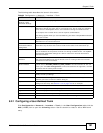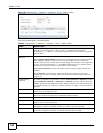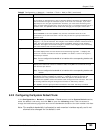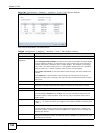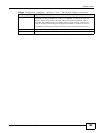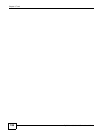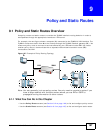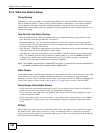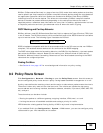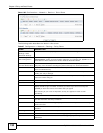Chapter 8 Trunk
ZyWALL 110/310/1100 Series User’s Guide
183
8.2.2 Configuring the System Default Trunk
In the Configuration > Network > Interface > Trunk screen and the System Default section,
select the default trunk entry and click Edit to open the following screen. Use this screen to
change the load balancing algorithm and view the bandwidth allocations for each member interface.
Note: The available bandwidth is allocated to each member interface equally and is not
allowed to be changed for the default trunk.
Member Click this table cell and select an interface to be a group member.
If you select an interface that is part of another Ethernet interface, the ZyWALL does
not send traffic through the interface as part of the trunk. For example, if you have
physical port 5 in the ge2 representative interface, you must select interface ge2 in
order to send traffic through port 5 as part of the trunk. If you select interface ge5 as a
member here, the ZyWALL will not send traffic through port 5 as part of the trunk.
Mode Click this table cell and select Active to have the ZyWALL always attempt to use this
connection.
Select Passive to have the ZyWALL only use this connection when all of the
connections set to active are down. You can only set one of a group’s interfaces to
passive mode.
Weight This field displays with the weighted round robin load balancing algorithm. Specify the
weight (1~10) for the interface. The weights of the different member interfaces form a
ratio. This ratio determines how much traffic the ZyWALL assigns to each member
interface. The higher an interface’s weight is (relative to the weights of the interfaces),
the more sessions that interface should handle.
Ingress Bandwidth This is reserved for future use.
This field displays with the least load first load balancing algorithm. It displays the
maximum number of kilobits of data the ZyWALL is to allow to come in through the
interface per second.
Note: You can configure the bandwidth of an interface in the corresponding interface edit
screen.
Egress Bandwidth This field displays with the least load first or spillover load balancing algorithm. It
displays the maximum number of kilobits of data the ZyWALL is to send out through
the interface per second.
Note: You can configure the bandwidth of an interface in the corresponding interface edit
screen.
Spillover This field displays with the spillover load balancing algorithm. Specify the maximum
bandwidth of traffic in kilobits per second (1~1048576) to send out through the
interface before using another interface. When this spillover bandwidth limit is
exceeded, the ZyWALL sends new session traffic through the next interface. The traffic
of existing sessions still goes through the interface on which they started.
The ZyWALL uses the group member interfaces in the order that they are listed.
OK Click OK to save your changes back to the ZyWALL.
Cancel Click Cancel to exit this screen without saving.
Table 65 Configuration > Network > Interface > Trunk > Add (or Edit) (continued)
LABEL DESCRIPTION