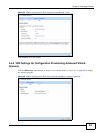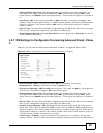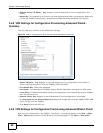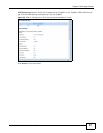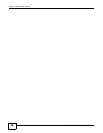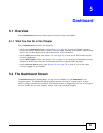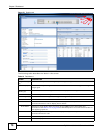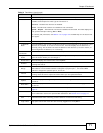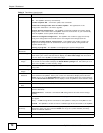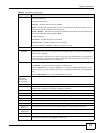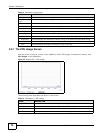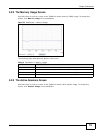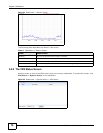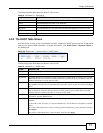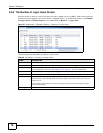Chapter 5 Dashboard
ZyWALL 110/310/1100 Series User’s Guide
71
Device This field displays the name of the device connected to the USB port if one is connected.
Status This field displays the current status of each interface or device installed in a slot. The
possible values depend on what type of interface it is.
Inactive - The Ethernet interface is disabled.
Down - The Ethernet interface is enabled but not connected.
Speed / Duplex - The Ethernet interface is enabled and connected. This field displays the
port speed and duplex setting (Full or Half).
For cellular (3G) interfaces, see Section 7.5 on page 132 the Web Help for the status that
can appear.
Zone This field displays the zone to which the interface is currently assigned.
IP Address/
Mask
This field displays the current IP address and subnet mask assigned to the interface. If the
interface is a member of an active virtual router, this field displays the IP address it is
currently using. This is either the static IP address of the interface (if it is the master) or
the management IP address (if it is a backup).
Device
Information
This identifies a device installed in one of the ZyWALL’s extension slots or USB ports.
System
Name
This field displays the name used to identify the ZyWALL on any network. Click the icon to
open the screen where you can change it.
Model Name This field displays the model name of this ZyWALL.
Serial
Number
This field displays the serial number of this ZyWALL. The serial number is used for device
tracking and control.
MAC Address
Range
This field displays the MAC addresses used by the ZyWALL. Each physical port has one
MAC address. The first MAC address is assigned to physical port 1, the second MAC
address is assigned to physical port 2, and so on.
Firmware
Version
This field displays the version number and date of the firmware the ZyWALL is currently
running. Click the icon to open the screen where you can upload firmware.
System Status
System
Uptime
This field displays how long the ZyWALL has been running since it last restarted or was
turned on.
Current
Date/Time
This field displays the current date and time in the ZyWALL. The format is yyyy-mm-dd
hh:mm:ss.
VPN Status Click this to look at the VPN tunnels that are currently established. See Section 5.2.1 on
page 74.
DHCP Table Click this to look at the IP addresses currently assigned to the ZyWALL’s DHCP clients and
the IP addresses reserved for specific MAC addresses. See Section 5.2.5 on page 77.
Current Login
User
This field displays the user name used to log in to the current session, the amount of
reauthentication time remaining, and the amount of lease time remaining.
Number of
Login Users
This field displays the number of users currently logged in to the ZyWALL. Click the icon to
pop-open a list of the users who are currently logged in to the ZyWALL.
Table 14 Dashboard (continued)
LABEL DESCRIPTION