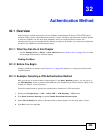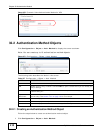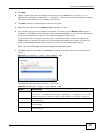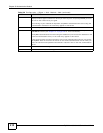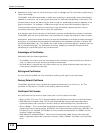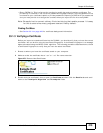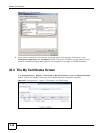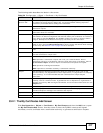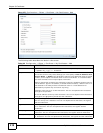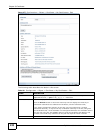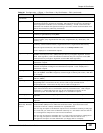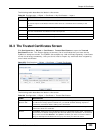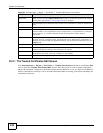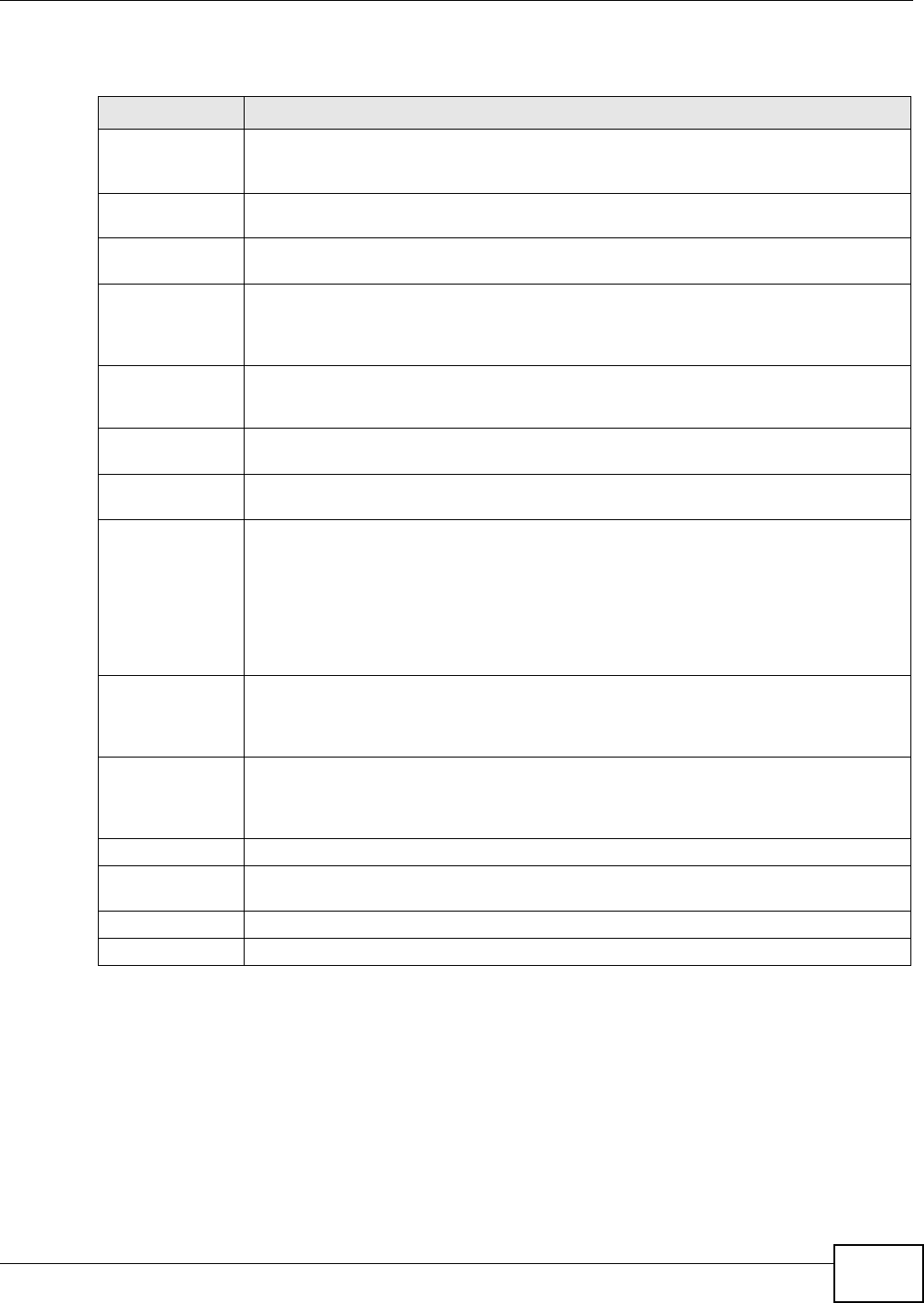
Chapter 33 Certificates
ZyWALL 110/310/1100 Series User’s Guide
417
The following table describes the labels in this screen.
33.2.1 The My Certificates Add Screen
Click Configuration > Object > Certificate > My Certificates and then the Add icon to open
the My Certificates Add screen. Use this screen to have the ZyWALL create a self-signed
certificate, enroll a certificate with a certification authority or generate a certification request.
Table 159 Configuration > Object > Certificate > My Certificates
LABEL DESCRIPTION
PKI Storage
Space in Use
This bar displays the percentage of the ZyWALL’s PKI storage space that is currently in
use. When the storage space is almost full, you should consider deleting expired or
unnecessary certificates before adding more certificates.
Add Click this to go to the screen where you can have the ZyWALL generate a certificate or a
certification request.
Edit Double-click an entry or select it and click Edit to open a screen with an in-depth list of
information about the certificate.
Remove The ZyWALL keeps all of your certificates unless you specifically delete them. Uploading a
new firmware or default configuration file does not delete your certificates. To remove an
entry, select it and click Remove. The ZyWALL confirms you want to remove it before
doing so. Subsequent certificates move up by one when you take this action.
Object References You cannot delete certificates that any of the ZyWALL’s features are configured to use.
Select an entry and click Object References to open a screen that shows which settings
use the entry. See Section 7.3.2 on page 122 for an example.
# This field displays the certificate index number. The certificates are listed in alphabetical
order.
Name This field displays the name used to identify this certificate. It is recommended that you
give each certificate a unique name.
Type This field displays what kind of certificate this is.
REQ represents a certification request and is not yet a valid certificate. Send a
certification request to a certification authority, which then issues a certificate. Use the
My Certificate Import screen to import the certificate and replace the request.
SELF represents a self-signed certificate.
CERT represents a certificate issued by a certification authority.
Subject This field displays identifying information about the certificate’s owner, such as CN
(Common Name), OU (Organizational Unit or department), O (Organization or company)
and C (Country). It is recommended that each certificate have unique subject
information.
Issuer This field displays identifying information about the certificate’s issuing certification
authority, such as a common name, organizational unit or department, organization or
company and country. With self-signed certificates, this is the same information as in the
Subject field.
Valid From This field displays the date that the certificate becomes applicable.
Valid To This field displays the date that the certificate expires. The text displays in red and
includes an Expired! message if the certificate has expired.
Import Click Import to open a screen where you can save a certificate to the ZyWALL.
Refresh Click Refresh to display the current validity status of the certificates.