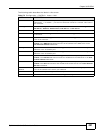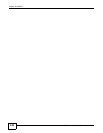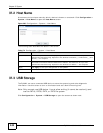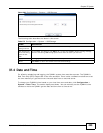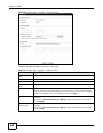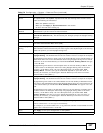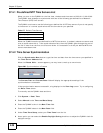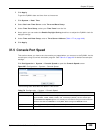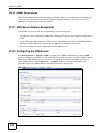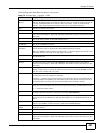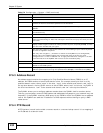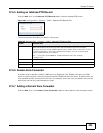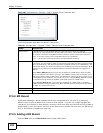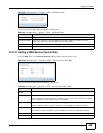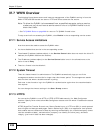Chapter 37 System
ZyWALL 110/310/1100 Series User’s Guide
449
7 Click Apply.
To get the ZyWALL date and time from a time server
1 Click System > Date/Time.
2 Select Get from Time Server under Time and Date Setup.
3 Under Time Zone Setup, select your Time Zone from the list.
4 As an option you can select the Enable Daylight Saving check box to adjust the ZyWALL clock for
daylight savings.
5 Under Time and Date Setup, enter a Time Server Address (Table 177 on page 448).
6 Click Apply.
37.5 Console Port Speed
This section shows you how to set the console port speed when you connect to the ZyWALL via the
console port using a terminal emulation program. See Table 2 on page 20 for default console port
settings.
Click Configuration > System > Console Speed to open the Console Speed screen.
Figure 297 Configuration > System > Console Speed
The following table describes the labels in this screen.
Table 178 Configuration > System > Console Speed
LABEL DESCRIPTION
Console Port Speed Use the drop-down list box to change the speed of the console port. Your ZyWALL
supports 9600, 19200, 38400, 57600, and 115200 bps (default) for the console port.
The Console Port Speed applies to a console port connection using terminal emulation
software and NOT the Console in the ZyWALL Web Configurator Status screen.
Apply Click Apply to save your changes back to the ZyWALL.
Reset Click Reset to return the screen to its last-saved settings.