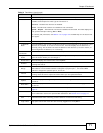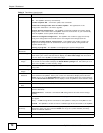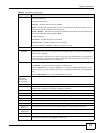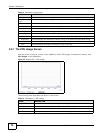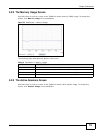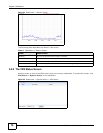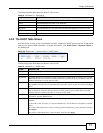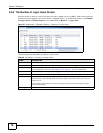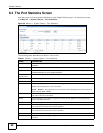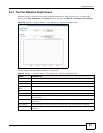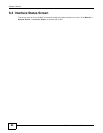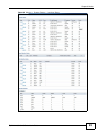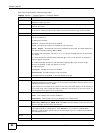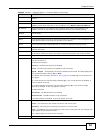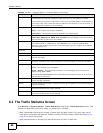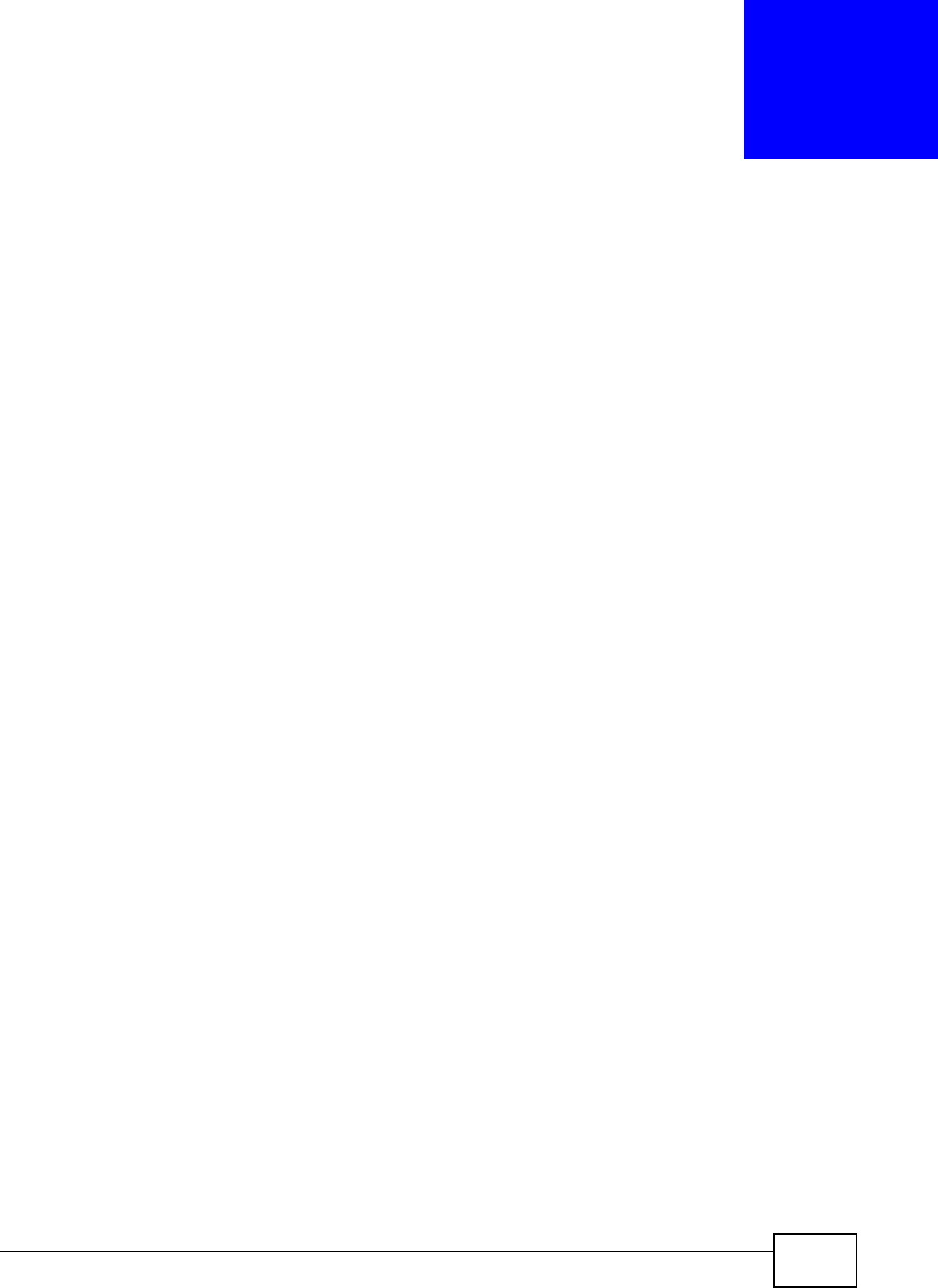
ZyWALL 110/310/1100 Series User’s Guide 79
CHAPTER 6
Monitor
6.1 Overview
Use the Monitor screens to check status and statistics information.
6.1.1 What You Can Do in this Chapter
Use the Monitor screens for the following.
•Use the System Status > Port Statistics screen (see Section 6.2 on page 80) to look at packet
statistics for each physical port.
•Use the System Status > Port Statistics > Graph View screen (see Section 6.2 on page 80)
to look at a line graph of packet statistics for each physical port.
•Use the System Status > Interface Status screen (Section 6.3 on page 82) to see all of the
ZyWALL’s interfaces and their packet statistics.
•Use the System Status > Traffic Statistics screen (see Section 6.4 on page 86) to start or
stop data collection and view statistics.
•Use the System Status > Session Monitor screen (see Section 6.5 on page 89) to view
sessions by user or service.
•Use the System Status > DDNS Status screen (see Section 6.6 on page 91) to view the status
of the ZyWALL’s DDNS domain names.
•Use the System Status > IP/MAC Binding screen (Section 6.7 on page 91) to view a list of
devices that have received an IP address from ZyWALL interfaces with IP/MAC binding enabled.
•Use the System Status > Login Users screen (Section 6.8 on page 92) to look at a list of the
users currently logged into the ZyWALL.
•Use the System Status > Cellular Status screen (Section 6.9 on page 93) to check your 3G
connection status.
•Use the System Status > USB Storage screen (Section 6.10 on page 96) to view information
about a connected USB storage device.
•Use the VPN Monitor > IPSec screen (Section 6.11 on page 97) to display and manage active
IPSec SAs.
•Use the VPN Monitor > SSL screen (see Section 6.12 on page 99) to list the users currently
logged into the VPN SSL client portal. You can also log out individual users and delete related
session information.
•Use the VPN Monitor > L2TP over IPSec screen (see Section 6.13 on page 99) to display
and manage the ZyWALL’s connected L2TP VPN sessions.
•Use the Log (Section 6.14 on page 100) screen to view the ZyWALL’s current log messages. You
can change the way the log is displayed, you can e-mail the log, and you can also clear the log in
this screen.