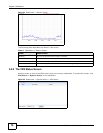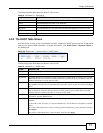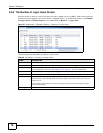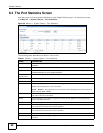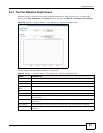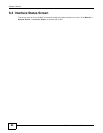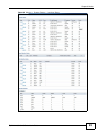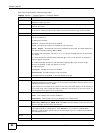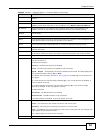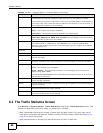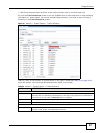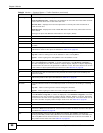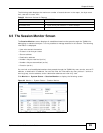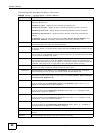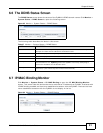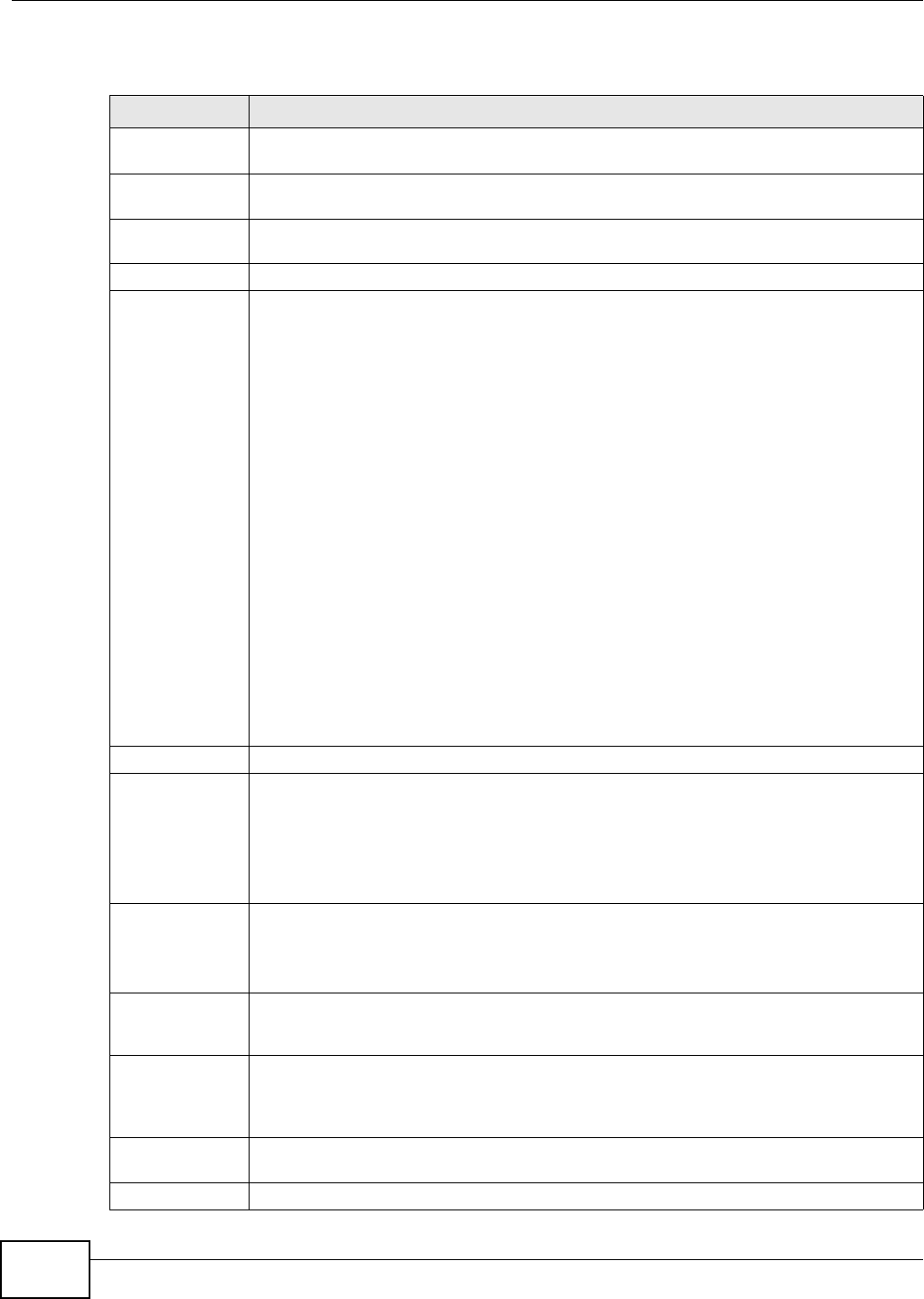
Chapter 6 Monitor
ZyWALL 110/310/1100 Series User’s Guide
84
Each field is described in the following table.
Table 23 Monitor > System Status > Interface Status
LABEL DESCRIPTION
Interface Status If an Ethernet interface does not have any physical ports associated with it, its entry is
displayed in light gray text.
Expand/Close Click this button to show or hide statistics for all the virtual interfaces on top of the
Ethernet interfaces.
Name This field displays the name of each interface. If there is an Expand icon (plus-sign) next
to the name, click this to look at the status of virtual interfaces on top of this interface.
Port This field displays the physical port number.
Status This field displays the current status of each interface. The possible values depend on what
type of interface it is.
For Ethernet interfaces:
Inactive - The Ethernet interface is disabled.
Down - The Ethernet interface is enabled but not connected.
Speed / Duplex - The Ethernet interface is enabled and connected. This field displays the
port speed and duplex setting (Full or Half).
For cellular (3G) interfaces, see Section 6.10 on page 96 the Web Help for the status that
can appear.
For virtual interfaces, this field always displays Up. If the virtual interface is disabled, it
does not appear in the list.
For VLAN and bridge interfaces, this field always displays Up. If the VLAN or bridge
interface is disabled, it does not appear in the list.
For PPP interfaces:
Connected - The PPP interface is connected.
Disconnected - The PPP interface is not connected.
If the PPP interface is disabled, it does not appear in the list.
Zone This field displays the zone to which the interface is assigned.
IP Addr/Netmask This field displays the current IP address and subnet mask assigned to the interface. If the
IP address and subnet mask are 0.0.0.0, the interface is disabled or did not receive an IP
address and subnet mask via DHCP.
If this interface is a member of an active virtual router, this field displays the IP address it
is currently using. This is either the static IP address of the interface (if it is the master) or
the management IP address (if it is a backup).
IP Assignment This field displays how the interface gets its IP address.
Static - This interface has a static IP address.
DHCP Client - This interface gets its IP address from a DHCP server.
Services This field lists which services the interface provides to the network. Examples include
DHCP relay, DHCP server, DDNS, RIP, and OSPF. This field displays n/a if the interface
does not provide any services to the network.
Action Use this field to get or to update the IP address for the interface. Click Renew to send a
new DHCP request to a DHCP server. Click Connect to try to connect a PPPoE/PPTP
interface. If the interface cannot use one of these ways to get or to update its IP address,
this field displays n/a.
Tunnel Interface
Status
This displays the details of the ZyWALL’s configured tunnel interfaces.
Name This field displays the name of the interface.