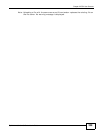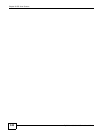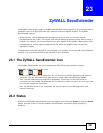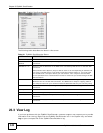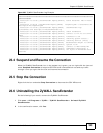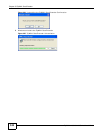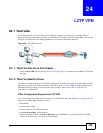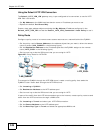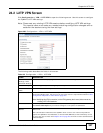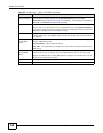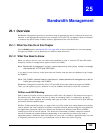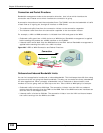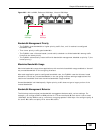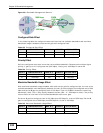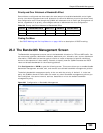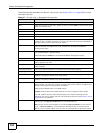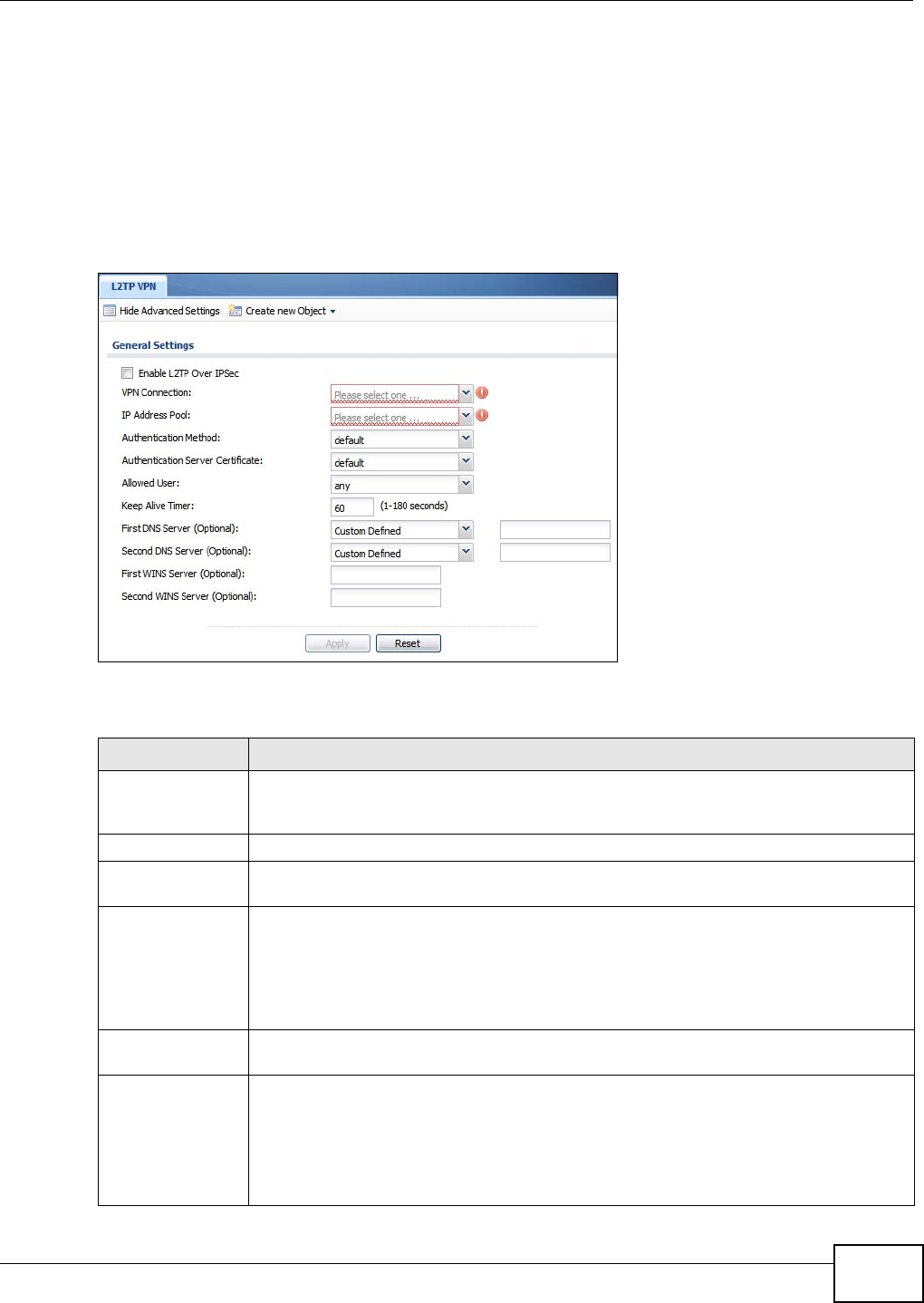
Chapter 24 L2TP VPN
ZyWALL 110/310/1100 Series User’s Guide
347
24.2 L2TP VPN Screen
Click Configuration > VPN > L2TP VPN to open the following screen. Use this screen to configure
the ZyWALL’s L2TP VPN settings.
Note: Disconnect any existing L2TP VPN sessions before modifying L2TP VPN settings.
The remote users must make any needed matching configuration changes and re-
establish the sessions using the new settings.
Figure 228 Configuration > VPN > L2TP VPN
The following table describes the fields in this screen.
Table 122 Configuration > VPN > L2TP VPN
LABEL DESCRIPTION
Show Advanced
Settings / Hide
Advanced Settings
Click this button to display a greater or lesser number of configuration fields.
Create new Object Use to configure any new settings objects that you need to use in this screen.
Enable L2TP Over
IPSec
Use this field to turn the ZyWALL’s L2TP VPN function on or off.
VPN Connection Select the IPSec VPN connection the ZyWALL uses for L2TP VPN. All of the configured VPN
connections display here, but the one you use must meet the requirements listed in IPSec
Configuration Required for L2TP VPN on page 345.
Note: Modifying this VPN connection (or the VPN gateway that it uses) disconnects any
existing L2TP VPN sessions.
IP Address Pool Select the pool of IP addresses that the ZyWALL uses to assign to the L2TP VPN clients.
Use Create new Object if you need to configure a new pool of IP addresses.
Authentication
Method
Select how the ZyWALL authenticates a remote user before allowing access to the L2TP
VPN tunnel.
The authentication method has the ZyWALL check a user’s user name and password
against the ZyWALL’s local database, a remote LDAP, RADIUS, a Active Directory server,
or more than one of these. See Chapter 32 on page 409 for how to create authentication
method objects.