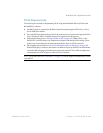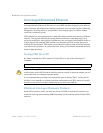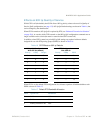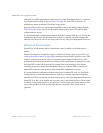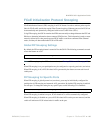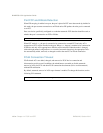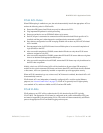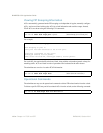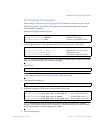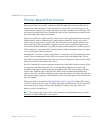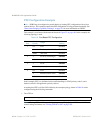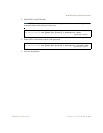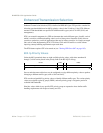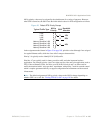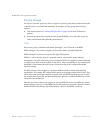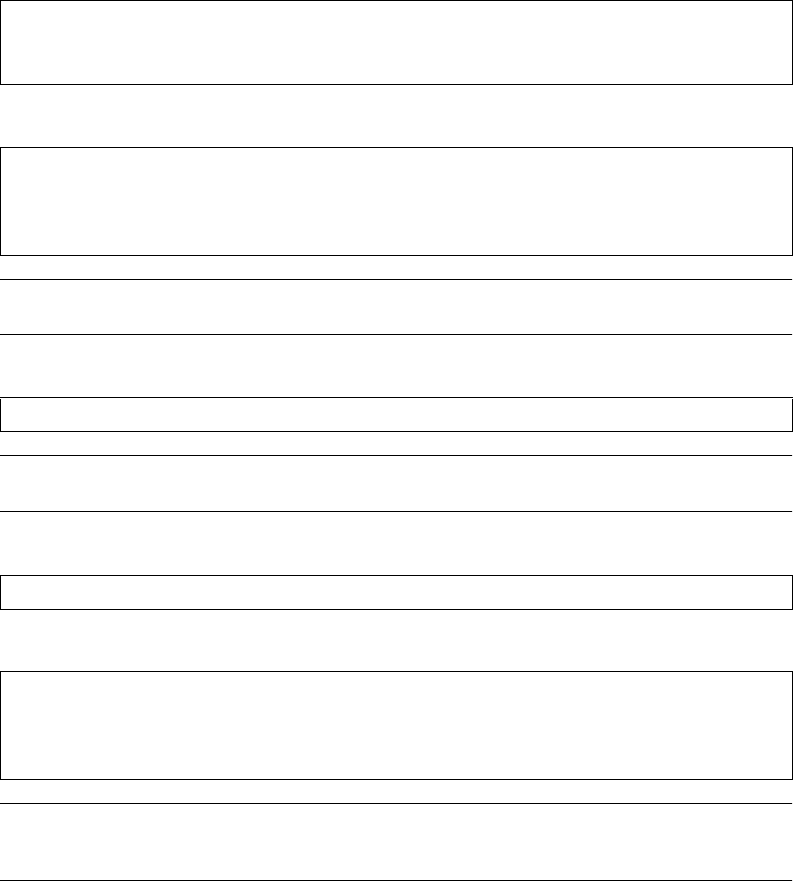
BLADEOS 6.5.2 Application Guide
BMD00220, October 2010 Chapter 14: FCoE and CEE 199
FIP Snooping Configuration
In this example, as shown in Figure 22 on page 189, FCoE devices are connected to port 2 for the
FCF device, and port 3 for an ENode. FIP snooping can be configured on these ports using the
following ISCLI commands:
1. Enable VLAN tagging on the FCoE ports:
2. Place FCoE ports into a VLAN supported by the FCF and CNAs (typically VLAN 1002):
Note – Placing ports into the VLAN (Step 2) after tagging is enabled (Step 1) helps to ensure that
their port VLAN ID (PVID) is not accidentally changed.
3. Turn CEE on.
Note – Turning CEE on will automatically change some 802.1p QoS and 802.3x standard flow
control settings and menus (see “Turning CEE On or Off” on page 192).
4. Turn global FIP snooping on:
5. Enable FIP snooping on FCoE ports, and set the desired FCF mode:
Note – By default, FIP snooping is enabled on all ports and the FCF mode set for automatic
detection. The configuration in this step is unnecessary, if default settings have not been changed,
and is shown merely as a manual configuration example.
6. Save the configuration.
RS G8124(config)# interface port 2,3 (Select FCoE ports)
RS G8124(config-if)# tagging (Enable VLAN tagging)
RS G8124(config-if)# exit (Exit port configuration mode)
RS G8124(config)# vlan 1002 (Select a VLAN)
RS G8124(config-vlan)# member 2,3 (Add FCoE ports to the VLAN)
RS G8124(config-vlan)# enable (Enable the VLAN)
RS G8124(config-vlan)# exit (Exit VLAN configuration mode)
RS G8124(config)# cee enable
RS G8124(config)# fcoe fips enable
RS G8124(config)# fcoe fips port 2 enable
(Enable FIPS on port 2)
RS G8124(config)# fcoe fips port 2 fcf-mode on (Set as FCF connection)
RS G8124(config)# fcoe fips port 2 enable (Enable FIPS on port 3)
RS G8124(config)# fcoe fips port 3 fcf-mode off (Set as ENode connection)