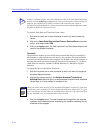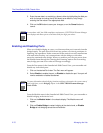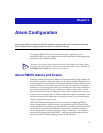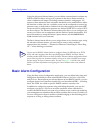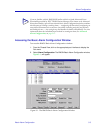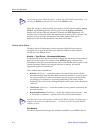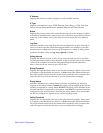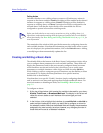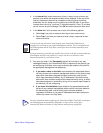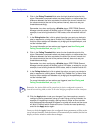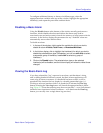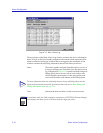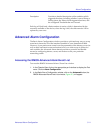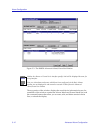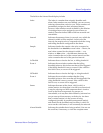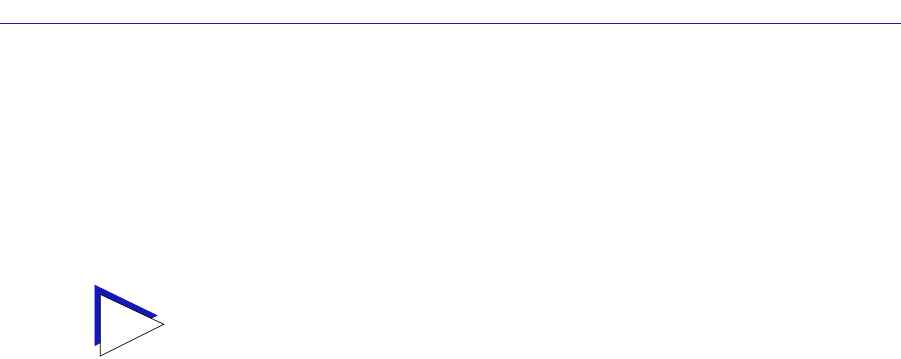
Alarm Configuration
3-6 Basic Alarm Configuration
Falling Action
Indicates whether or not a falling alarm occurrence will initiate any actions in
response to the alarm condition: Enable if bridging will be enabled at the selected
interface in response to a falling alarm, Disable if bridging will be disabled in
response to a falling alarm, and None if no actions have been conÞgured for the
selected alarm. Note that the Action Þelds will be unavailable for devices
conÞgured to operate in SecureFast switching mode.
The remainder of the window Þelds provide the means for conÞguring alarms for
each available interface. Note that the information provided in this screen is static
once it is displayed; for updated information, click on the Refresh button. Adding
or modifying an alarm automatically updates the list.
Creating and Editing a Basic Alarm
The editable Þelds at the bottom of the Basic Alarm ConÞguration window allow
you to conÞgure alarm parameters for each available interface. These Þelds will
display the parameters used for the most recently conÞgured alarm (no matter
which interfaces are selected in the list box); this allows you to set the same
parameters on multiple interfaces with a single set. Hold down the Shift key
while clicking to select a contiguous group of interfaces; use the Ctrl key to select
any interfaces. To display the alarm parameters for a speciÞc interface,
double-click on that interface.
Note that there is no speciÞc ÒEnableÓ function; simply conÞguring thresholds
and/or actions for an alarm and applying those changes enables the alarm. For
more information on disabling an alarm, see Disabling a Basic Alarm, on
page 3-9.
To conÞgure an alarm:
1. At the top of the window, click to select the variable to be used for your alarm:
Kilobits, Total Errors, or Broadcast/Multicast. The display in the list box will
reflect the current status at each interface of the alarm type you have
selected.
2. In the list box, click to highlight the interface (or use shift-click or ctrl-click to
select multiple interfaces) for which you would like to configure an alarm for
the selected variable. Note that the editable fields will display the parameters
assigned to the most recently set alarm; however, any changes you make in
these fields will be set to
all
selected interfaces.
TIP
Before you decide whether or not to assign an action to a rising or falling alarm, it is
important to understand something about the hysteresis function built in to the RMON
alarm functionality. See How Rising and Falling Thresholds Work, on page 3-28, for
more information.