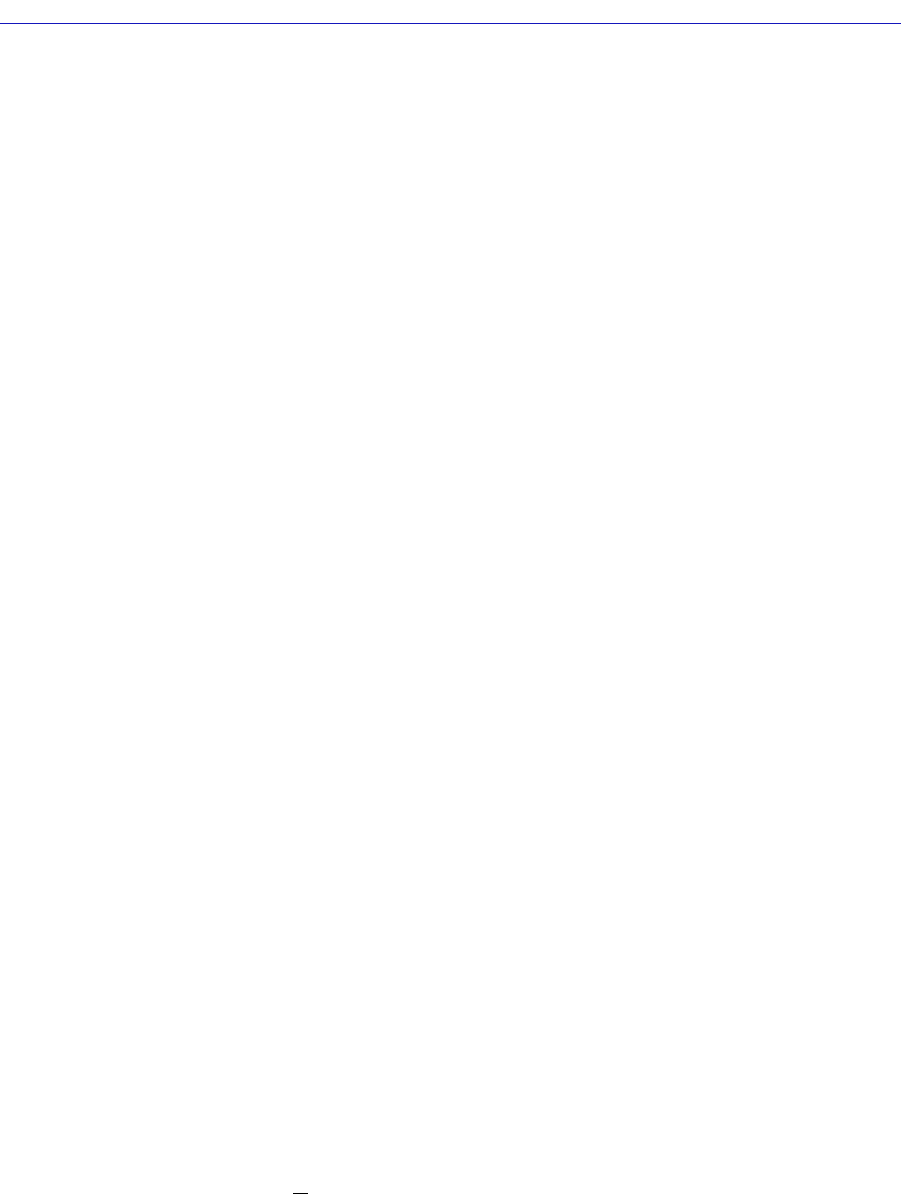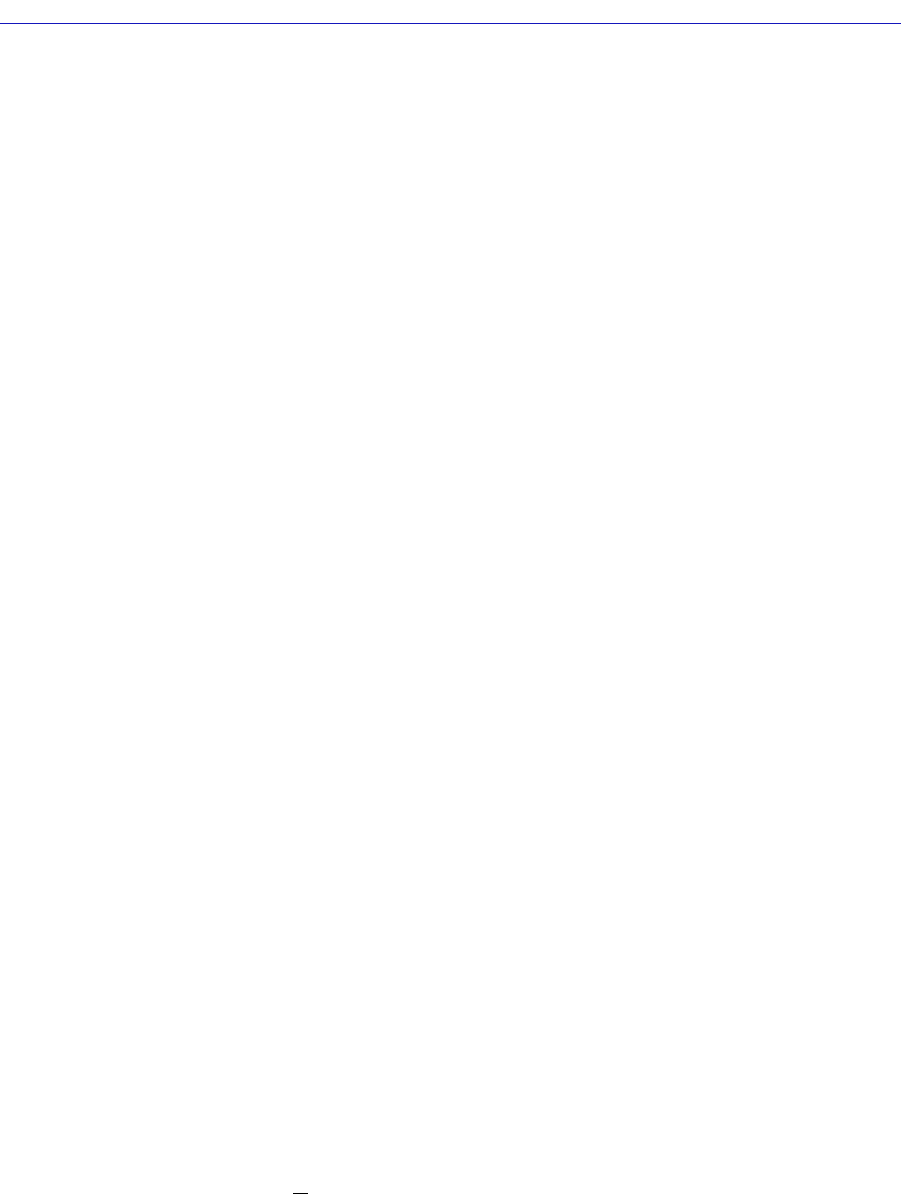
The SmartSwitch 2000 Chassis View
2-72 Managing the Hub
Under the list box there are two groups of check boxes that display the ports on
the switch. A checkmark in the portÕs check box indicates that the VLAN selected
in the list box is in the portÕs egress list. The two groups are:
Egress Ports
Use these check boxes to add or remove the selected VLAN from the egress list of
one or more ports.
Egress Untagged List
Use these check boxes to allow the ports to transmit untagged frames from the
selected VLAN.
Building an Egress List
To build egress lists for your 802.1Q switch:
1. In the list box at the top of the window, click to select a configured VLAN. The
ports that contain the selected VLAN in their egress lists will be displayed in
the lower portion of the window with checkmarks in their check boxes.
2. To add or remove the selected VLAN from the egress list of one or more ports,
click on the appropriate check box in the Egress Ports group. A checkmark in
a port’s check box indicates that the selected VLAN is in the port’s egress list.
3. To add or remove the ability for a port to transmit both tagged
and
untagged
frames from the selected VLAN, click to put a checkmark in the appropriate
check box in the Egress Untagged List group. Note that a port check box in
this group will be grayed out until it has been selected in the Egress Ports
group.
4. To apply any changes, click on the Apply button at the bottom of the window.
Broadcast Suppression
You can monitor and suppress the amount of broadcast frames received on each
interface on your SmartSwitch 2000; therefore, protecting your network from
broadcast storms. SpeciÞcally, you can monitor the number of frames each
interface is receiving, and set limits on how many of those broadcast frames will
be forwarded to the other interfaces. Once a threshold has been reached on an
interface, broadcast frames will be dropped. From the Broadcast Statistics and
Suppression window, you can set a unique threshold for each interface on a
frames per second basis.
To access the Broadcast Statistics and Suppression window:
1. Click on Device in the Chassis View menu bar to display the Device menu.
or
Click on the SmartSwitch 2000 module index. The Module Menu will appear.