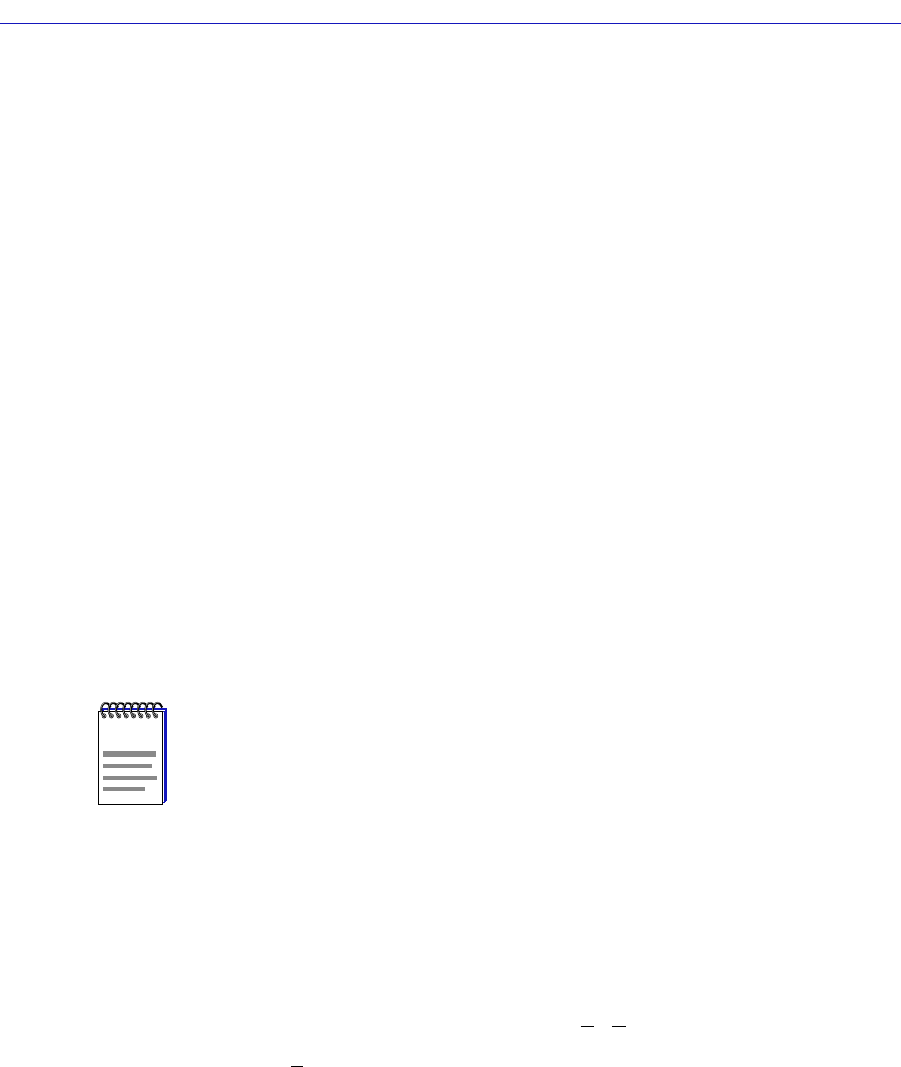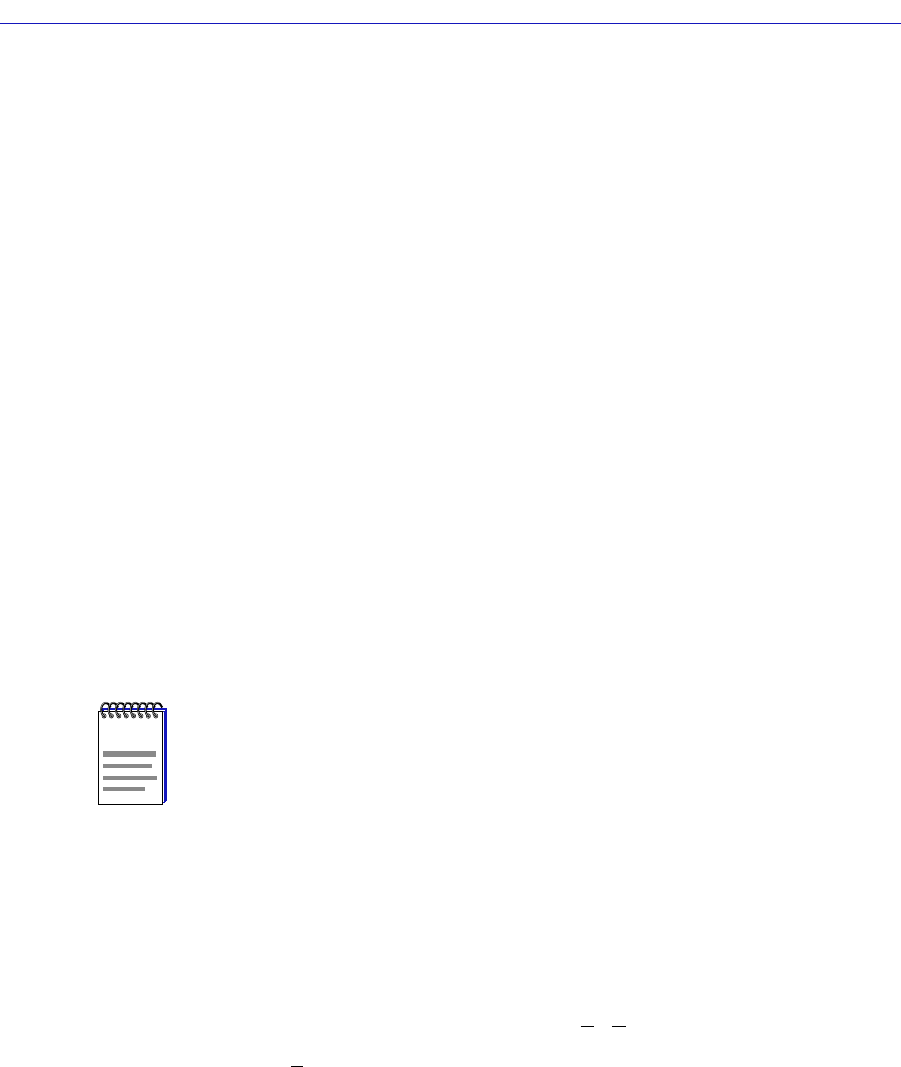
Managing Ethernet MicroLAN Switches
5-6 Repeater Statistics
Timer Statistics
You can use the Timer Statistics windows to gather statistical information
concerning the repeater channels on your Ethernet MicroLAN Module and its
boards and/or ports over a user-set time period. Statistics are displayed both
numerically and graphically, using color-coded, dynamic bar charts. These bar
charts display the elapsed, average, and peak values for percent load, percent
collisions, and percent errors at the repeater, board, or port level. The values are
color-coded as follows:
¥ Green (Elapsed) Ð Indicates the level of activity during the last time interval.
¥ Blue (Average) Ð Indicates the average levels of activity over all timer intervals
since the window was invoked.
¥ Magenta (Peak) Ð Indicates the peak level of activity over all time intervals
since the window was invoked.
The displayed statistics will automatically update using the time interval you
have set; allowable time intervals range from one second to 23 hours/59
minutes/59 seconds. You can also refresh the statistics accumulated in the Timer
Statistics window at any time by clicking the Clear button. This will only reset the
counters at the Timer Statistics window; the statistical counts maintained by the
device are not affected. The time under the Clear button will also update,
indicating the last time that the Timer Statistics window was cleared.
Accessing the Timer Statistics Windows
To open the repeater-level Timer Statistics window:
1. Click on Repeater in the Chassis View menu bar; a menu listing the active
repeater channels will appear.
2. Select the appropriate repeater channel (A - H) to reveal the Repeater menu.
3. Click on Timer Statistics. The Repeater Timer Statistics window, Figure 5-2,
will appear.
NOTE
The time interval set in the Timer Statistics window functions independently from the
polling interval you have set for the monitored device via the Device Management page
of the Options window.