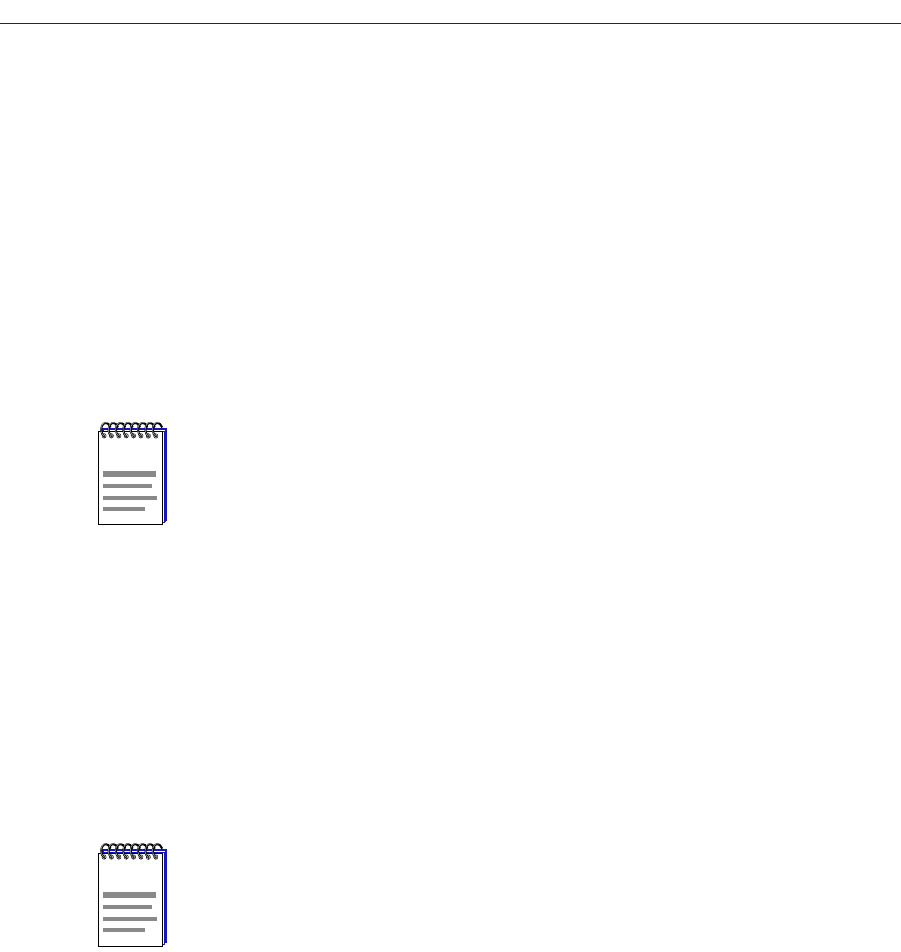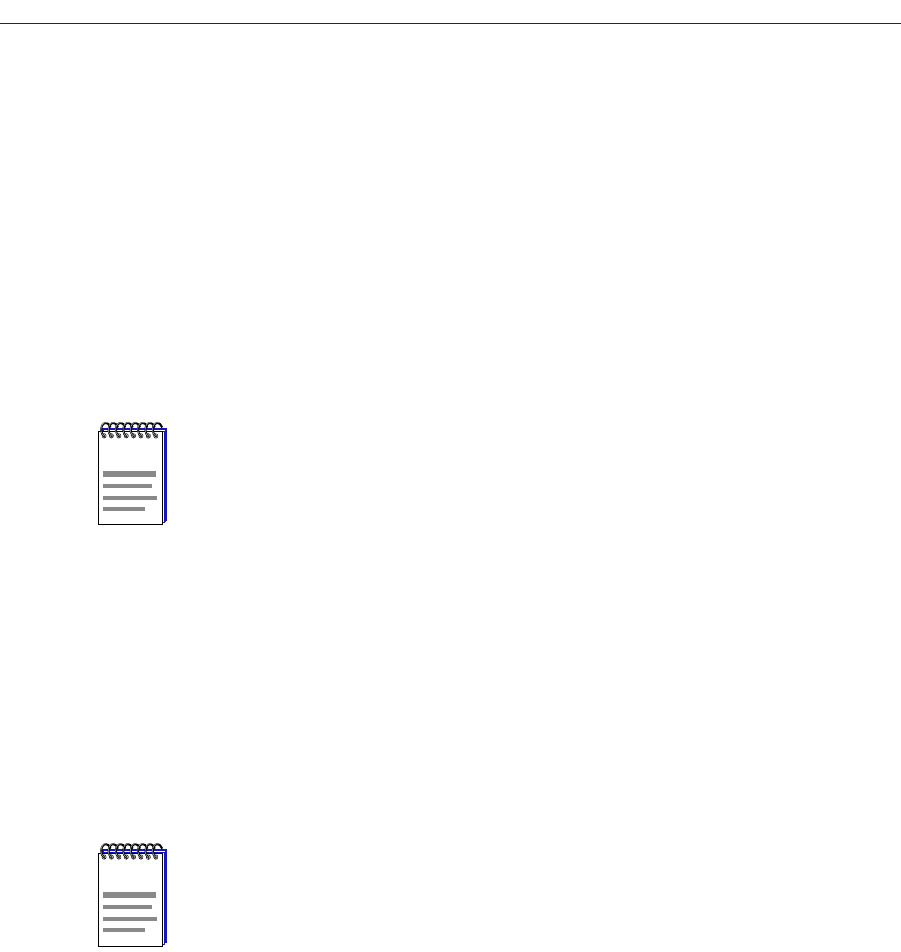
Using Find Source Address Functions 2-29
The SmartSwitch 2000 Chassis View
address was found. For an address found on a repeater port, this Þeld displays
the board (port group) number and the port index number on which the speciÞed
MAC address was found. The board and port index numbers are separated by a
period; for example, a Port Instance of 1.2 refers to board (port group) 1 and port
number 2.
To use the Device Find Source Address window:
1. In the Address Mode field, select the format of the Source Address you wish
to find, either MAC or Canonical.
2. In the Enter Address text box, enter the Source Address you wish to find in
the appropriate XX-XX-XX-XX-XX-XX format.
3. Click on the Find It! button. A “Processing Request” message will appear in
the status bar at the bottom of the window.
If the speciÞed MAC address is located, a list of the interface(s) through which the
given address is communicating will appear in the list box. A status message at
the bottom of the window will display the number of interfaces through which
the given MAC address is communicating.
If the speciÞed MAC address cannot be found, a ÒSource Address not foundÓ
message will appear.
Using the Find Source Address Feature
When you select the Find Source Address option, a search is made of the 802.1d
Filtering database to discover the bridge interface associated with the address that
you speciÞed. If the search is successful, the corresponding interface will ßash in
the Device View port status display.
To open the Find Source Address window:
1. Click on Device from the Chassis View menu bar.
2. Click on Find Source Address; the Find Source Address window, as shown
in Figure 2-13, will appear.
NOTE
If you enter the MAC format of a speciÞed address, and then click on Canonical,
SPECTRUM Element Manager will do the address conversion for you, from the Ethernet
hexadecimal format to the Token Ring Canonical format. The same is also true if you enter
the Canonical format of a speciÞed address and then select MAC.
NOTE
If the MAC address is entered in an incorrect format, an ÒInvalid MAC Address.
Enter Valid MAC AddressÓ message will appear. Enter the address in the correct
XX-XX-XX-XX-XX-XX hexadecimal format.