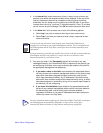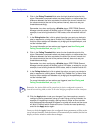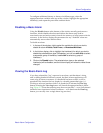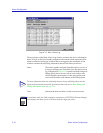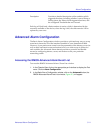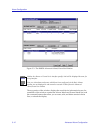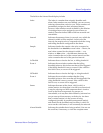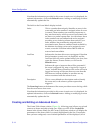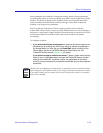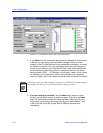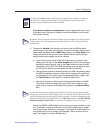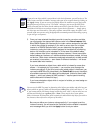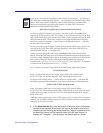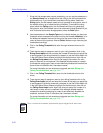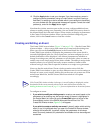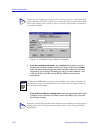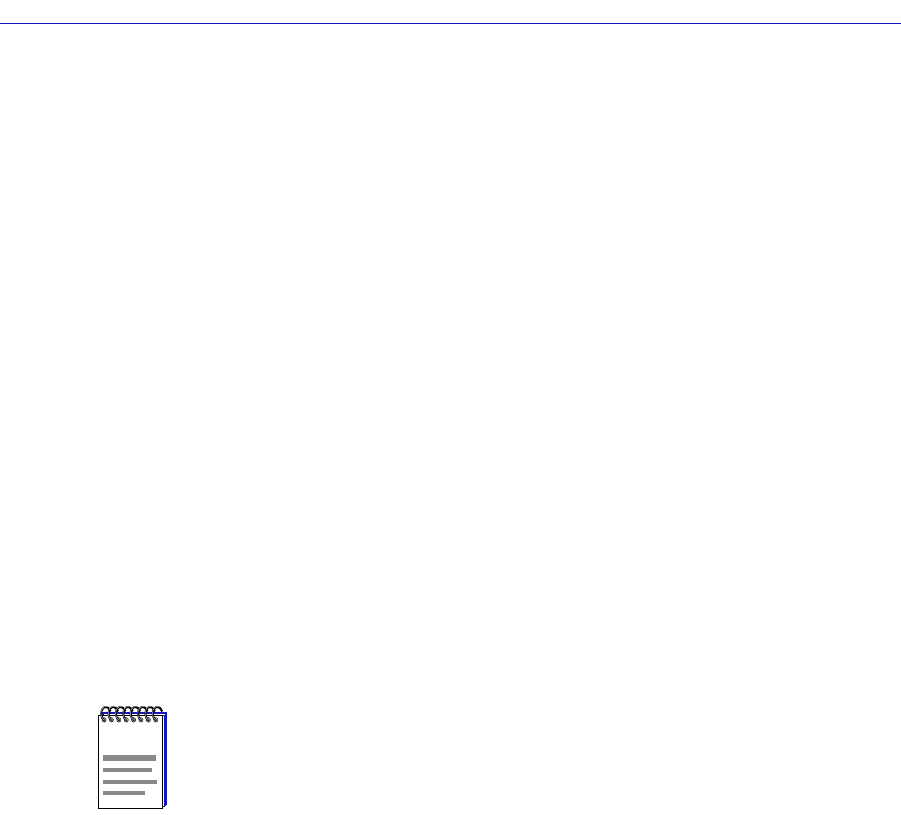
Advanced Alarm Configuration 3-15
Alarm Configuration
these parameters are editable: to change an existing alarm, edit any parameter
except the Index value; to create an entirely new alarm, simply assign a new Index
number. The ability to assign index numbers allows you to quickly and easily
create a number of similar alarms without having to close, then re-open the
window or re-assign every parameter.
Note, too, that the main Alarm/Event window remains active while the
Create/Edit Alarm window is open; to edit a different alarm (or use its settings as
the basis of a new alarm), simply double-click on the alarm you want to use in the
main Alarms Watch list, and the Create/Edit Alarm window will update
accordingly.
To conÞgure an alarm:
1. If you wish to modify an existing alarm or create a new alarm based on the
parameters of an existing one, be sure the alarm of interest is highlighted in
the Alarms Watch list, then click on the Create/Edit button at the top of the
Alarms Watch portion of the RMON Advanced Alarm/Event List. The
Create/Edit Alarms window, Figure 3-4, will appear.
If you wish to create an entirely new alarm, it doesn’t matter which existing
alarm (if any) is highlighted when you open the Create/Edit Alarms window;
although the window will, by default, display the parameters of whichever
alarm is currently selected, all parameters are editable and can be configured
as desired.
NOTE
Whether you are modifying an existing alarm or creating a new one is determined solely
by the assignment of the Index number: if you assign a previously unused index number,
a new alarm instance will be created; if you use an existing index number, its associated
alarm will be modiÞed.