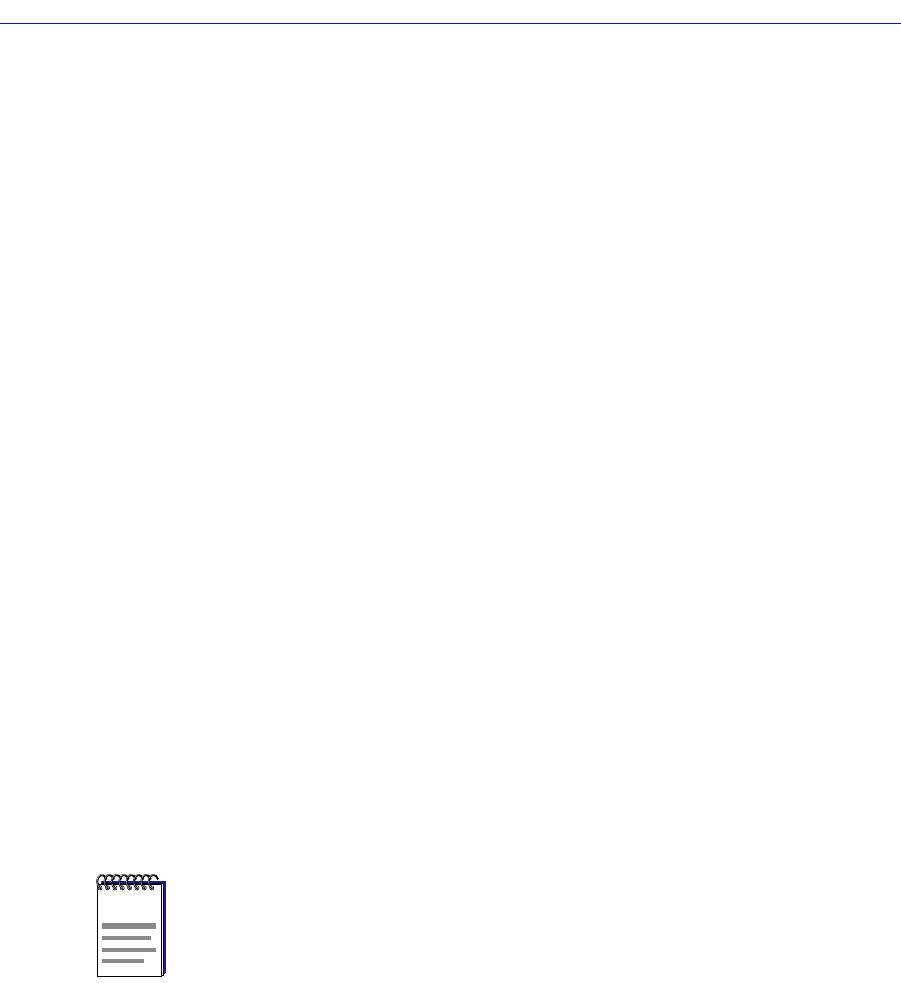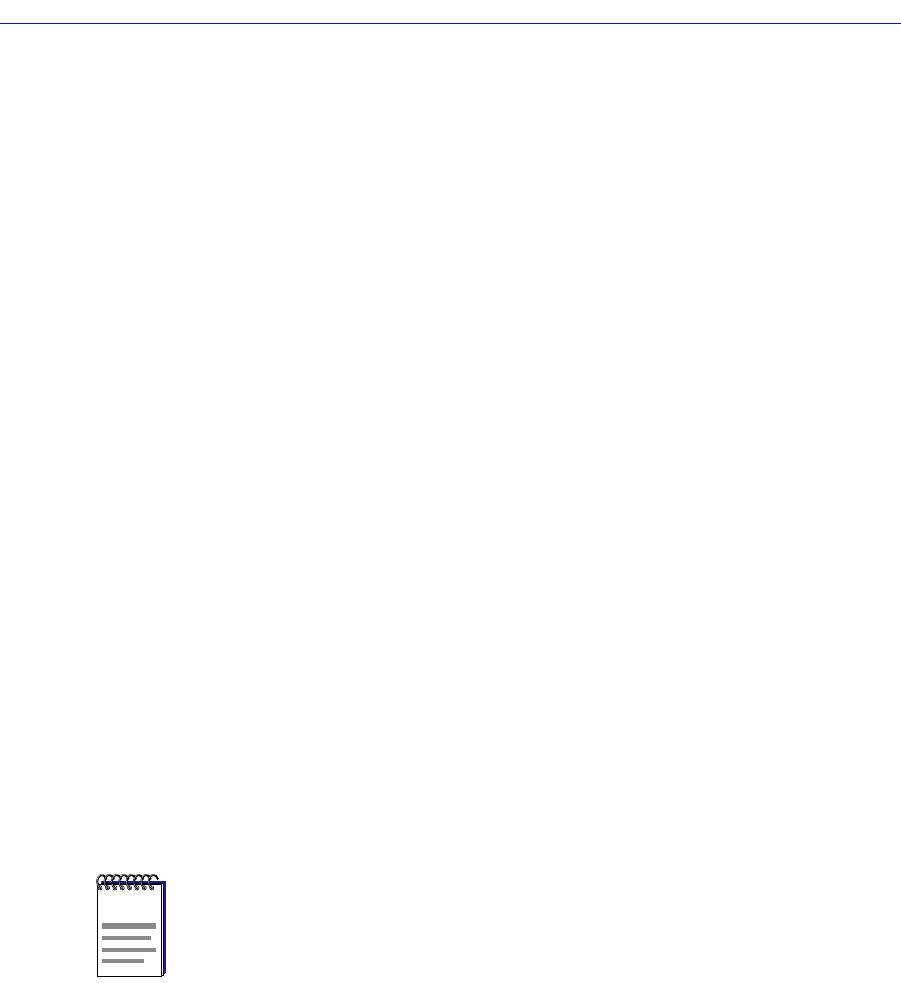
Managing Ethernet MicroLAN Switches
5-20 Alarm Limits
3. Click on the up and down arrows to change the time, or type in the new hour
time interval.
4. Repeat steps 2 and 3 to set the minutes and seconds of your new time
interval. Remember, valid settings range from 10 seconds to 23 hours 59
minutes 59 seconds.
5. Click on the OK button. The new Alarm Interval you have set will appear in the
within: text box.
6. Click on the Apply button at the bottom of the Alarm Limits window to save
your changes, then click on the Cancel button to close the window. Be sure to
click on the Apply button before closing the window, or your changes will not
be saved.
Setting Alarm Limits
To set repeater-, board-, or port-level alarms, Þrst be sure you have opened the
appropriate Alarm Limits window, then follow the steps outlined below:
1. Using the mouse, click and drag to highlight the text box in the alarm field you
wish to configure (Collisions, Packets, Broadcast Packets, or % Errors).
2. Enter the desired threshold value, being sure to keep in mind the units and
range limits described above.
3. Click on the Enable Alarm check box to activate it. (A check box is activated if
there is an check in it.)
4. For board- or port-level alarms only, click on the Allow Board/Port to be
Disabled on Alarm check box if you wish to disable the board or port when
an alarm condition occurs.
5. Repeat steps 1-4 for each type of alarm you wish to configure.
6. Click on the Apply button to save the configuration, then click the Cancel
button to close the window. Be sure to click on the Apply button before
closing the window, or your changes will not be saved.
Your Alarm Limits are now set. Any condition that exceeds these alarm limits will
generate an alarm, and disable that board or port, if so conÞgured. Refer to the
SPECTRUM Element Manager Alarm and Event Handling Guide for information
on how to use the alarm logging facilities to view alarms.
NOTES
If you activate the Allow Board/Port to be Disabled on Alarm option, you will have to
manually re-enable the board(s) or port(s) if the alarm is triggered. Resetting the device
will clear the condition by clearing all packet counters, but you will still need to re-enable
the board(s) and/or port(s).
Remember, too, that on an Ethernet MicroLAN Switch, a board is equivalent to a repeater
channel; use care when selecting the Allow Board to be Disabled on Alarm option.