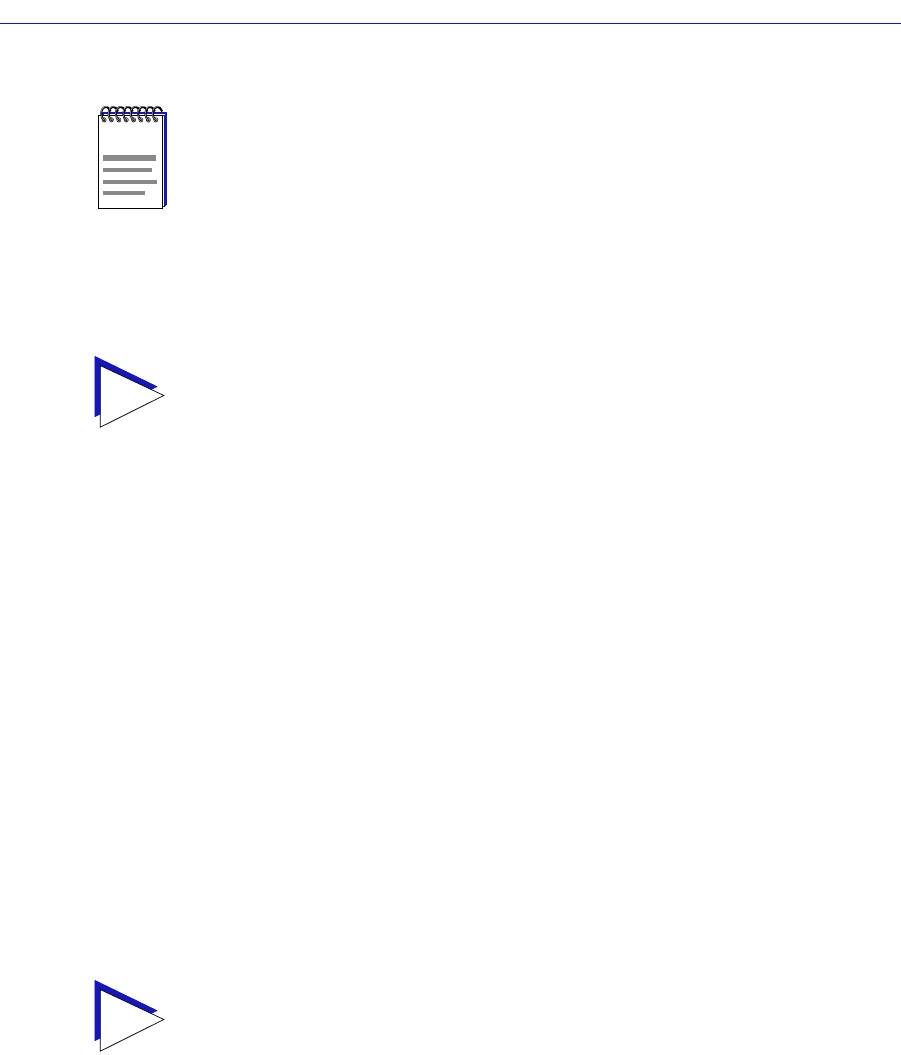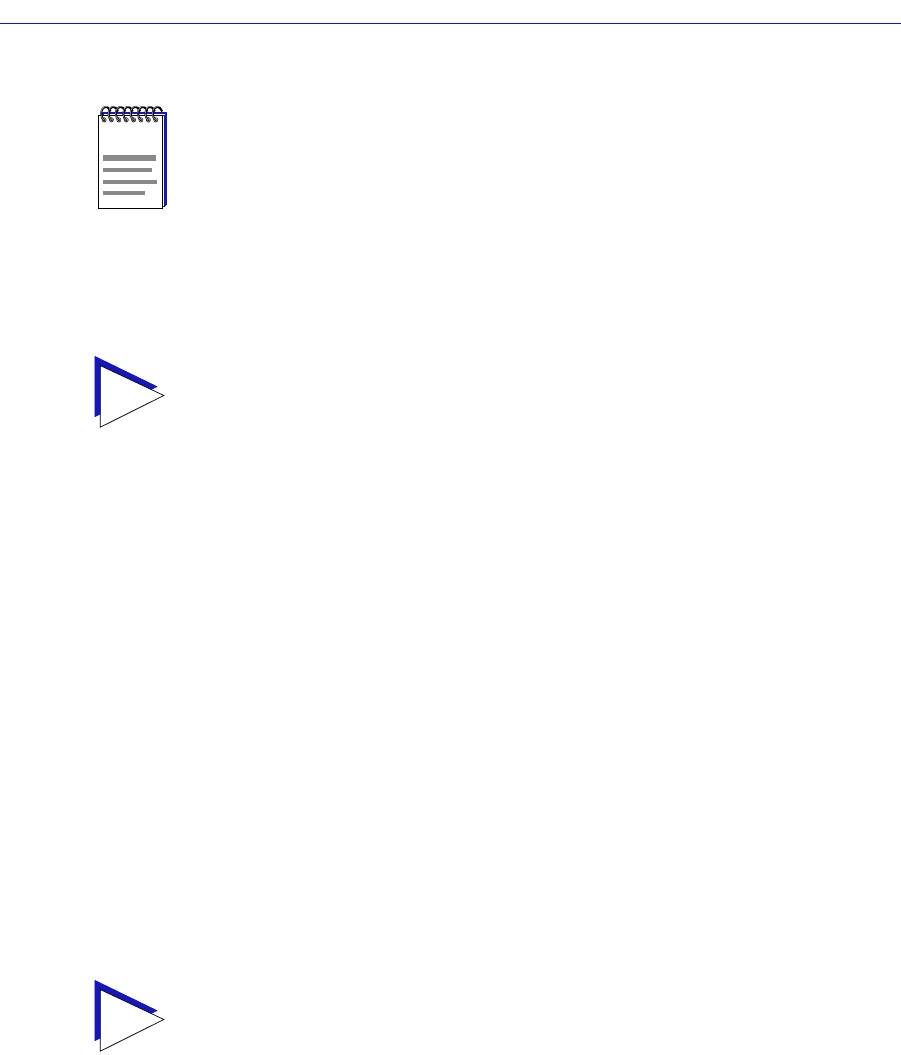
Advanced Alarm Configuration 3-17
Alarm Configuration
If you wish to modify an existing alarm, enter the appropriate index value,
or double-click on the alarm of interest in the Alarms Watch list (in the main
Alarm/Event window).
4. To select the Variable to be used for your alarm, use the MIBTree panel
provided on the right side of the window. (For more information about how to
use the MIB Tree panel, see the MIB Tools chapter in the
Tools Guide
.) The
display will default to the top of the tree (labeled Internet); there are three
ways to locate and/or assign the correct variable:
a. If you know the exact name of the OID whose value you wish to track,
simply enter the name in the Alarm Variable field; to verify that you have
entered the name correctly, click on the Find-> button to move the MIB
Tree display to that OID. (If the MIB Tree display does not adjust to show
the OID you’ve entered, you’ve entered the name incorrectly.)
b. Use the Radar View panel located just left of the MIB Tree panel to adjust
the MIB Tree display to the part of the tree that contains the variable you
are interested in, then click to open the appropriate folders. (Again, see
the
Tools Guide
for more details on using the Radar View.)
c. Use the scroll bars and click to open the appropriate folders in the MIB
Tree panel to locate the object you wish to use; click to select it in the
panel, and its name will automatically be entered in the Alarm Variable
field.
Almost any RMON or MIB-II object can be used as an alarm variable as long
as it is resident in the device firmware and its value is defined as an integer
(including counters, timeticks, and gauges). If you select an invalid object (i.e.,
one whose value is not an integer), the message “!!Can’t set alarm on this
type!!” will display in the Alarm Variable field.
NOTE
Clicking on the Index button to select the next available index number will replace the
current Owner string with the default value described above; if the default value is
already in place, the date and time will be updated.
TIP
Remember, the only thing that determines whether you are modifying an existing alarm or
creating a new one is the assignment of the index number; be sure to assign this value
appropriately.
TIP
If you donÕt know the exact spelling of the OID you wish to use for your alarm variable,
and you canÕt Þnd it by searching through the tree, use the MIB Tool Find feature to locate
the OID and determine its exact spelling (and tree location). For more information on the
MIB Tool utility and its Find capabilities, see the MIB Tools chapter in the SPECTRUM
Element Manager Tools Guide. Note that this Find feature is not case-sensitive.