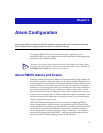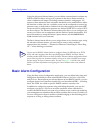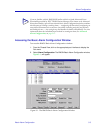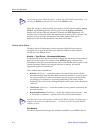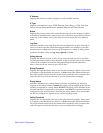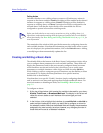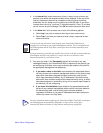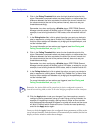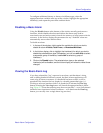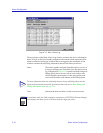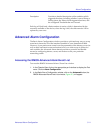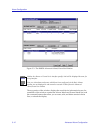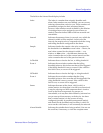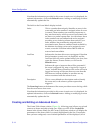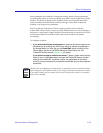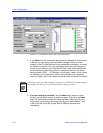Basic Alarm Configuration 3-9
Alarm Configuration
To conÞgure additional alarms, or alarms of a different type, select the
appropriate alarm variable at the top of the window, highlight the appropriate
interface(s), and repeat the procedures outlined above.
Disabling a Basic Alarm
Using the Disable button at the bottom of the window actually performs two
functions: it both disables the alarm and deletes the alarm entry (and its
associated event and action entries) from device memory to help conserve device
resources. In the list box display, the parameters for any ÒdisabledÓ alarm are
automatically reset to their default values.
To disable an alarm:
1. In the top of the window, click to select the variable for which you wish to
disable an alarm: Kilobits, Total Errors, or Broadcast/Multicast.
2. In the list box display, click to highlight the interface(s) for which you wish to
disable the selected alarm type. (Remember, you can use shift-click to select
a sequential group of interfaces, or ctrl-click to select any group of
interfaces.)
3. Click on the Disable button. The selected alarm type on the selected
interface(s) will be disabled, and the list box display will refresh to reflect those
changes.
Viewing the Basic Alarm Log
If you have selected the ÒlogÓ response for an alarm, and that alarmÕs rising
and/or falling threshold has been crossed, the Basic Alarms application will
create a log of alarm occurrences. If a threshold has been crossed, it will be
preceded in the interface list box display by a double greater-than sign (>>).
Clicking to select an interface which is so marked will activate the View Log
button; selecting the View Log button will launch the appropriate Basic Alarm
Log, Figure 3-2. (Note that selecting more than one interface Ñ even if all selected
interfaces have experienced alarm conditions Ñ will deactivate the View Log
button; you can only view a single alarm log at a time.)