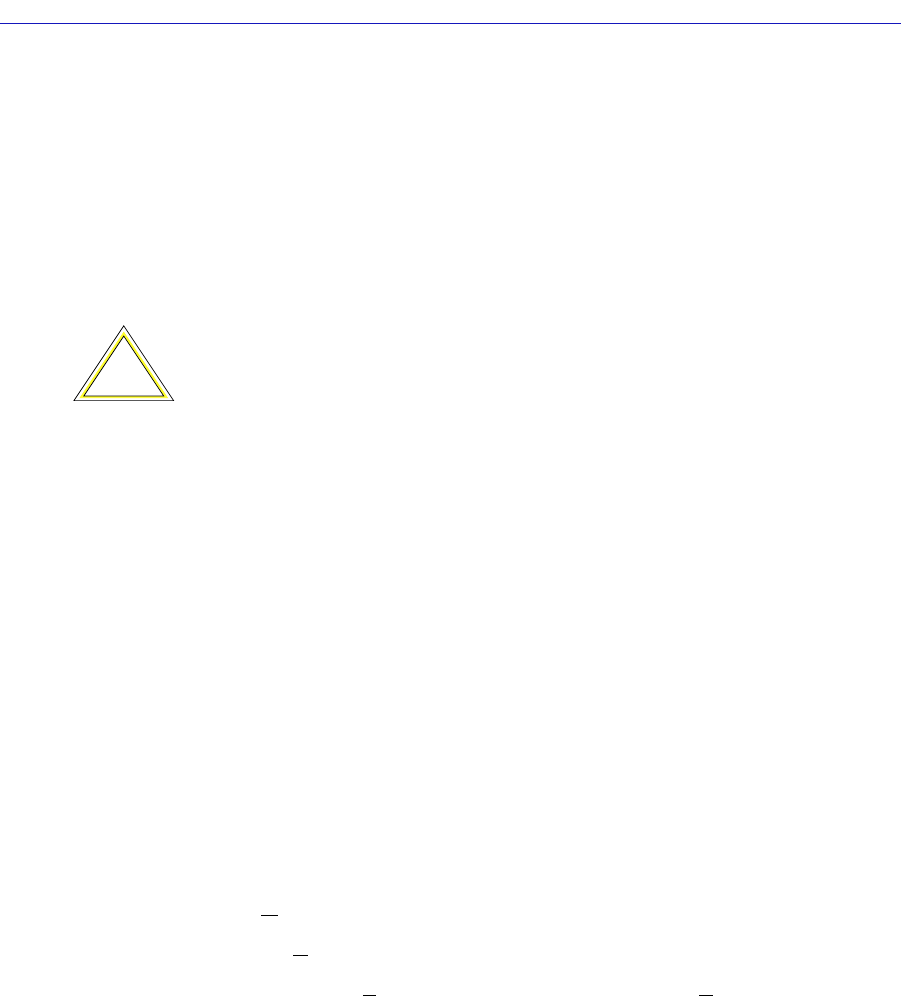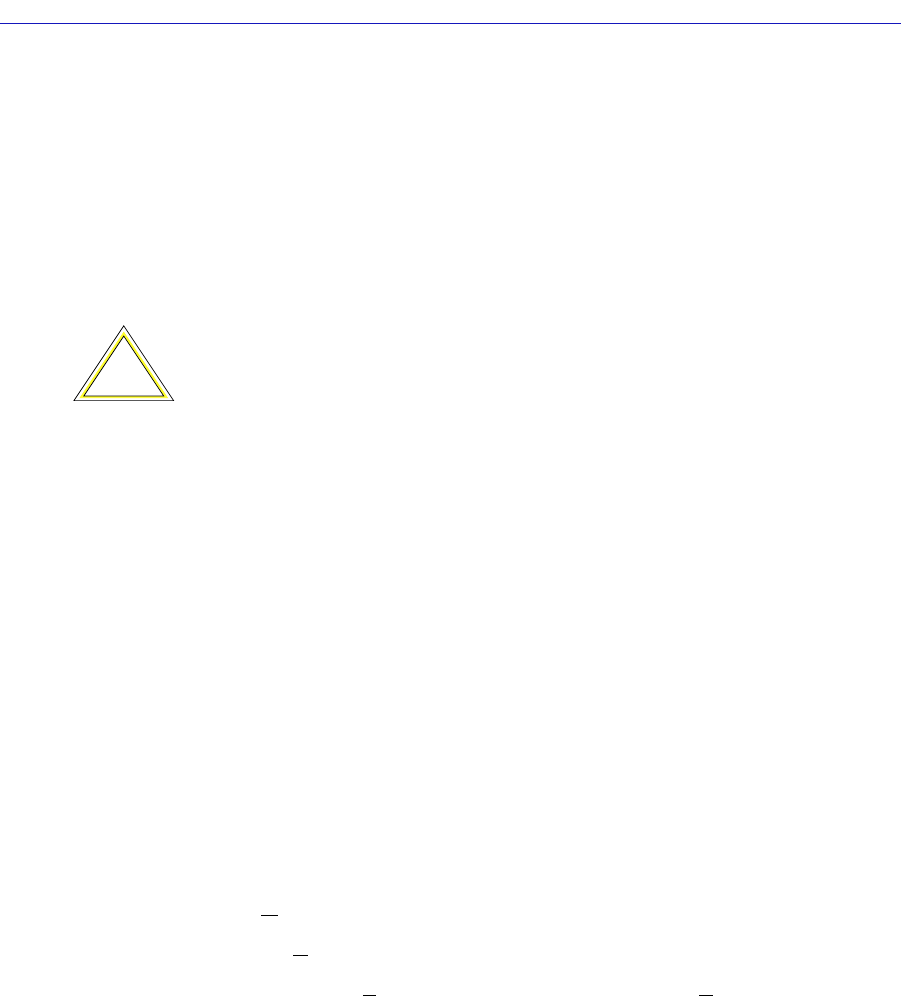
The SmartSwitch 2000 Chassis View
2-64 Managing the Hub
Configuring Your 802.1Q VLANS
Before you can deÞne and conÞgure 802.1Q port-based VLANs on your device,
you must activate the deviceÕs 802.1Q operational mode; this operation can be
performed using Local Management or the MIB Tools application. Using MIB
Tools, 802.1Q mode can be activated through the Container MIBÕs Logical Entry
Table (contLogicalEntryTable). When the 802.1Q component is activated, the device
will automatically reset, and begin operating in 802.1Q mode.
Refer to your deviceÕs Local Management documentation for instructions on
activating a deviceÕs 802.1Q operational mode via Local Management. For details
on the MIB Tools application, refer to your SPECTRUM Element Manager Tools
Guide.
To set up your 802.1Q port-based VLANs using SPECTRUM Element Manager,
you must Þrst deÞne the desired VLANs using the VLAN ConÞg window
(Figure 2-24), which allows you to assign VLAN IDs and optional VLAN names,
and enable or disable VLANs.
After your VLANs are deÞned, you may conÞgure the ingress and egress lists for
each port using the VLAN Port ConÞg window (Figure 2-25) and the VLAN
Egress Port ConÞg window (Figure 2-26), respectively.
Setting VLAN Parameters and Operational Modes
802.1Q VLANs are deÞned using the VLAN ConÞg window, which is accessed
from the Device menu in your switchÕs Chassis View. To launch the window:
1. Click on Device in the Chassis View menu bar to display the Device menu.
2. Click on 802.1Q VLAN, and then select 802.1Q VLAN Config. The VLAN
Config window, Figure 2-24, will appear.
!
CAUTION
Your SmartSwitch 2000 will automatically reset when 802.1Q mode is activated. If you
attempt to activate a SmartSwitch 2000 deviceÕs 802.1Q component via the MIB Tools
application, you may lose contact with the rest of the chassis once the device resets. For
this reason, we recommend that Local Management be used to activate 802.1Q mode for
SmartSwitch 2000 devices.