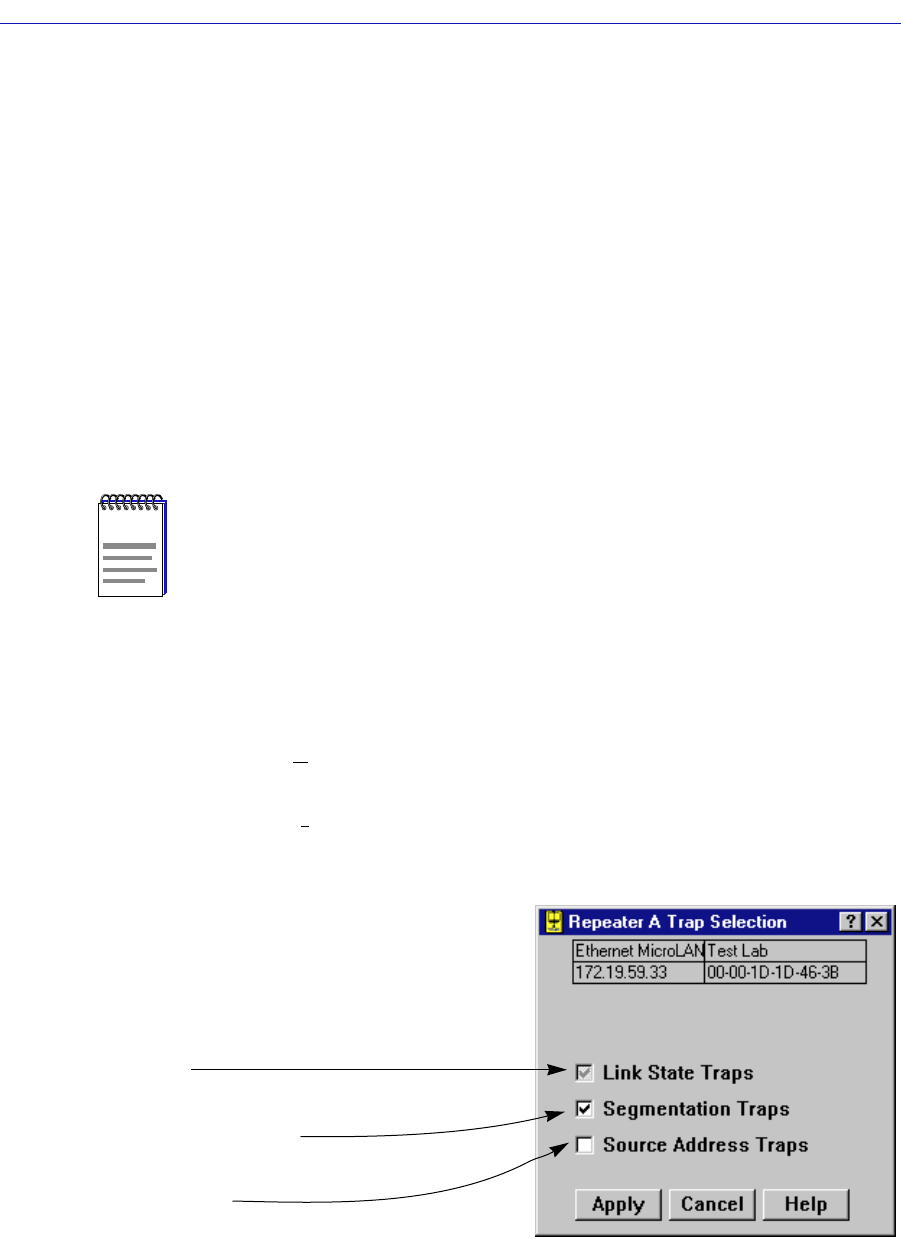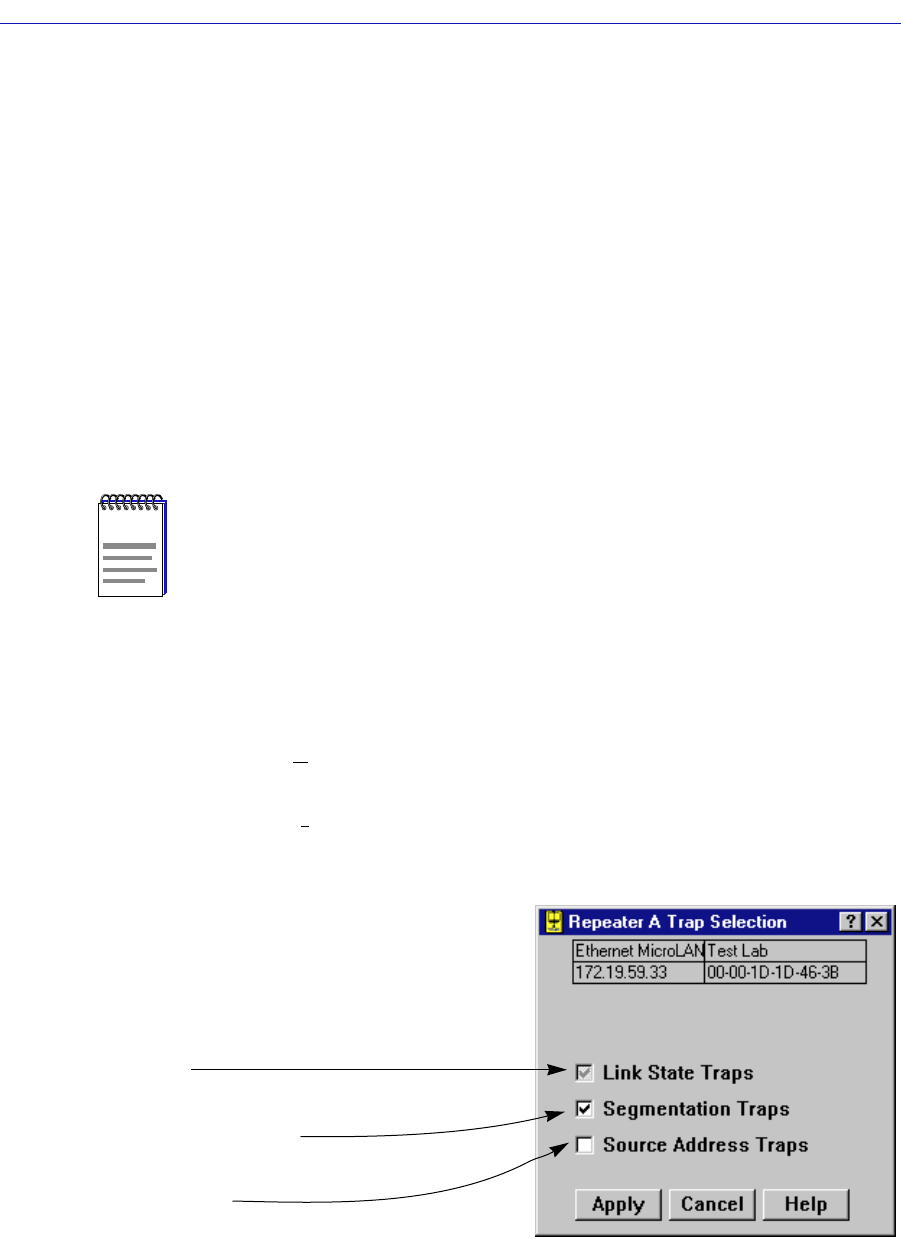
Trap Selection 5-21
Managing Ethernet MicroLAN Switches
Trap Selection
Among the traps which Cabletron devices are designed to generate are traps
which indicate when a repeater port gains or loses a link signal (Link State Traps);
when the repeater segments (disconnects) a port due to collision activity, and
when a segmented port becomes active again (Segmentation Traps); and several
traps that result from changes in a portÕs Source Address Table (Source Address
Traps). In some networks, these traps may impart more information than a
network manager wants to see. With the Trap Selection option available from the
Repeater, Board, and Port menus, you can selectively enable and disable these
traps.
Any traps issued by the Ethernet MicroLAN Switch will appear in SPECTRUM
Element ManagerÕs alarm logging facility. (Refer to your Alarm and Event
Handling Guide for more details.)
Accessing the Trap Selection Windows
To open the repeater-level Trap Selection window from the Chassis View:
1. Click on Repeater on the Chassis View menu bar. Select the appropriate
repeater to reveal the Repeater menu.
2. Click on Trap Selection. The Repeater Trap Selection window, Figure 5-6, will
appear.
Figure 5-10. Repeater Trap Selection Window
NOTE
In order for your device to issue any traps Ð and in order for your management
workstation to receive those traps Ð your Ethernet MicroLAN SwitchÕs trap table must
have been properly conÞgured via Local Management; see the Ethernet MicroLAN Switch
hardware manual or Local Management documentation for more information.
At the repeater or board level, a three-state
check box indicates the state of settings for
all ports that are on the repeated network.
The check box will be:
Grayed – If individual port-level settings
have mixed enabled and disabled states for a
given trap.
Checked – If all port trap settings are
enabled for a given trap.
Blank – if all port trap settings are disabled
for a given trap.