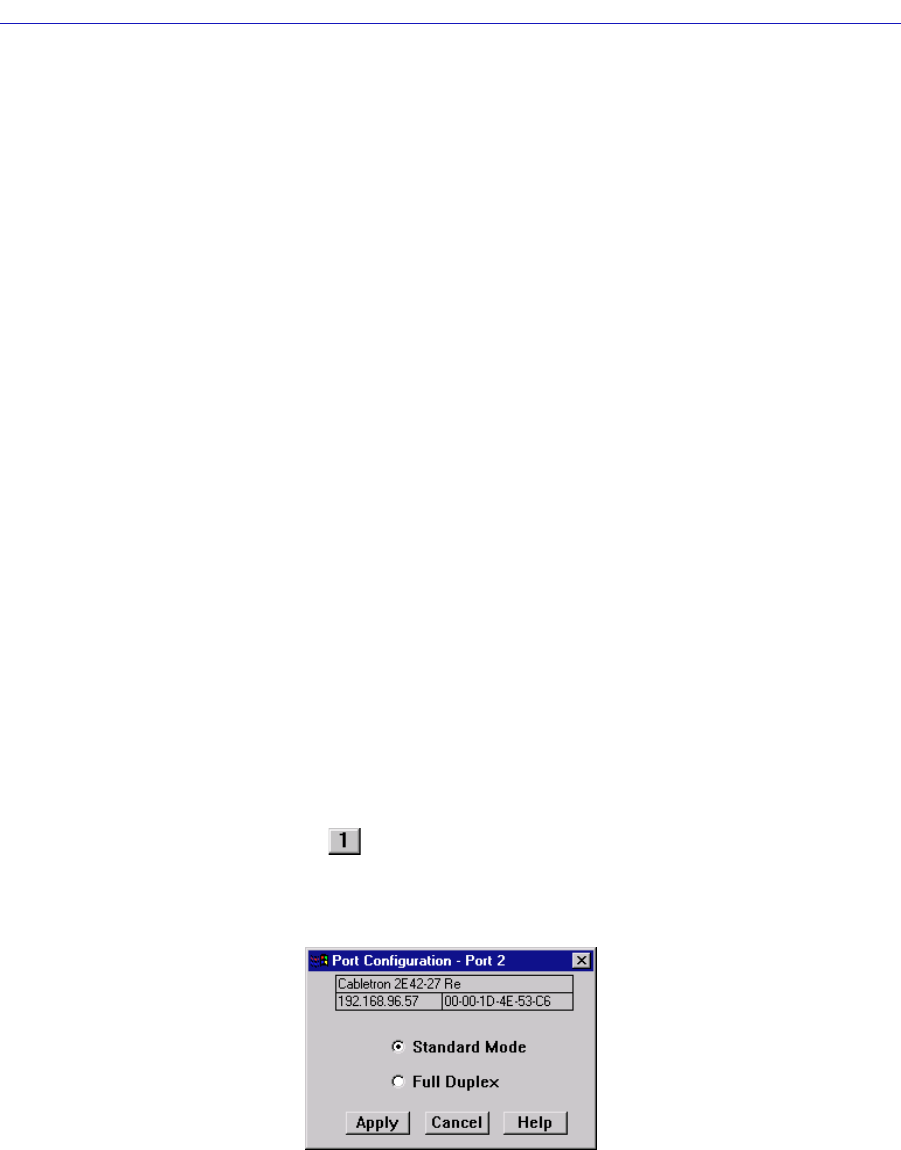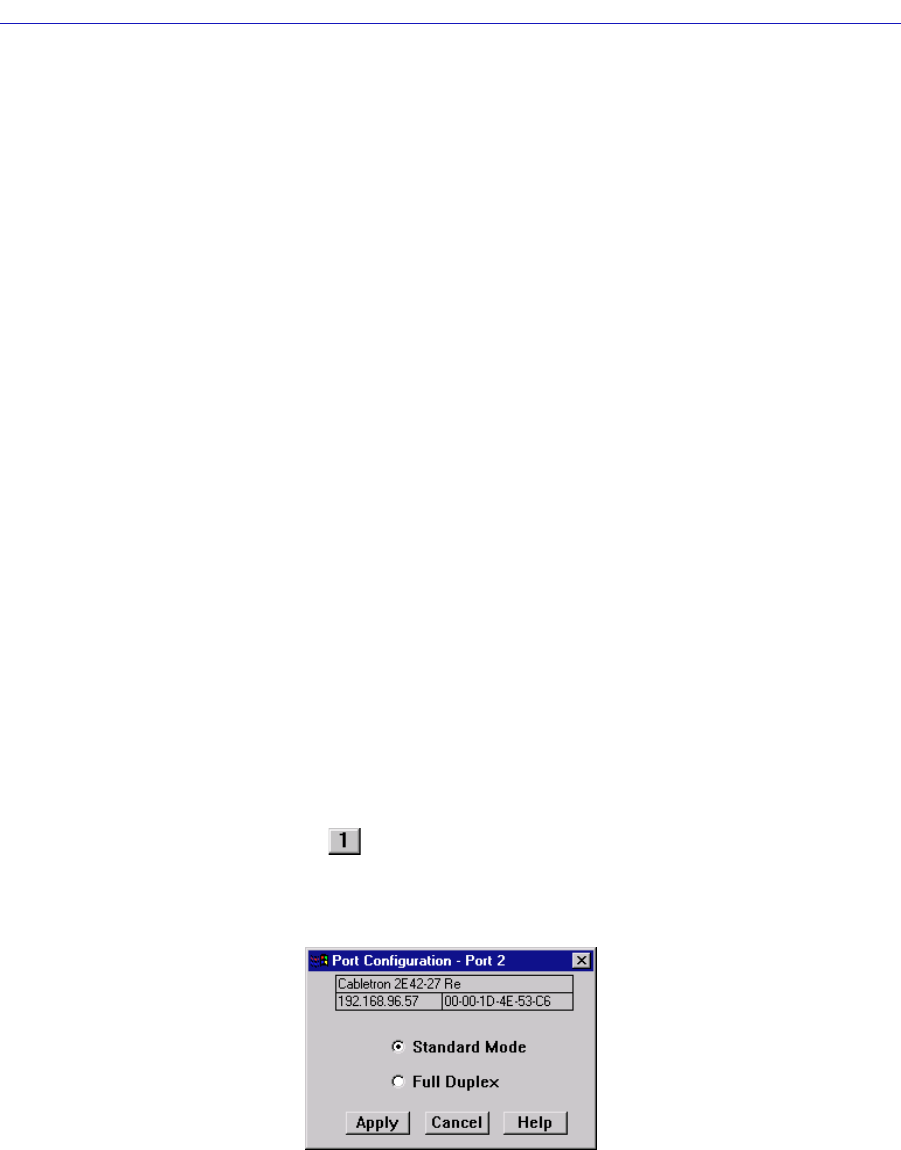
Managing the Hub 2-31
The SmartSwitch 2000 Chassis View
duplex mode and negotiation parameters; for Fast Ethernet and Gigabit Ethernet
ports on second generation devices you can set speed, duplex mode, and ßow
control parameters; and for COM ports, you can select the operation you wish the
port to perform, and set any associated speed parameters. FDDI, Ethernet, Fast
Ethernet, and Gigabit Ethernet Port ConÞguration windows are available from
the Chassis View Port menus (except on Ethernet MicroLAN Switches where they
are available from the Bridge Port menu); the COM Port option is available from
the Device menu.
Configuring Standard Ethernet and FDDI Ports
The Port ConÞguration window available for both standard Ethernet and FDDI
ports allows you to set an interface to either Standard or Full Duplex Mode. Full
Duplex mode effectively doubles the available wire speed by allowing the
interface to both receive and transmit simultaneously. This window will also
display the mode currently in effect on the selected interface.
To access the Port ConÞguration Window:
1. From the Chassis View, click to select the port you wish to configure; the Port
Menu will display.
2. Click on Configuration. The Port Configuration window, Figure 2-14, will
appear.
To access the Port ConÞguration window on SmartSwitch 2000 Ethernet
MicroLAN Switches:
1. From the Chassis View, click on Device in the menu bar to access the Device
menu.
2. Click on Bridge Status. In the resulting window click on the Bridge Port
button (e.g., ) to access the Bridge Port menu.
3. Click on Configuration. The Port Configuration window, Figure 2-14, will
appear.
Figure 2-14. The Port ConÞguration Window